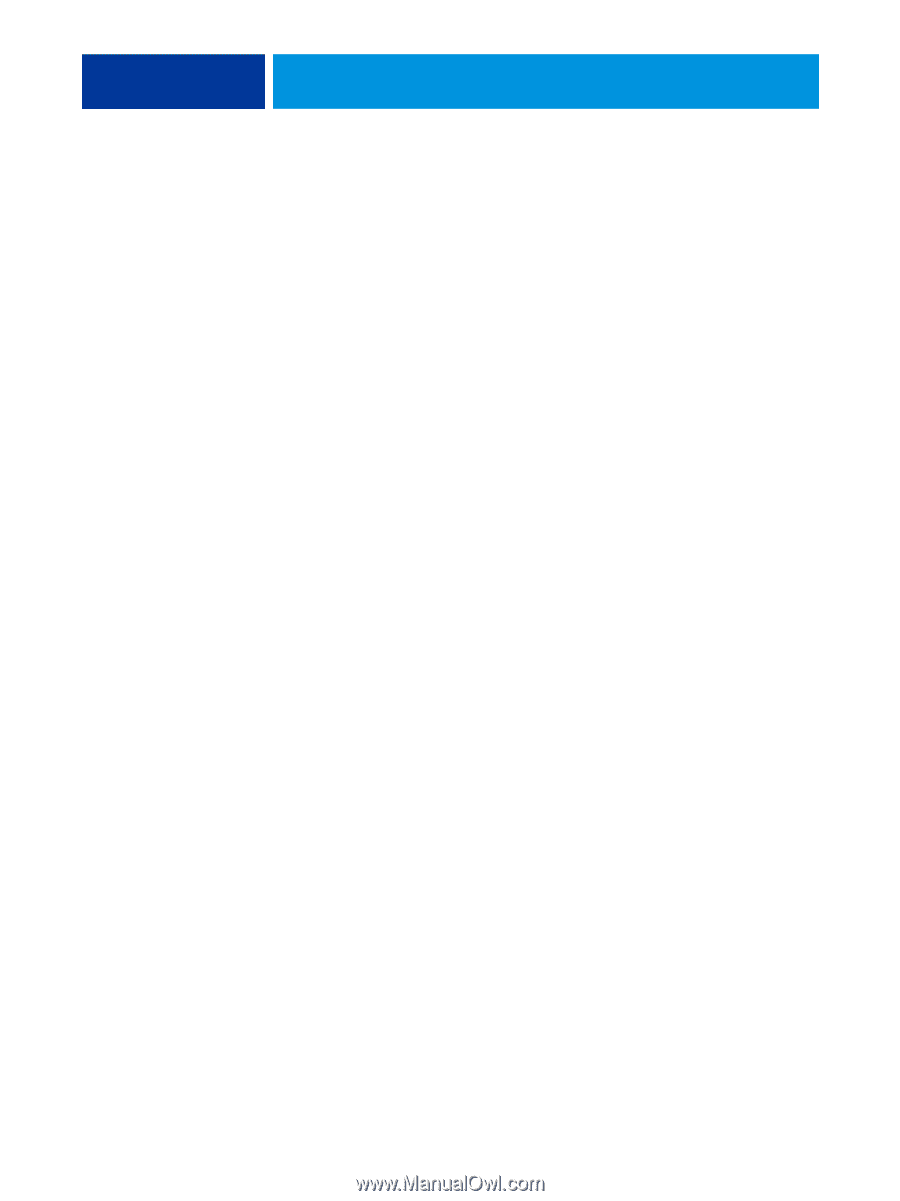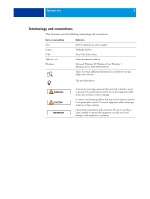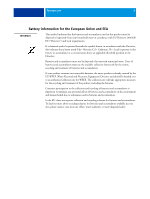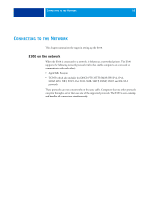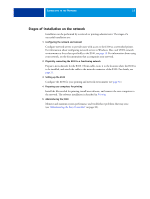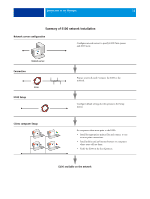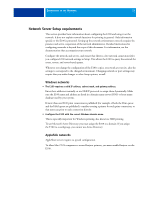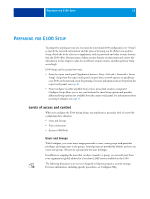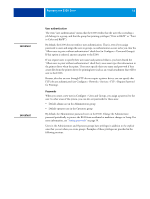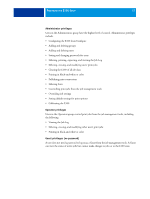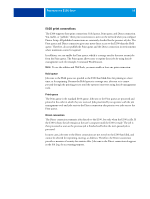Kyocera TASKalfa 4551ci Printing System (11),(12),(13),(14) Configuration and - Page 13
Network Server Setup requirements, Windows networks, AppleTalk networks
 |
View all Kyocera TASKalfa 4551ci manuals
Add to My Manuals
Save this manual to your list of manuals |
Page 13 highlights
CONNECTING TO THE NETWORK 13 Network Server Setup requirements This section provides basic information about configuring the E100 and using it on the network. It does not explain network functions for printing in general. Only information specific to the E100 is presented. Setting up the network environment correctly requires the presence and active cooperation of the network administrator. Detailed instructions for configuring networks is beyond the scope of this document. For information, see the documentation that accompanies your network. Configure the network and servers, and ensure that there is a live network connection before you configure E100 network settings in Setup. This allows the E100 to query the network for zones, servers, and server-based queues. Whenever you change the configuration of the E100, copier, or network at your site, alter the settings to correspond to the changed environment. Changing network or port settings may require that you make changes to other Setup options, as well. Windows networks • The E100 requires a valid IP address, subnet mask, and gateway address. Enter these addresses manually or use DHCP protocols to assign them dynamically. Make sure the E100 name and address are listed in a domain name server (DNS) or hosts name database used by your system. If more than one E100 print connection is published (for example, if both the Print queue and the Hold queue are published), consider creating a printer for each print connection, so that users can print to each connection directly. • Configure the E100 with the correct Windows domain name. This is especially important for Windows printing, also known as SMB printing. To use Microsoft Active Directory, you must assign the E100 to a domain. If you assign the E100 to a workgroup, you cannot use Active Directory. AppleTalk networks AppleShare servers require no special configuration. To allow Mac OS X computers to access Bonjour printers, you must enable Bonjour on the E100.