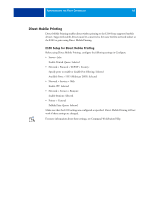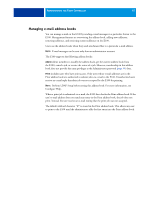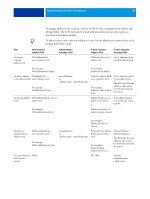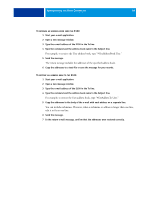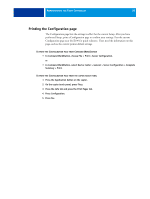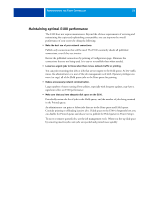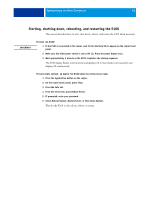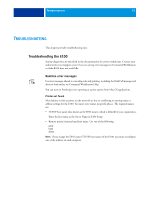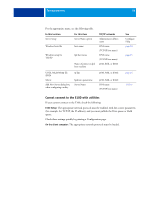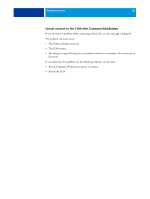Kyocera TASKalfa 4551ci Printing System (11),(12),(13),(14) Configuration and - Page 50
Printing the Configuration In Command WorkStation
 |
View all Kyocera TASKalfa 4551ci manuals
Add to My Manuals
Save this manual to your list of manuals |
Page 50 highlights
ADMINISTERING THE FIERY CONTROLLER 50 Printing the Configuration page The Configuration page lists the settings in effect for the current Setup. After you have performed Setup, print a Configuration page to confirm your settings. Post the current Configuration page near the E100 for quick reference. Users need the information on this page, such as the current printer default settings. TO PRINT THE CONFIGURATION PAGE FROM COMMAND WORKSTATION • In Command WorkStation, choose File > Print > Server Configuration. or • In Command WorkStation, select Device Center > General > Server Configuration > Complete Summary > Print. TO PRINT THE CONFIGURATION PAGE FROM THE COPIER TOUCH PANEL 1 Press the Application button on the copier. 2 On the copier touch panel, press Fiery. 3 Press the Info tab and press the Print Pages tab. 4 Press Configuration. 5 Press Yes.