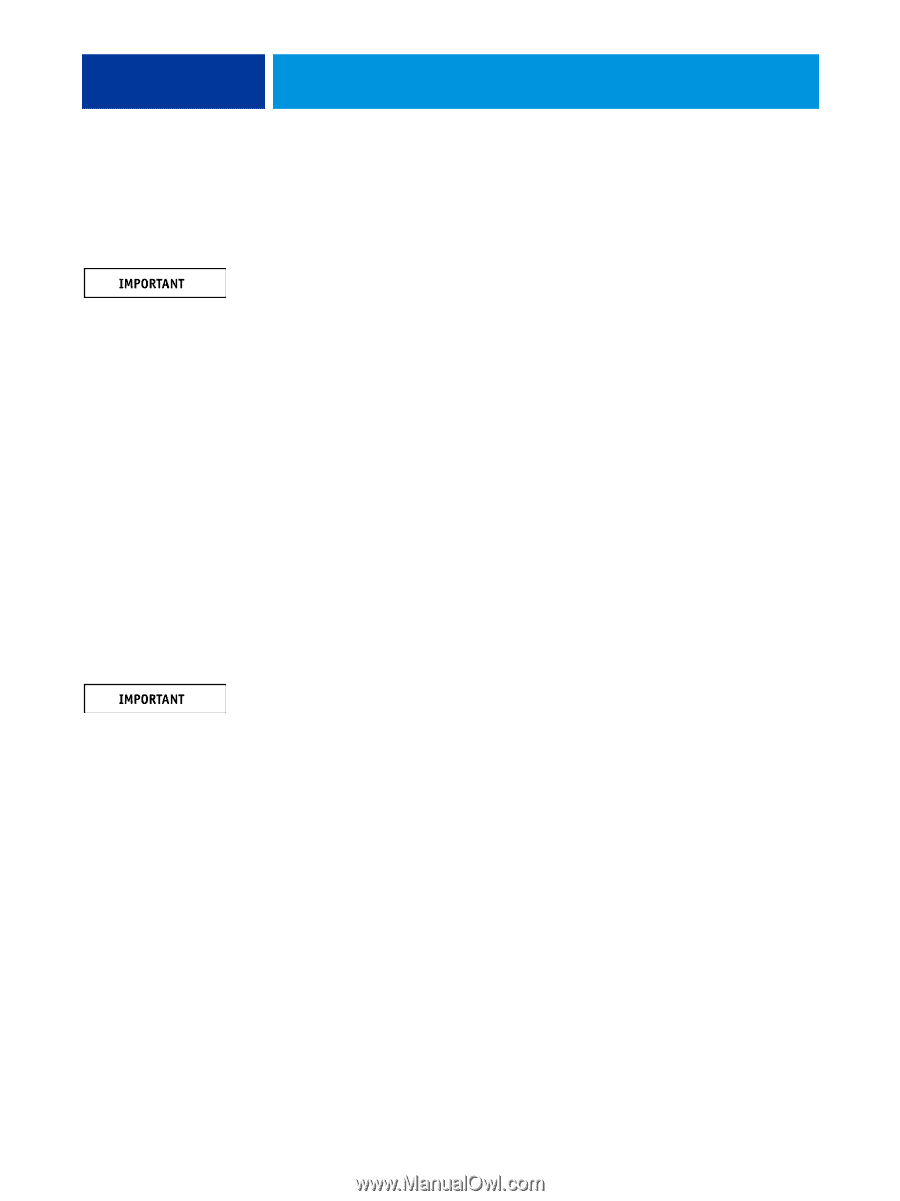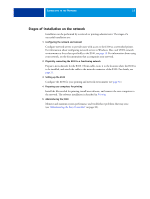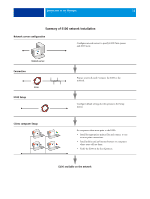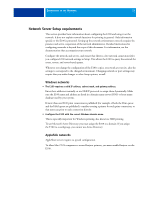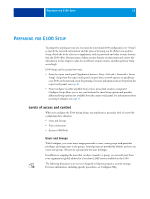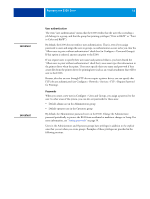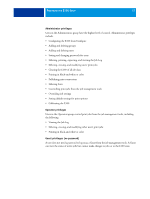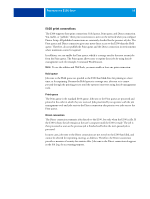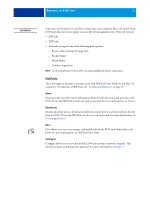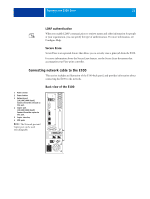Kyocera TASKalfa 4551ci Printing System (11),(12),(13),(14) Configuration and - Page 16
User authentication, Passwords, Default admin user in the Administrators group - admin password
 |
View all Kyocera TASKalfa 4551ci manuals
Add to My Manuals
Save this manual to your list of manuals |
Page 16 highlights
PREPARING FOR E100 SETUP 16 User authentication The term "user authentication" means that the E100 verifies that the user who is sending a job belongs to a group, and that the group has printing privileges ("Print in B&W" or "Print in Color and B&W"). By default, the E100 does not enforce user authentication. That is, even if you assign passwords to users and assign the users to groups, no authentication occurs unless you clear the "Allow users to print without authentication" check box (in Configure > Users and Groups). If this option is selected, anyone can print to the E100. If you require users to specify their user name and password (that is, you have cleared the "Allow users to print without authentication" check box), users must type this information in the printer driver when they print. Users must specify their user name and password if they create files from the printer driver for printing later (such as an e-mail attachment that will be sent to the E100). Because jobs that are sent through FTP do not require a printer driver, you can specify that FTP jobs are authenticated (see Configure > Network > Services > FTP > Require Password for Printing). Passwords When you create a new user in Configure > Users and Groups, you assign a password to the user. In other areas of the system, you can also set passwords for these areas: • Default admin user in the Administrators group • Default operator user in the Operators group By default, the Administrator password is set on the E100. Change the Administrator password periodically to protect the E100 from accidental or malicious changes to Setup. For more information, see "Setting passwords" on page 39. Users in the Administrators and Operators groups have privileges in addition to the explicit ones that you set when you create groups. Examples of these privileges are provided in the following sections.