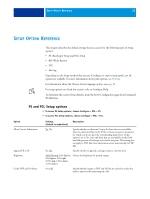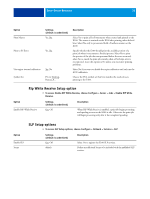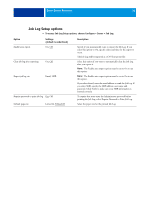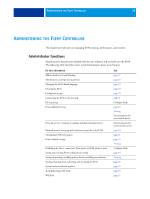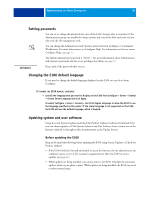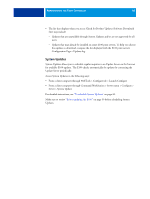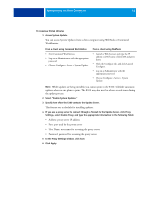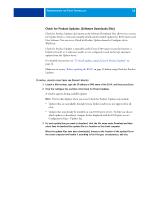Kyocera TASKalfa 4551ci Printing System (11),(12),(13),(14) Configuration and - Page 37
Configuring WebTools, Configuring the E100 and computers for WebTools
 |
View all Kyocera TASKalfa 4551ci manuals
Add to My Manuals
Save this manual to your list of manuals |
Page 37 highlights
CONFIGURING WEBTOOLS 37 CONFIGURING WEBTOOLS WebTools allow you to manage your E100 remotely from the Internet or from your company's intranet. The E100 has its own home page, from which you can select the WebTool that you want to use. For information about using WebTools, see Utilities. Also, for many of the WebTools, you can consult the Help. Configuring the E100 and computers for WebTools WebTools provide access to many E100 functions via the Internet (or intranet), providing additional flexibility in remote management. With WebTools enabled, you can access them from a network computer. WebTools is enabled by default. TO ENABLE ACCESS TO WEBTOOLS, ENSURE THAT THE FOLLOWING ITEMS ARE ENABLED • A valid, unique IP address, subnet mask, and gateway address for the E100. Print a Configuration page to acquire the E100 IP address (see page 50). • Web Services is enabled by default. TO SET UP A COMPUTER TO ACCESS WEBTOOLS 1 Enable TCP/IP networking on the user computer. 2 Assign the computer a valid, unique IP address, subnet mask, and gateway address, if required. 3 Install an Internet browser that supports the Java language and frames. Make sure that Java is enabled. For more information about supported browsers and WebTools requirements, see Welcome. TO ACCESS WEBTOOLS 1 Start your Internet browser and type the IP address or DNS name of the E100. The E100 home page appears. 2 Click the tab corresponding to the WebTool that you want to use.