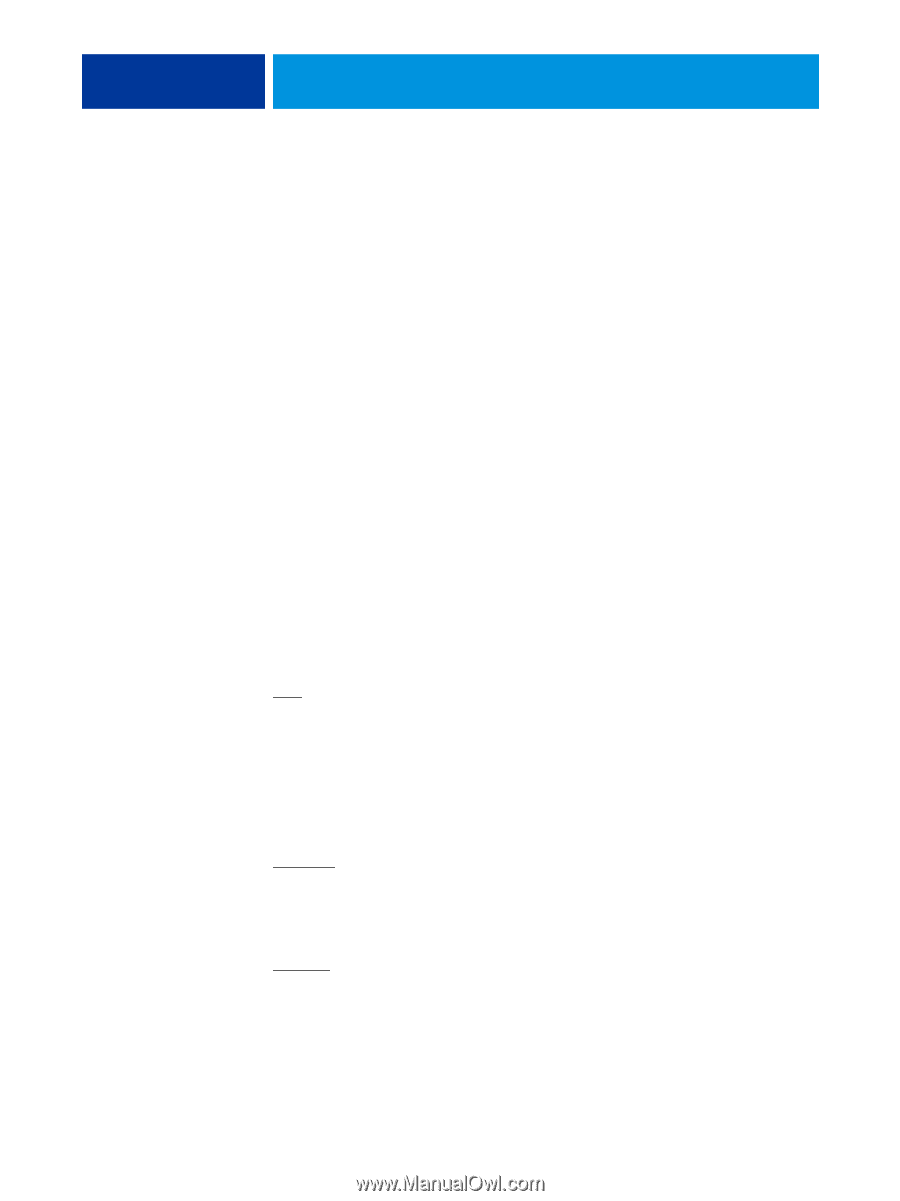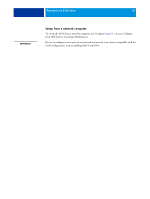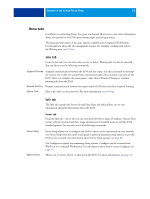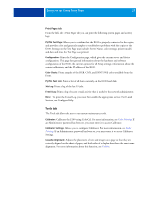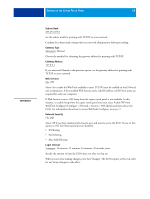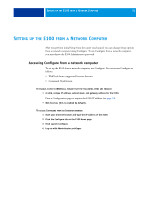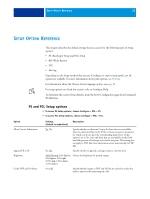Kyocera TASKalfa 4551ci Printing System (11),(12),(13),(14) Configuration and - Page 28
E100 Setup from the copier touch panel, 10 Mbps Half-Duplex, 10 Full-Duplex
 |
View all Kyocera TASKalfa 4551ci manuals
Add to My Manuals
Save this manual to your list of manuals |
Page 28 highlights
SETTING UP THE COPIER TOUCH PANEL 28 E100 Setup from the copier touch panel When you perform Server Setup from the copier touch panel, you configure the E100 to receive jobs over the network systems that are used at your site, including setting network addresses and names to be used by computers, servers, and the E100 when they communicate with each other. Before performing Server Setup, confirm that the E100 is connected to an active network. The E100 queries the network for zones, servers, and server-based queues. If you perform setup without a connected and functioning network, default settings are used that may not meet your needs. Configure options only for the network systems that are currently used at your site. If your network requirements change, you can change these settings at any time. If the E100 is configured to enable more than one protocol, it automatically switches to the correct protocol when it receives a print job. The submenus and options appear in sequence. Default values, where applicable, are underlined. Words shown in italics indicate that a product- or site-specific value is displayed. Server Name Default server name Enter a name for the E100 (up to 15 characters long). This is the name by which the E100 appears on the network. NOTE: If you have more than one E100, do not assign them the same name. Ethernet Speed Auto, 10 Mbps Half-Duplex, 100 Mbps Half-Duplex, 10 Full-Duplex, 100 Full-Duplex Choose the appropriate speed of the network. Choose Auto in any of these cases: • The network speed is unknown. • The network environment is mixed. • The network uses 1Gbps. IPv4 Address Type Automatic, Manual Choose whether to allow the E100 to obtain its Ethernet IP address automatically by searching the network, or enter this information manually. IP Address 127.0.0.1 If you choose Manual, enter the E100 IP address for Ethernet. This IP address, unlike an IP address set automatically, remains the same if you restart the E100. You must change the default to a valid address for your network.