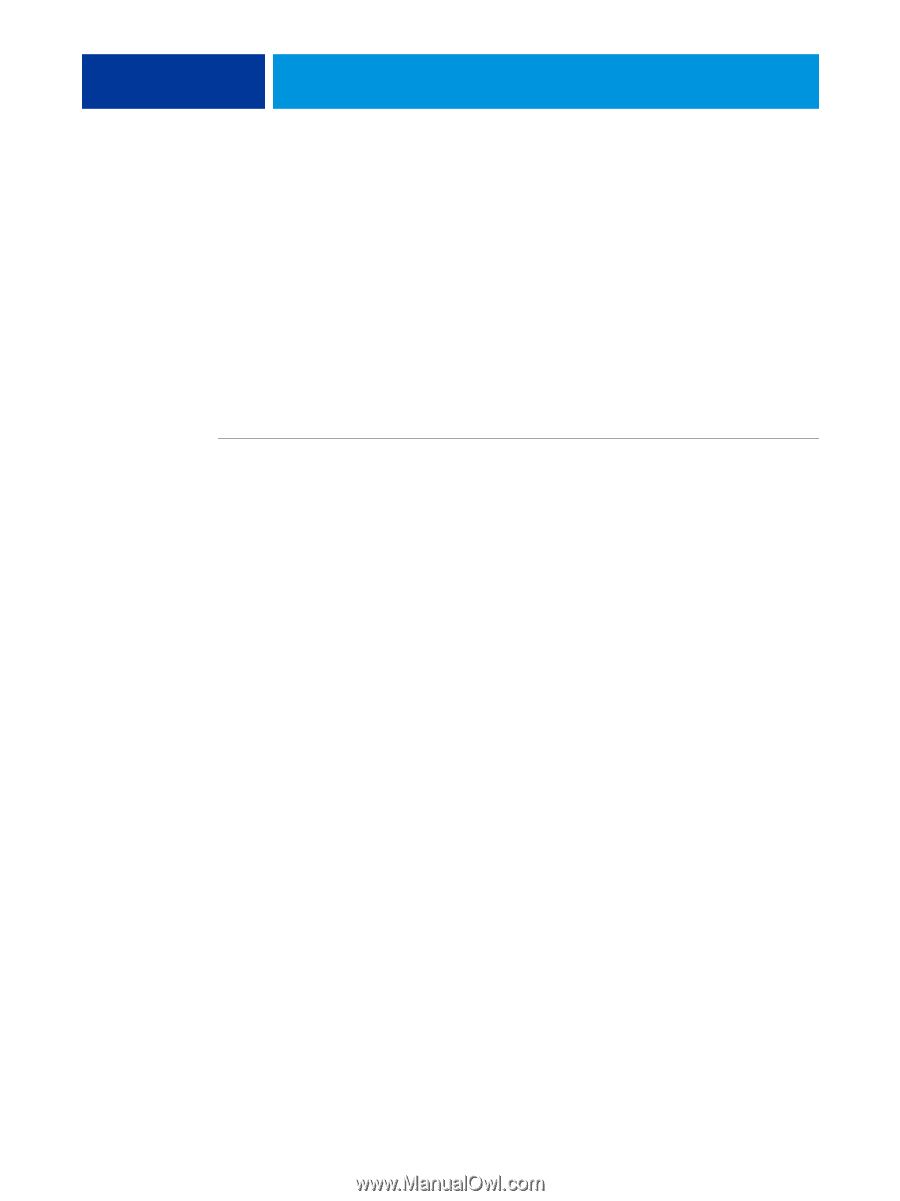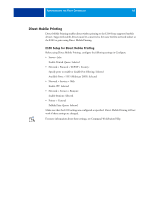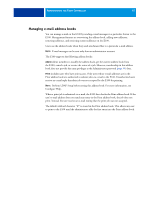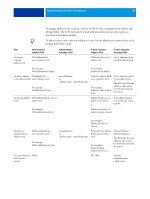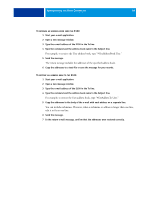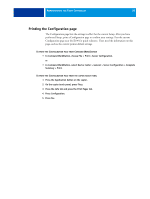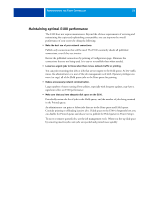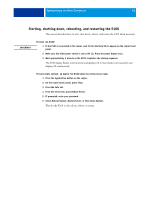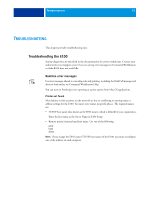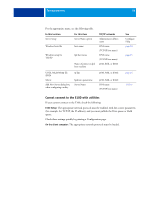Kyocera TASKalfa 4551ci Printing System (11),(12),(13),(14) Configuration and - Page 49
For example, to retrieve the User address book, type #GetAddressBook User.
 |
View all Kyocera TASKalfa 4551ci manuals
Add to My Manuals
Save this manual to your list of manuals |
Page 49 highlights
ADMINISTERING THE FIERY CONTROLLER 49 TO RETRIEVE AN ADDRESS BOOK FROM THE E100 1 Start your e-mail application. 2 Open a new message window. 3 Type the e-mail address of the E100 in the To line. 4 Type the command and the address book name in the Subject line. For example, to retrieve the User address book, type "#GetAddressBook User." 5 Send the message. The return message includes the addresses of the specified address book. 6 Copy the addresses to a text file or save the message for your records. TO RESTORE AN ADDRESS BOOK TO THE E100 1 Start your e-mail application. 2 Open a new message window. 3 Type the e-mail address of the E100 in the To line. 4 Type the command and the address book name in the Subject line. For example, to restore the User address book, type "#GetAddressTo User." 5 Copy the addresses to the body of the e-mail with each address on a separate line. You can include nicknames. However, when a nickname or address is longer than one line, edit it to fit on one line. 6 Send the message. 7 In the return e-mail message, confirm that the addresses were restored correctly.