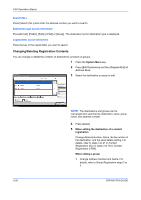Kyocera TASKalfa 500ci Fax System (S) C Operation Guide Rev-2 - Page 52
Selecting a Destination from the Address Book, Press [OK].
 |
View all Kyocera TASKalfa 500ci manuals
Add to My Manuals
Save this manual to your list of manuals |
Page 52 highlights
FAX Operation (Basic) Selecting a Destination from the Address Book Select a destination registered in the Address Book. NOTE: You can set the machine up so that the address book screen appears when you press the Send key. For details, refer to Setting the Default Send Screen in the Operation Guide for the machine. Ready to send. Enter Destination. Destination Detail 1/1 On Hook Direct Chain Detail/Edit Delete Recall 0001 0002 0003 0004 0005 No. AAA BBB CCC DDD EEE 0006 0007 0008 FFF GGG HHH III 0009 JJJ 0010 1/100 Destination Status Quick Setup Original/Sending Data Format Image Quality Destination Address Book E-mail Addr Entry Folder Path Entry FAX No. Entry i-FAX Addr Entry WSD Scan Advanced Setup 08/08/2009 10:10 Address Book Addr Book Address Book Dest. No. Type Name 0001 A OFFICE 0002 B OFFICE 0003 C OFFICE 0004 D OFFICE 0005 E OFFICE Sort Name Detail 1234567890 1234568907 1234569078 192.168.1.54 192.168.1.76 ABC DEF GHI JKL MNO PQRS TUV WXYZ 0-9 E-mail Folder FAX i-FAX Search(Name) Search(No.) 1/2 Register/Edit Address Book Detail Group Status Cancel OK 08/08/2009 10:10 1 Press [Address Book] on the basic send screen. 2 Select the destination from the list. You can select several destinations. The checkbox of the destination selected is checked. NOTE: To cancel the selection, press the checkbox to erase the checkmark. Ready to send. Place original. Destination Detail A OFFICE 1234567890 1/1 On Hook Direct Chain Detail/Edit Delete Recall 0001 0002 0003 0004 0005 No. AAA BBB CCC DDD EEE 0006 0007 0008 FFF GGG HHH III 0009 JJJ 0010 1/100 Destination Status Quick Setup Original/Sending Data Format Image Quality Destination Address Book E-mail Addr Entry Folder Path Entry FAX No. Entry i-FAX Addr Entry WSD Scan Advanced Setup 08/08/2009 10:10 3 Press [OK]. The destination you have selected is registered in the destination list. NOTE: To delete the destination that has been registered, select the destination, and press [Delete]. You can also change the default Sort order. For details, refer to Sort Settings in the Operation Guide for the machine. 3-24 OPERATION GUIDE