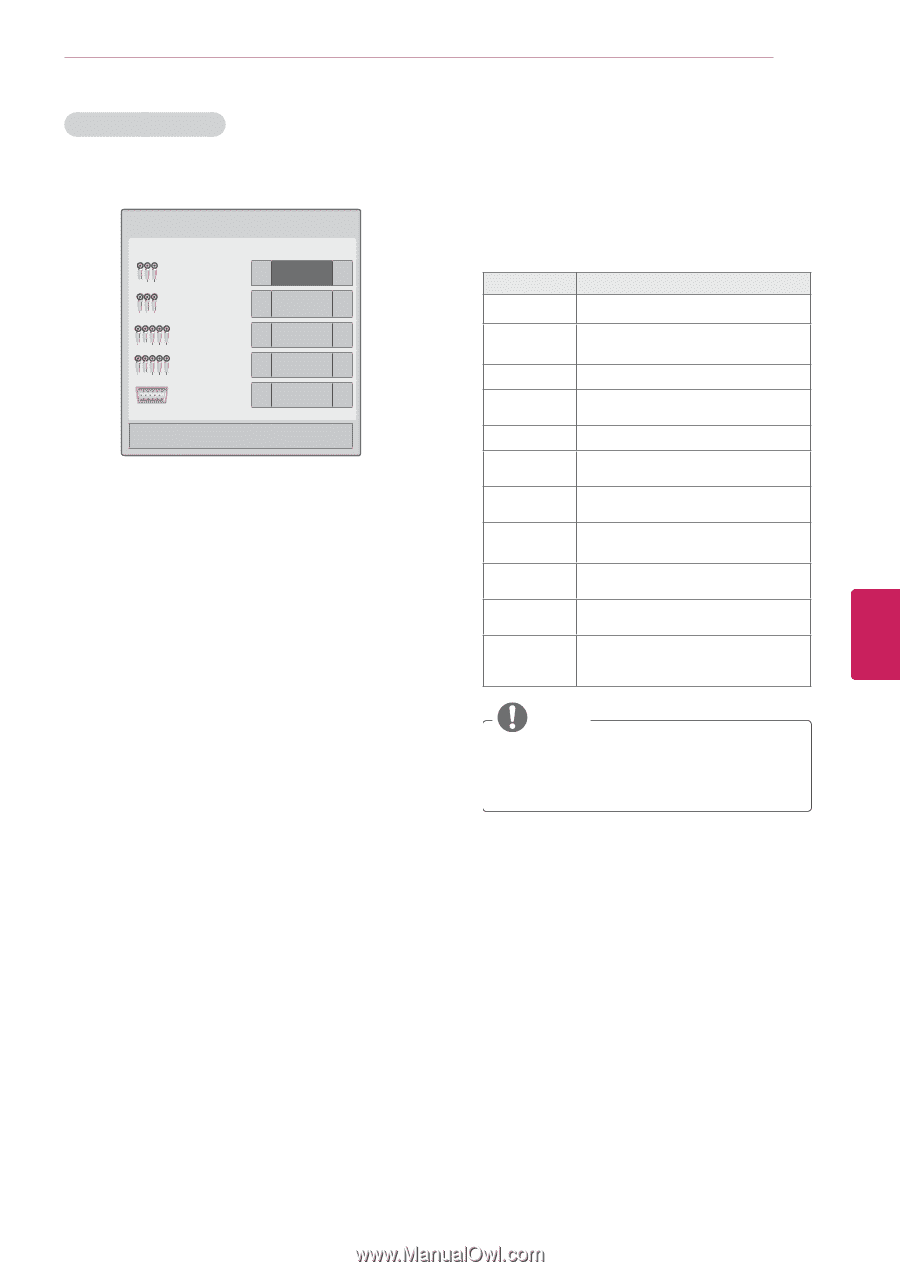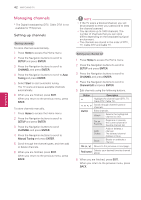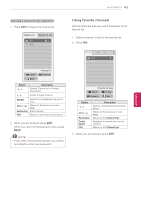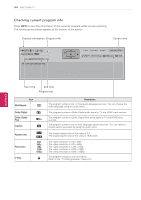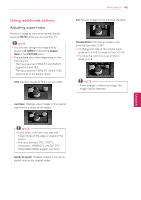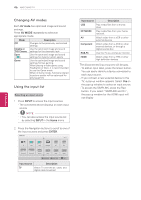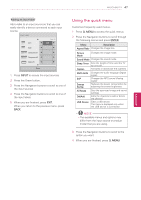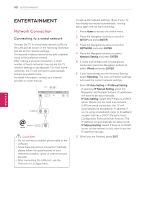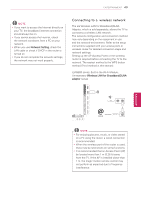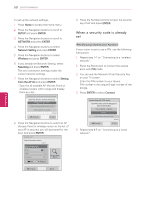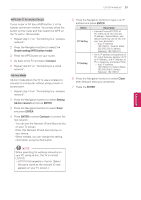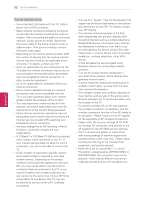LG 42LK550 Owner's Manual - Page 47
Using the quick menu, INPUT, Q. MENU, ENTER
 |
View all LG 42LK550 manuals
Add to My Manuals
Save this manual to your list of manuals |
Page 47 highlights
WATCHING TV 47 Adding an Input label Add a label to an input source so that you can easily identify a device connected to each input source. Input Label ꔌ Page 1/2 AV1 ◀ VCR ▶ AV2 ◀ ▶ Component1 ◀ ▶ Component2 ◀ ▶ RGB-PC ◀ ▶ ꔍ Close 1 Press INPUT to access the input sources. 2 Press the Green button. 3 Press the Navigation buttons to scroll to one of the input sources. 4 Press the Navigation buttons to scroll to one of the input labels. 5 When you are finished, press EXIT. When you return to the previous menu, press BACK. Using the quick menu Customize frequently used menus. 1 Press Q. MENU to access the quick menus. 2 Press the Navigation buttons to scroll through the following menus and press ENTER. Menu Description Aspect Ratio Changes the image size. Picture Mode Changes the image mode. Sound Mode Changes the sound mode. Sleep Timer Sets the length of time until the TV to turns off. Caption Activates or deactivate the subtitles Multi Audio SAP Energy Saving Changes the audio language (Digital signal) Changes the MTS sound (Analog signal) Reduces the power consumption by adjusting the screen brightness. AV Mode Del/Add USB Device Sets the optimized image and sound settings. Edits the channels to add or delete the channel. Eject a USB device. The menu is displayed only when the USB device is connected. NOTE yyThe available menus and options may differ from the input source or product model that you are using. 3 Press the Navigation buttons to scroll to the option you want. 4 When you are finished, press Q. MENU. ENEGNLGISH