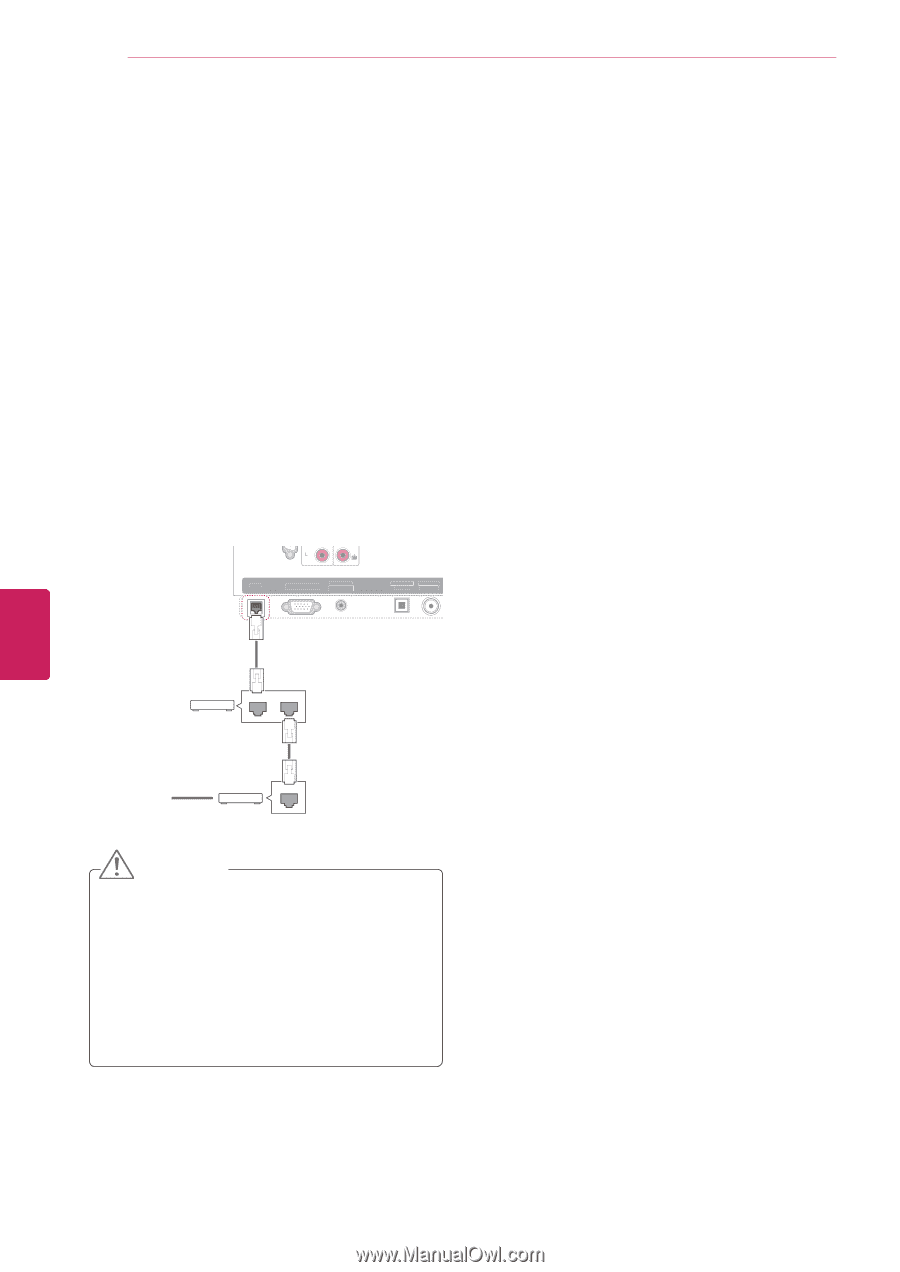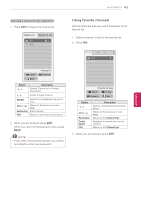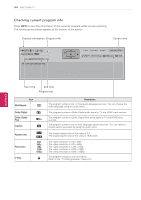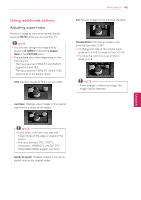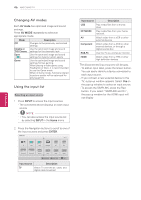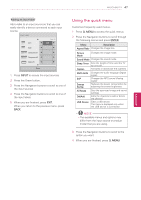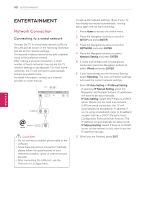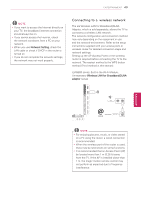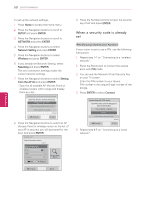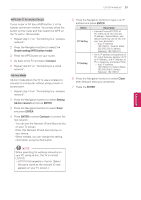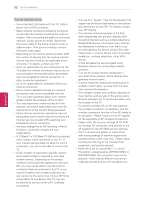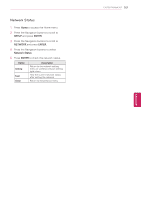LG 42LK550 Owner's Manual - Page 48
ENTERTAINMENT, Network Connection, Connecting to a wired network - won t connect to internet
 |
View all LG 42LK550 manuals
Add to My Manuals
Save this manual to your list of manuals |
Page 48 highlights
48 ENTERTAINMENT ENTERTAINMENT Network Connection Connecting to a wired network Connect the TV to a local area network (LAN) via the LAN port as shown in the following illustration and set up the network settings. If wired and wireless networks are both available, wired is the preferred method. After making a physical connection, a small number of home networks may require the TV network settings to be adjusted. For most home networks, the TV will connect to automatically COMPONENT IN1 without any adjustments. Y WIRELESS ꔡ CONTROL PB VIDEO For detail information, contact your iAnVINt1ernet PR provider or router manual. VIDEO L/MONO AUDIO R L AUDIO RS-232C IN (CONTROL&SERVICE) R LAN RGB IN (PC) (ARUGDBI/ODVINI) OPATUICDAILODOIGUITTAL ACNATBELNENINA/ Router LAN WAN @ Internet Cable modem ETHERNET CAUTION yyDo not connect a modular phone cable to the LAN port. yySince there are various connection methods, please follow the specifications of your telecommunication carrier or internet service provider. yyAfter connecting the LAN port, use the Premium or LG Apps menu. To set up the network settings: (Even if your TV has already connected automatically, running setup again will not harm anything) 1 Press Home to access the Home menu. 2 Press the Navigation buttons to scroll to SETUP and press ENTER. 3 Press the Navigation buttons to scroll to NETWORK and press ENTER. 4 Press the Navigation buttons to select Network Setting and press ENTER. USB IN 1 USB IN 2 5 If wired and wireless are simultaneously connected, press the Navigation buttons to select Wired and press ENTER. /DVI IN 4 /DVI 6 If you have already set the Network Setting, select Resetting. The new connection settings will reset the current network settings. IN 3 /DVI IN 1 (ARC) IN 2 7 Select IP Auto Setting or IP Manual Setting. /DVI - If selecting IP Manual Setting, press the AV IN 2 Navigation and Number buttons. IP addresses AUDIO/VIDEO COMPONENT IN 2 H/P AUDIO / Y PB PR will need to be input manually. - IP Auto Setting: Select this if there is a DHCP server (Router) on the local area network (LAN) via wired connection, the TV will automatically be allocated an IP address. If you're using a broadband router or broadband modem that has a DHCP (Dynamic Host Configuration Protocol) server function. The IP address will automatically be determined. - IP Manual Setting: Select if there is no DHCP server on the network or you want to set the IP address manually. 8 When you are finished, press EXIT. ENEGNLGISH