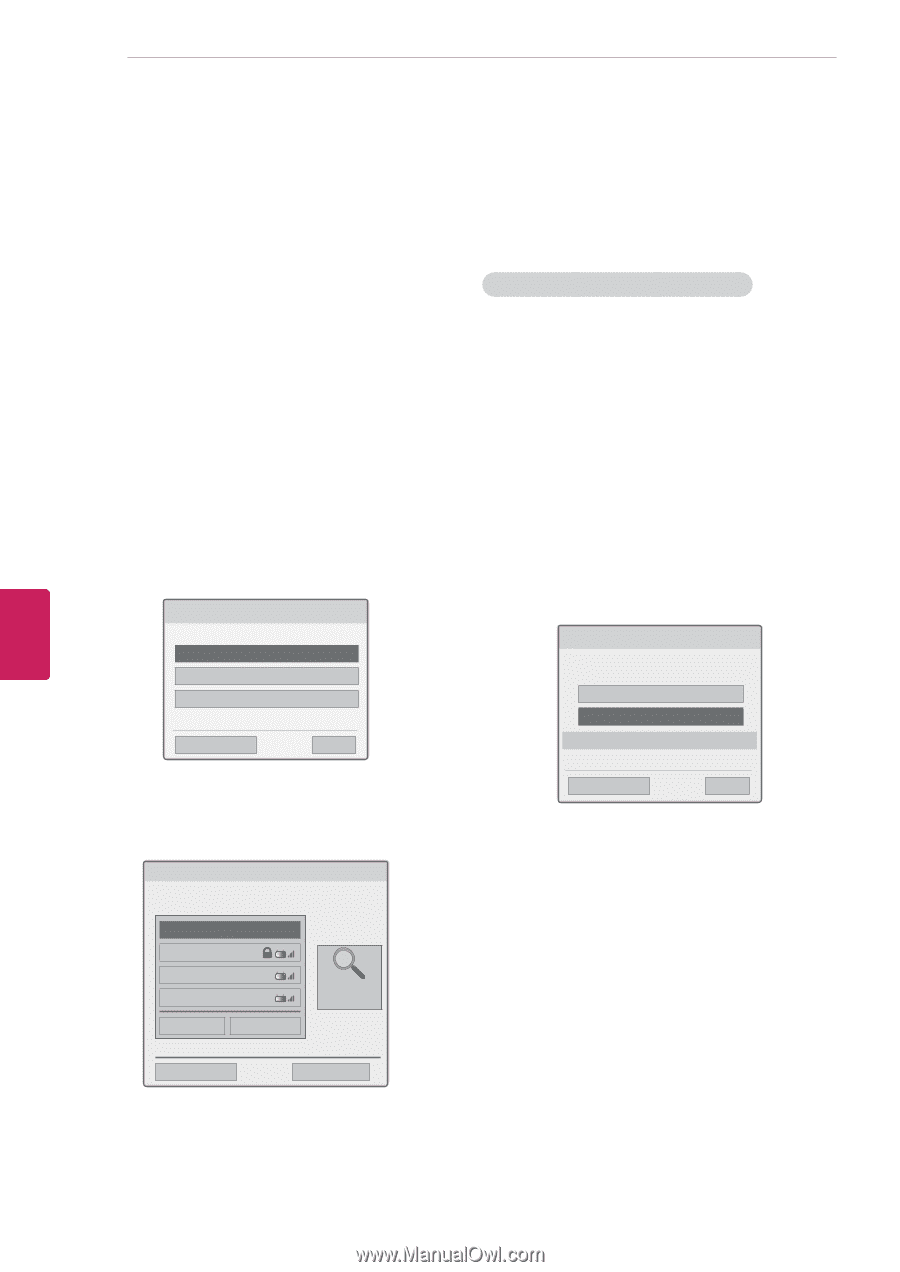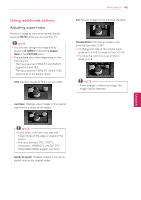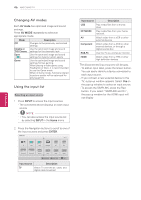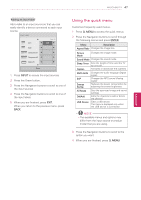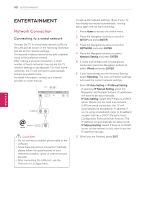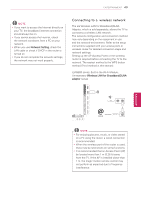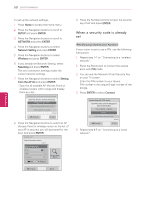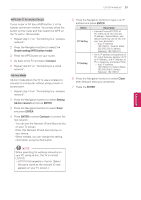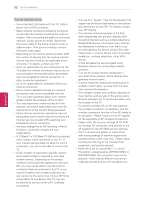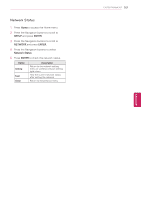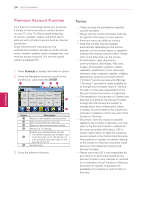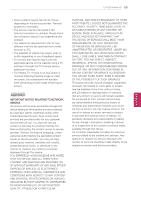LG 42LK550 Owner's Manual - Page 50
When a security code is already set, SETUP, ENTER, NETWORK, Network Setting, Wireless, Resetting
 |
View all LG 42LK550 manuals
Add to My Manuals
Save this manual to your list of manuals |
Page 50 highlights
50 ENTERTAINMENT ENEGNLGISH To set up the network settings, 1 Press Home to access the Home menu. 2 Press the Navigation buttons to scroll to SETUP and press ENTER. 3 Press the Navigation buttons to scroll to NETWORK and press ENTER. 4 Press the Navigation buttons to select Network Setting and press ENTER. 5 Press the Navigation buttons to select Wireless and press ENTER. 6 If you already set Network Setting, select Resetting and press ENTER. The new connection settings resets the current network settings. 7 Press the Navigation buttons to select Setting from the AP list and press ENTER. - Scan the all available AP (Access Point) or wireless routers within range and display them as a list. Selecting the wireless network setting type Select the wireless network setting type. Setting from the AP list Simple setting (WPS-button mode) Setting Ad-hoc network ꔉ Next ꕉ Previous ꕯ Exit 8 Press the Navigation buttons to select an AP (Access Point) or wireless router on the list. (If your AP is secured, you will prompted for the key.) And press ENTER. Selecting AP Select AP you want to connect. Page 1/1 Input the new SSID iptime ASW Network1 Access Point Search � PIN ꔉ Connect ꕉ Previous ꕯ Exit 9 Press the Number buttons to Input the security key of AP and press ENTER. When a security code is already set PIN (Personal Identification Number) If your router is set to use a PIN, use the following instructions. 1 Repeat step 1-7 on "Connecting to a wireless network". 2 Press the Red button to connect the access point with PIN mode. 3 You can see the Network ID and Security Key on your TV screen. Enter the PIN number to your device. PIN number is the unique 8 digit number of the dongle. 4 Press ENTER to select Connect. Connecting with PIN mode Insert PIN number at the AP webpage and press [Connect] button. PIN NUMBER : 12345670 Connect For more information, check the AP manual. ꔉ Next ꕉ Previous ꕯ Exit 5 Repeat step 6-7 on "Connecting to a wired network".