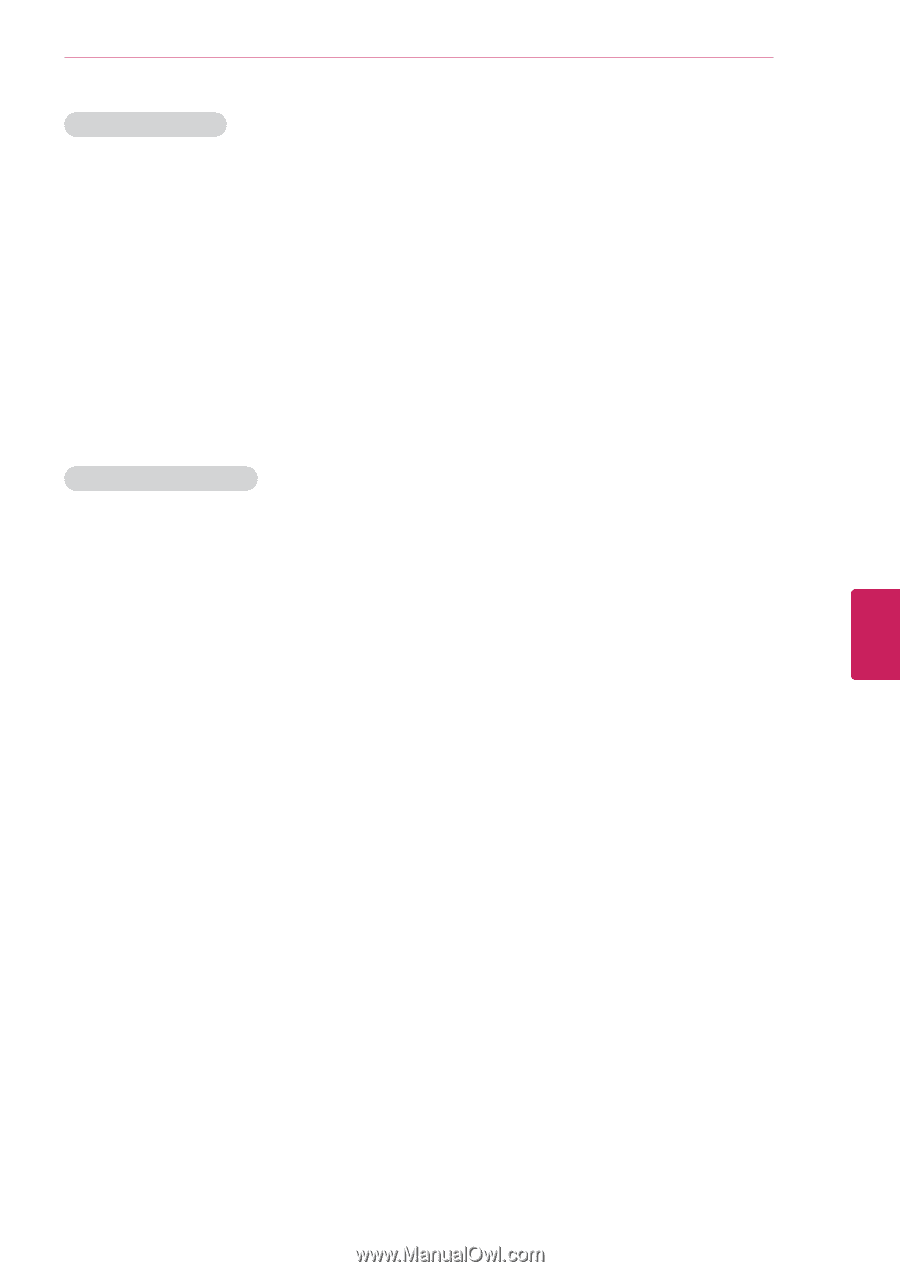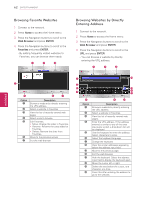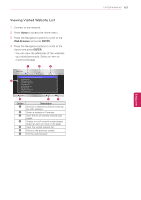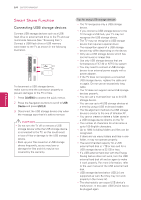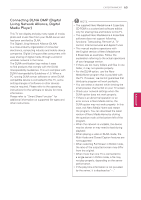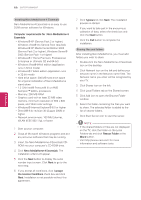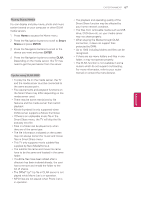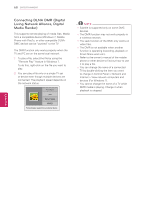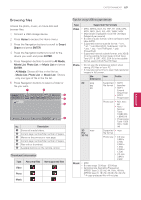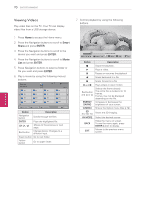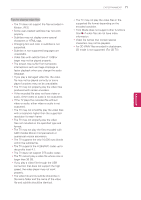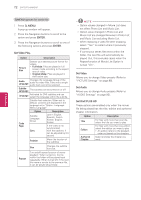LG 42LK550 Owner's Manual - Page 67
Smart, Share, ENTER, Playing Shared Media, Tips for using DLNA DMP
 |
View all LG 42LK550 manuals
Add to My Manuals
Save this manual to your list of manuals |
Page 67 highlights
ENTERTAINMENT 67 ENEGNLGISH Playing Shared Media You can display and play movie, photo and music content stored on your computer or other DLNA media servers. 1 Press Home to access the Home menu. 2 Press the Navigation buttons to scroll to Smart Share and press ENTER. 3 Press the Navigation buttons to scroll to the device you want and press ENTER. 4 Press the Navigation buttons to select DLNA. Depending on the media server, this TV may need to get the permission from the server. Tips for using DLNA DMP yyTo play the file on the media server, the TV and the media server must be connected to the same access point. yyFile requirements and playback functions on the Smart Share may differ depending on the media server used. yyThere may be some restrictions by file features and the media server that restrict playback. yyMovie thumbnail is only supported when DLNA server supports a Movie thumbnail. yyIf there is an unplayable music file in the Smart Share menu, the TV will skip the file and play next file. yyFiles in a folder can be played only when they are of the same type. yyThe file information indicated on the screen may not always correct for music and movie files in Smart Share menu yyThis TV only supports movie subtitle files supplied by Nero MediaHome 4. yyThe subtitle file name and movie file name have to be the same and located in the same folder. yyIf subtitle files have been added after a directory has been indexed already, the user has to remove and re-add the folder to the list of shares. yyThe DRM/*.tp/*.trp file in DLNA server is not played while Movie List is in operation. yyMPO files are not played when Photo List is in operation. yyThe playback and operating quality of the Smart Share function may be affected by your home network condition. yyThe files from removable media such as USB drive, DVD-drive etc. on your media server may not share properly. yyWhen playing the Media through DLNA connection, it does not support files protected by DRM. yyUp to 1000 including folders and files can be recognized. yyIf there are too many folders and files in one folder, it may not operate properly. yyThe DLNA function is not available in some routers which do not support multicasting. For more information, refer to your router manual or contact the manufacturer.