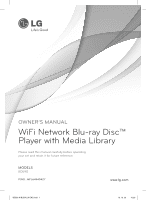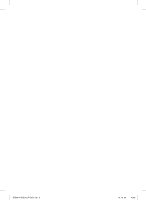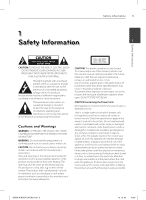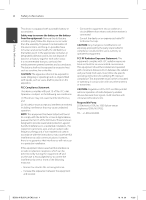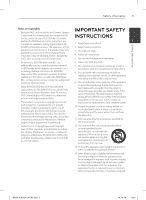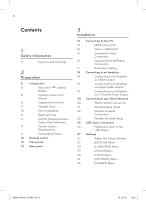LG BD590 Owner's Manual
LG BD590 Manual
 |
UPC - 719192577381
View all LG BD590 manuals
Add to My Manuals
Save this manual to your list of manuals |
LG BD590 manual content summary:
- LG BD590 | Owner's Manual - Page 1
OWNER'S MANUAL WiFi Network Blu-ray Disc™ Player with Media Library Please read this manual carefully before operating your set and retain it for future reference. MODELS BD590 P/NO : MFL64940427 www.lg.com BD592-N-BUSALLK-ENG.indd 1 10. 10. 20 10:30 - LG BD590 | Owner's Manual - Page 2
BD592-N-BUSALLK-ENG.indd 2 10. 10. 20 10:30 - LG BD590 | Owner's Manual - Page 3
manufacturer's instruction has been adhered to. CAUTION: This product employs a Laser System. To ensure proper use of this product, please read this owner's manual carefully and retain it for future reference. Shall the unit require maintenance, contact an authorized service center. Use of controls - LG BD590 | Owner's Manual - Page 4
use local, free equipment complies with FCC radiation exposure reimbursement systems batteries and accumulators. limits set must follow the specific operating instructions for satisfying RF exposure This device complies with part 15 of the FCC rules Responsible Party : LG Electronics USA, Inc - LG BD590 | Owner's Manual - Page 5
use of CSS (Content Scramble INSTRUCTIONS System) for DVD format, certain restrictions are 1 imposed on playback, analog signal output, etc., 1. Read these instructions Service Center. • Many BD-ROM/DVD discs are encoded with copy protection. Because of this, you should only connect your player - LG BD590 | Owner's Manual - Page 6
the " " Symbol Display 8 Symbols Used in this Manual 8 Supplied Accesorries 9 Playable Discs 10 File compatibility 11 Regional Code 11 AVCHD (Advanced Video Codec High Definition) 11 Certain System Requirements 11 Compatibility Notes 12 Remote control 13 Front panel 13 Rear - LG BD590 | Owner's Manual - Page 7
a TV with the Supplied Gracenote Media Database Remote Control 55 Using the Music Library 57 Playing content via your home 96 Network Software Update 98 Area Code List 5 network 99 Language code List 62 Using the NetCast™ Entertainment Access 100 Trademarks and Licenses 62 65 - LG BD590 | Owner's Manual - Page 8
function explained in this owner's manual is not available on that specific media. Symbols Used in this Manual MOVIE-N MUSIC MUSIC-N contained in the USB/Disc/HDD Video cable (1) Audio cables (1) Remote control (1) Batteries (2) Nero MediaHome4 Essentials software CD-ROM (1) BD592-N-BUSALLK - LG BD590 | Owner's Manual - Page 9
from the copyright owner. • You have to set the disc format option to [Mastered] in order to make the discs compatible with the LG players when formatting rewritable discs. When setting the option to Live System, you cannot use it on LG player. (Mastered/Live File System : Disc format system for - LG BD590 | Owner's Manual - Page 10
".mpg", ".mpeg", ".mkv", ".mp4", ".mp3", ".wma", ".wav" • Available file extensions differ depending on the DLNA servers. 2 • Some wav files are not supported on this 1.0/1.1 may not played properly. BD, DVD or USB 2.0 are recommended to play back HD video files. • This player supports H.264/MPEG - LG BD590 | Owner's Manual - Page 11
of the unit. • You can use the internal hard disk drive or a USB device to store some disc related information, including downloaded on-line content. The disc you are using will control how long this information is retained. For high definition video playback: • High definition display that has - LG BD590 | Owner's Manual - Page 12
Remote control 2 Battery Installation a 1 (POWER): Switches the player ON or OFF. Z (OPEN/CLOSE): Opens and closes the disc tray. 0-9 numerical buttons: Selects numbered options in a menu or inputs letters in the keypad menu. CLEAR: Removes a mark on the search menu or a number when setting - LG BD590 | Owner's Manual - Page 13
Front panel a 1 (POWER) b Disc Tray c Remote Sensor d Display Window e N (PLAY) Rear panel Preparation 13 2 f X (PAUSE) g x (STOP) h ./> (SKIP) i Z (OPEN/CLOSE) j USB Port Preparation a DIGITAL AUDIO OUT (COAXIAL) b VIDEO OUT c 2CH AUDIO OUT (Left/Right) d AC power jack e LAN port f HDMI OUT ( - LG BD590 | Owner's Manual - Page 14
there are various ways you could connect the player. Use only one of the connections described in this manual. • Please refer to the manuals of your TV, Stereo System or other devices as necessary to make the best connections. • Do not connect the player's AUDIO OUT jack to HDMI TV the phono - LG BD590 | Owner's Manual - Page 15
through HDMI connection. Controllable functions by LG TV's remote control; Play, Pause, Scan, Skip, Stop, Power Off, etc. Installation • Changing the resolution when the connection has already been established may result in malfunctions. To solve the problem, turn off the player and then turn it - LG BD590 | Owner's Manual - Page 16
audio cables. Video/Audio Connection BD Player 3 BD Player Component video cable Audio cable Video cable Audio cable TV TV Installation NOTE When you use COMPONENT VIDEO OUT connection, you can change the resolution for the output. (Refer to "Resolution setting" on page 17.) BD592-N-BUSALLK - LG BD590 | Owner's Manual - Page 17
the resolution using [Setup] menu. 1. Press HOME ( ). 2. Use I/i to select the [Setup] and press ENTER ( ). The [Setup] menu appears. NOTE • If your TV does not accept the resolution you have set on the player, you can set resolution to 480p as follows: 1. Press Z to open the disc tray. 2 Press - LG BD590 | Owner's Manual - Page 18
Digital Multi-channel sound A digital multi-channel connection provides the best sound quality. For this, you need a multi-channel Audio/Video Receiver that supports one or more of the audio formats supported by your player. Check the receiver manual and the logos on the front of the receiver. (PCM - LG BD590 | Owner's Manual - Page 19
to the audio left and right in jacks on your amplifier, receiver, or stereo system using audio cables. 2CH Analog Audio Connection Digital Audio Connection BD Player BD Player 3 Installation OR Coaxial cable Optical cable Audio cable Receiver/Amplifier Receiver/Amplifier BD592-N-BUSALLK - LG BD590 | Owner's Manual - Page 20
module. By connecting the unit to a broadband home network, you have access to services such as software updates, Home Link, BD-LIVE interactivity and streaming services. 3 Wired network connection Using a wired network provides the best performance, because the attached devices connect directly to - LG BD590 | Owner's Manual - Page 21
CLEAR to clear the highlighted part. Installation 2. The [Connection Setting] menu appear on the screen. Use U/u to select the [Wired] and press ENTER ( ). 4. Select [OK] and press ENTER ( ) to apply network settings. 5. The player will ask you to test the network connection. Select [OK] and - LG BD590 | Owner's Manual - Page 22
equipment in use and the network recommended. Using the [Home Link] features, network update and video streaming services (such as, Netflix, Vudu, CinemaNow and YouTube™ Videos) with wireless network can be environment. affected by the household devices using radio This player is equipped with - LG BD590 | Owner's Manual - Page 23
the security code of the key "No.1" to connect on your home network. • An Access Point is a device that allows you to connect to your home network wirelessly. 3. Select [Yes] and press ENTER ( ) to continue. The new connection settings reset the current network settings. 4. The player scans the - LG BD590 | Owner's Manual - Page 24
often be fixed by re-setting the router or modem. After connecting the • A 10 Base-T or 100 Base-TX LAN port is 3 player to the home network, quickly power required for wired connection to this player. off and/or disconnect the power cable of If your internet service does not allow for the - LG BD590 | Owner's Manual - Page 25
device to the USB port until it • Set your access point or wireless router to fits into place. 3 Infrastructure mode. Ad-hoc mode is not supported. USB device connection Installation When you connect a USB storage device on the HOME menu, the player plays a audio file contained in the USB - LG BD590 | Owner's Manual - Page 26
] or [Music] menu, press green(G) colored button to change the device. (DISC, USB or HDD) 5. Select a file using U/u/I/i, and press PLAY or ENTER ( ) to play the file. 6. Withdraw the USB device carefully. NOTE • This player supports USB flash memory/external HDD formatted in FAT16, FAT32 and NTFS - LG BD590 | Owner's Manual - Page 27
Installation 27 Settings Adjust the Setup Settings You can change the settings of the player in the [Setup] menu. 1. Press HOME ( ). 4. Use U/u to select a second setup option, and press ENTER ( ) to move to the third level. 5. Use U/u to select a desired setting, and press i or ENTER ( ) to - LG BD590 | Owner's Manual - Page 28
the resolution setting. [Auto] 3 If the HDMI OUT jack is connected to TVs providing display information (EDID), automatically selects the resolution best suited to In this case, select [60 Hz]. • Even when [1080p Display Mode] is set to [24 Hz], if your TV is not compatible with 1080p/24 Hz, the - LG BD590 | Owner's Manual - Page 29
screen display. Each disc has a variety of audio output options. Set the player's Audio options according to the type of audio system you use. Disc Menu/Disc Audio/ Disc Subtitle Select the language Digital Plus, Dolby TrueHD, DTS and DTS-HD decoder. BD592-N-BUSALLK-ENG.indd 29 10. 10. 20 10:30 - LG BD590 | Owner's Manual - Page 30
for your A/V Receiver or Amplifier to verify its capabilities. [LOCK] Menu The [LOCK] settings affect only CinemaNow movie, BD and DVD playback. To access the any features in [LOCK] settings, you must enter the 4-digit security code you have created. If you have not entered a password yet, you are - LG BD590 | Owner's Manual - Page 31
Code Enter the code of the area whose standards were used to rate the DVD video disc, based on the list on page 98. [NETWORK] Menu [Unlock] If you select [Unlock], parental control is not active and the disc plays in full. The [NETWORK] settings are needed to use the software update, BD Live, Home - LG BD590 | Owner's Manual - Page 32
Select This player can store some BD-ROM disc related information, including downloaded online content such as movie trailers and special features into the internal hard disk drive or an USB device. [Built-In Storage] Store the downloaded Blu-ray disc content on the internal hard disk drive. [USB - LG BD590 | Owner's Manual - Page 33
reset the player to its original factory settings using [Factory Set] option, you have to 3 set the network settings, all the activations in the NetCast again. Installation • Do not turn off the player while formatting the internal hard disk drive. It may cause a serious problems. Auto Power - LG BD590 | Owner's Manual - Page 34
HDD) 6. Select a file using U/u/I/i, and press B (PLAY) or ENTER ( ) to play the file. 2. Press Z (OPEN/CLOSE) to close the disc tray. For the most Audio CD, BD-ROM and DVD-ROM discs, playback starts automatically. 3. Press HOME ( ). NOTE Playback functions described in this manual are not always - LG BD590 | Owner's Manual - Page 35
Home Using the disc menu BD DVD AVCHD To display the disc menu The menu screen may be displayed first after loading a disc which contains a menu. If you want to display the disc menu while playback, press DISC MENU. Use POWER), Z (OPEN/CLOSE), etc). • On BD-Video discs with BD-J, the resume playback - LG BD590 | Owner's Manual - Page 36
36 Operation Playing content contained in the internal hard disk drive 1. Press HOME ( ). 2. Select [Movie], [Photo] or [Music] using I/i, and press ENTER ( ). 3. Select the [HDD] option using I/i, and press ENTER ( ). Searching content in the hard disk drive by entering file name If you are having - LG BD590 | Owner's Manual - Page 37
you press > once during Repeat Chapter/ Track playback, the repeat playback cancels. • This function may not work on some disc or titles. Repeating a specific portion BD DVD AVCHD ACD This player can repeat a portion you have selected. 1. While playback, press REPEAT to select [A-] at the beginning - LG BD590 | Owner's Manual - Page 38
a marker number. Use I/i to select a marked scene that you want to start playback. 2. Press u to highlight a marker number. Use I/i to select a playback from the marked scene. NOTE • This function may not work depending on discs, titles, server ability. • This function may not work on some [Home - LG BD590 | Owner's Manual - Page 39
MOVIE MOVIE-N The player can display the content information. 1. Select a file using U/u/I/i. 2. Press INFO/DISPLAY ( ) to display the option menu. 3. Select the [Information] option using U/u, and press ENTER ( ). The file information appears on the screen. While movie playback, you can display - LG BD590 | Owner's Manual - Page 40
cannot be selected on some discs. • Available items may differ depending on discs or titles. • If BD interactive title is playing back, some setting information is displayed on the screen but prohibited to be changed. • To use the [Movie Information] option, the player must be connected to the - LG BD590 | Owner's Manual - Page 41
work on some disc or titles. • This function may not work on some [Home Link] content depending on the file type and ability of the DLNA server. 1. During playback, press INFO/DISPLAY ( ) to 4 display the On-Screen display. 2. Use U/u to select the [Subtitle] option. 3. Use I/i to select desired - LG BD590 | Owner's Manual - Page 42
the On-Screen display. BD DVD AVCHD MOVIE MOVIE-N 4 2. Use U/u to select the [Picture Mode] You can change the TV aspect ratio setting option. while playback. 3. Use I/i to select the [User setting] option, 1. During playback, press INFO/DISPLAY ( ) to and press ENTER ( ). display the - LG BD590 | Owner's Manual - Page 43
. Copying file(s)/folder(s) to the internal hard disk drive You can copy music, photo, video file(s)/ folder(s) from disc/USB storage device to the internal hard disk drive. 1. Press HOME ( ). 5. Press INFO/DISPLAY ( ) to display the option menu. 6. Use U/u to select [Copy] option, and press - LG BD590 | Owner's Manual - Page 44
music, photo, video file(s)/ folder(s) from the internal hard disk drive to a USB storage device. 1. Insert a USB device to the USB port until it fits into place. 2. Press HOME ( ). 10. (Option) If you want to create a new folder, use U/u/ I/i to select [New Folder] and press ENTER ( ). 3. Select - LG BD590 | Owner's Manual - Page 45
Use U/u to select a file or a folder you wish to copy on the menu, and press ENTER ( ). 11. (Option) If you want to create a new folder, use and folders on the current directory. 12. Use U/u/I/i to select [OK], and press ENTER 9. Use U/u/I/i to select [Start], and press ENTER ( ). 10. Use U/u/I/i - LG BD590 | Owner's Manual - Page 46
a file/folder You can re-name a file or a folder in the internal hard disk drive. 1. Select a file or a folder contained in the internal hard disk drive. 2. Press INFO/DISPLAY ( ) to display the option menu. 3. Use U/u to select [Rename] option, and press ENTER ( ) to display the virtual keyboard - LG BD590 | Owner's Manual - Page 47
instructions in the disc. CAUTION In addition to the BONUSVIEW function, BDVideo supporting BD-LIVE (BD-ROM version 2 Profile 2) that has a network extension function allows you to enjoy more functions Do not extract the connected USB device while content is being downloaded or a Blu-ray disc - LG BD590 | Owner's Manual - Page 48
are described on page 10. • You can use various playback functions. Refer to pages 34-46. • Unfinalized DVD VR format discs may not be played in this player. • Some DVD-VR discs are made with CPRM data by DVD RECORDER. This unit cannot support these kinds of discs. What is CPRM? CPRM is a copy - LG BD590 | Owner's Manual - Page 49
properly, you can change the subtitle code page to view the subtitle file properly. 1. During playback, press INFO/DISPLAY ( ) to display the playback information. 2. Use U/u to select the [Code Page] option. 3. Use I/i to select desired code option. Operation 4 4. Press RETURN (O) to exit - LG BD590 | Owner's Manual - Page 50
photo files using this player. 1. Press HOME ( ). 2. Select [Photo] using I/i, and press ENTER ( ). 3. Select the [Disc], [USB] or [HDD] option using I/i, and on page 10. • You can use various playback functions. Refer to pages 34-46. This step is needed only when a disc or a USB device is connected - LG BD590 | Owner's Manual - Page 51
You can display photo files while listening to audio files. 1. Press HOME ( ). a b c d e 2. Select [Photo] or [Home Link] using I/i, and press ENTER ( ). f 3. Select the [Disc], [USB] or [HDD] option g using I/i, and press ENTER ( ). h 4 Operation a Current photo/Total number of photos - LG BD590 | Owner's Manual - Page 52
a file or a folder you wish to play. Listening to music The player can play Audio CDs and audio files. 1. Press HOME ( ). 2. Select [Music] using I/i, and press ENTER ( ). 3. Select the [Disc], [USB] or [HDD] option using I/i, and press ENTER ( ). 4 Select a folder and press ENTER ( ) to display - LG BD590 | Owner's Manual - Page 53
hard disk drive or a USB storage device. 7. Use U/u/I/i to select a destination folder to be copied, and press ENTER ( ). If you want to create a new folder, use selected. Press OPEN/CLOSE(Z) to close the disc tray. The playback starts automatically. 8. Use U/u/I/i to select [OK], and press ENTER - LG BD590 | Owner's Manual - Page 54
not be used for such purposes. Be responsible Respect copyrights • The player must be player starts the Gracenote Media Database. playback automatically and load the music title from the Gracenote Media Database. • Audio CDs that users made for their only private purposes cannot be supported - LG BD590 | Owner's Manual - Page 55
audio files you have added to your playlist or displays audio files using several filter options. NOTE The player must be connected to the Internet in order to use the Music Library. 6. All the audio files stored in the internal hard disk drive are sorted by categories with the music information - LG BD590 | Owner's Manual - Page 56
to select files as many as you can. Deleting an audio file from your playlist 1. On the Music Library menu, use U/u to select [PlayList], and press ENTER ( ). 2. Use U/u to select [My Playlist] option, and press ENTER ( ) to display your playlist. 3. Press INFO/DISPLAY ( ) to display the option menu - LG BD590 | Owner's Manual - Page 57
via your home network Accessing a DLNA media server 1. Check the network connection and settings (pages 20-25). The player can browse and play content on your PC and DLNA certified media servers connected on your home network. About DLNA 2. Press HOME ( ). 3. Select [Home Link] using I/i, and - LG BD590 | Owner's Manual - Page 58
files and folders to this player. • The supplied Nero MediaHome 4 Essentials software does not support following functions: Transcoding, Remote UI, TV control, Internet services and Apple iTunes • If there is an unplayable audio file in the [Home Link] menu, the player skip the file and play - LG BD590 | Owner's Manual - Page 59
exit any anti-virus software that may be running. 2. Insert the Nero MediaHome 4 Essentials CD-ROM into your computer's CD-ROM drive. On your computer, you must share the folder contained movie, music and/or photo content to play them using [Home Link] features. This parts explains the procedure - LG BD590 | Owner's Manual - Page 60
share folders which contain movie, photo or audio files. 3. On the player, check the network connection and settings (pages 20-25). 4. Press HOME ( ). • The file requirements are described on page 10. • You can use various playback functions. Refer to pages 34-46. • The thumbnail of the unplayable - LG BD590 | Owner's Manual - Page 61
finish entering the network user ID and password, select [OK] using U/u/I/ i and press ENTER ( ) to access the folder. The network user ID and the letter from extended character set. Example: Select "D" and then press INFO/ DISPLAY ( ) to display the extended character set. Use I/i to select "D" or - LG BD590 | Owner's Manual - Page 62
via your LG Blu-ray disc player. DIVXTV - See page 77-80 Pandora - See page 80-82 Napster - See page 83-84 Picasa™ Web Albums- See page 85-87 AccuWeather - See page 88-89 5. While enjoying an on-line content from NetCast, press blue (B) colored button to go to the NetCast Home screen. Activating - LG BD590 | Owner's Manual - Page 63
instruction until you see an activation code. NOTE • If a newer software is needed, a software update screen will automatically appear when you select [Netflix] from the NetCast menu. For details on software updates, see page 96-97. • You can deactivate streaming from Netflix to your player using - LG BD590 | Owner's Manual - Page 64
Service Provider (ISP) determines your broadband speed. We recommend a minimum connection speed of 1.5 Mbps. For the best quality picture, a connection speed of 4.0 Mbps is required. Sometimes your broadband speed varies based on your ISP's network conditions. Contact your ISP if you have problems - LG BD590 | Owner's Manual - Page 65
your player before using the player to watch movies streamed over the internet from VUDU. 1. Select [Vudu] in the [NetCast] menu and press ENTER ( ). For questions regarding the Vudu service please visit: www.vudu.com/support or call 1-888-554-VUDU(8838) 2. Use I/i to select the [FREE HD Rental - LG BD590 | Owner's Manual - Page 66
] option from the [Parental Controls] menu, and press ENTER ( ) to display the [ADULT CONTENT SETTINGS] menu. Renting and Purchasing videos After activating your player, you are ready to buy or rent movies & TV episodes. You can then use your player's remote to browse, search and watch directly - LG BD590 | Owner's Manual - Page 67
on the rights provided by the content owner. The smooth playback of movies on the Vudu service requires a Broadband Internet connection. Please consult the grid below to determine which quality level (HDX, HD or SD) best suits your available network bandwidth. Video Quality Internet Bandwidth SD - LG BD590 | Owner's Manual - Page 68
your owned movie You can download your purchased movies to the internal hard disk drive on the player, so that you can watch downloaded movies without disturbance caused by network congestion. 1. Use I/i to select the [My Vudu] in the Vudu Home, and press ENTER ( ). 2. Use I/i to select the [My - LG BD590 | Owner's Manual - Page 69
the internet to your TV via your LG Blu-ray disc player. Activating your player You must activate your player before using the player to watch movies streamed over the internet from CinemaNow. 7. Select [Activate] and press ENTER ( ) to display the activation code input screen. 1. On your computer - LG BD590 | Owner's Manual - Page 70
get access to all your previously rented or purchased content from any CinemaNow powered by device. [Space] - Inserts a space at the cursor position. You can buy, rent or remove videos from the list. Settings - You can activate or de-activate the CinemaNow Service from your player. You can set the - LG BD590 | Owner's Manual - Page 71
videos After activating your player, you are ready to buy or rent movies & TV episodes. You can then use your player's remote to browse, search and the normal playback, press B. [Wish List] menu. • For [Title Details] menu of [TV Shows], use U/u/ I/i to select an episode, and then select [Buy] to - LG BD590 | Owner's Manual - Page 72
streamed over the internet via your LG Blu-ray disc player. purchase, some are available for purchase only due to content owner restrictions. If you want to Activating your player view content that is only available to rent, you may do so by going to the settings menu, and checking the "Show only - LG BD590 | Owner's Manual - Page 73
MLB® games. Use your player's remote to browse, search and watch directly on your TV. Select a game you want to watch from [Today's Games] or [Calendar] menu. Press ENTER ( ) while selecting the game to start playback. For questions regarding the MLB.TV® service please contact: customerservice - LG BD590 | Owner's Manual - Page 74
broadband speed options. Adjusting MLB.TV® settings In the [Settings] menu, you can set several options or deactivate your player. 4 Playing YouTube™ videos You can browse, search and watch YouTube™ videos over the internet to your TV via your LG Blu-ray disc player. Watch YouTube™ videos on your - LG BD590 | Owner's Manual - Page 75
the screen. Use U/u/I/i to select a period option and press ENTER ( ) to display the videos list within the selected period. • The videos list searched from the player may differ with the list searched from a web browser on PC. Top Rated - The best rated videos list from • The playback of YouTube - LG BD590 | Owner's Manual - Page 76
space at the cursor position. Change the character set of the remote control (#+-=&, 123, ABC or abc) NOTE The set. 1. Use I/i to select [Search] option from the menu and press ENTER ( ) to display the 4 3. Use I/i to select a character then press ENTER ( ). virtual keyboard. Refer to "Using - LG BD590 | Owner's Manual - Page 77
embedded Internet TV platform 2. Use U/u/I/i to select a character then press ENTER ( ) to confirm your selection bringing the best of web videos, directly the password to sign in. TERMS OF SERVICE The terms of service agreement is presented upon first use of the product. Once a consumer accepts - LG BD590 | Owner's Manual - Page 78
will move a A user can select the available services offered by DivX TV™, including Browse Videos, Manage Settings and Exit to Netcast. b The Featured Content option menu appears on the screen. Users can set parental control or favorite channel for highligted channel. Operation BD592-N-BUSALLK-ENG.indd - LG BD590 | Owner's Manual - Page 79
service menu, users can access and change product settings. Use I/i to navigate the settings hierarchy, and then press ENTER ( ) to access [Manage Settings] screen. By entering this feature of the product, users can access to 'Version Information', 'Reset to Factory Default', and 'Parental Control - LG BD590 | Owner's Manual - Page 80
, from Pandora via your LG BD player. Activating Pandora radio You must activate your player before using the player to listen to internet radio streamed over the internet from Pandora. Input 4-digit PIN number by using the number keys on the remote. 1. On the player, select the [Pandora] option - LG BD590 | Owner's Manual - Page 81
and press ENTER ( ) while [OK] option is selected. 4. Use U/u/I/i to enter a password , and press ENTER ( ) while [OK] option is selected. For questions regarding the Pandora service please visit: http://www.pandora.com/help or e-mail: [email protected] Your station list appears on the - LG BD590 | Owner's Manual - Page 82
player, you can set various options to the currently playing song. 4. Use U/u to select a station in the [Search Result], and press ENTER ( ) to start the music playback on the "Your Profile" link. NOTE • Pandora will pause a playback after eight hours without any input. At this point, Pop-up - LG BD590 | Owner's Manual - Page 83
ultimate digital music service offering unlimited on-demand streaming. Signing in You must sign in before enjoying the service. 1. Use U/u to select sign up for a free trial on the web site, http://www.napster.com/lg Select the "Sign Up for a Free Trial". Follow the instructions to become a member. - LG BD590 | Owner's Manual - Page 84
please visit: www.napster.com/support My Playlists - My Playlists menu is the first screen of Napster service and shows the playlists created by user. Displays the list that is arranged in the Napster server with your account. 4 Explore - You can browse New Releases, Top Albums, Top Artists. Radio - LG BD590 | Owner's Manual - Page 85
line service. Options while viewing a photo You can use using U/u. View Picasa™ Web Albums on your TV 1. On the player, select the [Picasa™ Web a Albums] option in the [NetCast] menu b using . c Add to Friends List- Add the current photo owner to my friend list. d Rotate - Press ENTER ( - LG BD590 | Owner's Manual - Page 86
you can see the photos of your friend's public photos directly. 1. Select the [NetCast Friends] on the Picasa™ menu using U/u/I/i, and press ENTER ( ). Operation Home - The featured photo list will be displayed. 4 NetCast Friends - List of your friends will be displayed. Search - Enter a search - LG BD590 | Owner's Manual - Page 87
and press ENTER ( ). 2. Enter a search word using the virtual keyboard. Refer to "Using the virtual keyboard" on page 75-76 for using virtual keyboard. 3. Select [OK] using U/u/I/i, and press ENTER ( ) to display the search result. NOTE The search result from the player may differ with the result - LG BD590 | Owner's Manual - Page 88
player, select the [AccuWeather] option in the [NetCast] menu using I/i, and press ENTER ( ). The city selection menu appears on the screen. 4 5. Select a city using U/u/I/i, and press ENTER ( ). 6. Use U/u/I/i to select [Home a region using service. Operation 4. Select a, country using U/u/I/i, and press - LG BD590 | Owner's Manual - Page 89
] on the AccuWeather menu, and press ENTER ( ). 2. Press ENTER ( ) while [Add City to Favorite City List] is selected. 3. Select a region, country and city using U/u/I/i and ENTER ( ). 4. Repeats step 2-3 to add up to 5 cities. Select the [X] symbol and press ENTER ( ) to delete the stored favorite - LG BD590 | Owner's Manual - Page 90
unit cloth. Wipe the disc from the center to out. To clean the player, use a soft, dry cloth. If Do not use strong solvents such as lens and disc drive parts are dirty or worn, the picture quality could be diminished. For details, please contact your nearest authorized service center. - LG BD590 | Owner's Manual - Page 91
the internal hard disk drive The internal hard disk drive (HDD) is a fragile piece of equipment. Please use the player following the guidelines below to protect against possible HDD failure. • If the HDD fails, playback of content will not be possible. In this case, contact the LG service center by - LG BD590 | Owner's Manual - Page 92
92 Troubleshooting 6 Troubleshooting General Symptom Cause & Solution The Power does not turned on. • Plug the power cord into the wall outlet securely. The unit does not start playback. • Insert a playable disc. (Check the disc type, color system, and regional code.) • Place the disc with - LG BD590 | Owner's Manual - Page 93
. • Your TV may not suppot the resolution you have set on the player. Change the resolution that your TV accepts. • The player's HDMI OUT jack is connected to a DVI device that does not support copyright protection. • You are playing a disc recorded in a color system that is different from your TV - LG BD590 | Owner's Manual - Page 94
Support You can update the Player using the latest software to enhance the products operation and/or add new features. To obtain the latest software for this player (if updates have been made), please visit http://us.lgservice.com or contact LG Electronics customer care center. Troubleshooting - LG BD590 | Owner's Manual - Page 95
may not be able to control your TV using some of the buttons. Setting up the remote to control your TV You can operate your TV with the supplied remote control. If your TV is listed in the table below, set the appropriate manufacturer code. 1. While holding down 1 (TV POWER) button, and press the - LG BD590 | Owner's Manual - Page 96
broadband home network, the player will inform you about the update as follows. Option 1: 1. The update menu will appear on the screen when you turn on the player. 2. Use I/i to select a desired option and then press ENTER ( ). Software Update You can update the player using the latest software to - LG BD590 | Owner's Manual - Page 97
software from the authorized LG Electronics Service Center then update your player. Refer to "Customer Support" on page 94. 6. The player starts downloading the newest update from the server. (Downloading will takes several minutes depending on your home network condition) 7. When downloading - LG BD590 | Owner's Manual - Page 98
98 Appendix Area Code List Choose an area code from this list. Area Code Area Code Area Code Area Code Afghanistan AF Fiji FJ Monaco MC Singapore SG Argentina AR Finland FI Mongolia MN Slovak Republic SK Australia AU France FR Morocco MA Slovenia SI - LG BD590 | Owner's Manual - Page 99
Appendix 99 Language code List Use this list to input your desired language for the following initial settings: [Disc Audio], [Disc Subtitle] and [Disc Menu]. Language Code Language Code Language Code Language Code Afar 6565 French 7082 Lithuanian 7684 Sindhi 8368 Afrikaans 6570 Frisian - LG BD590 | Owner's Manual - Page 100
service marks, or certification marks of the Digital Living Network Alliance. "Blu-ray Disc" is a trademark. "BD-LIVE" logo is a trademark of Blu-ray Disc Association. "BONUSVIEW" is trademark of Blu-ray Disc and the DTS logos, Symbol, DTS-HD and DTS-HD Master Audio are trademarks of DTS, Inc - LG BD590 | Owner's Manual - Page 101
enhanced "Gracenote Software") enables this application to or additional data types or categories that Gracenote perform disc and/or file identification and obtain may provide in the future and is free to discontinue music-related information, including name, artist, its services at any time - LG BD590 | Owner's Manual - Page 102
Primary Pass-Thru *1 *2 *3 Dolby Digital Dolby Digital Plus Dolby TrueHD DTS DTS-HD Linear PCM 2ch Linear PCM 5.1ch Linear PCM 7.1ch *1 The secondary and interactive HDMI] or [Digital Output] option is set to [PCM Stereo] *2 This player automatically selects the HDMI automatically. audio - LG BD590 | Owner's Manual - Page 103
CD while playback. • The Dolby TrueHD audio recorded on some Blu-ray discs consists of Dolby Digital and TrueHD audio. Dolby Digital audio is output through DIGITAL AUDIO OUT jacks and "DD " displays on the screen if TrueHD audio is not output (for example, when [HDMI] is set - LG BD590 | Owner's Manual - Page 104
• The 1080p video output frame rate may be automatically set to either 24 Hz or 60 Hz depending both on the capability and preference of the connected TV and based on the native video frame rate of the content on the BD-ROM disc. 7 does not accept, the warning message will appear - LG BD590 | Owner's Manual - Page 105
range: More than 95 dB Hard disk drive: Outputs 250 GB (Some of the stated hard disk drive capacity is used for formatting and not VIDEO OUT ): 19 pin (HDMI standard, Type A, Version 1.3) 802.11b/g Wi-Fi networks. 7 Bus Power Supply (USB): Appendix ANALOG AUDIO OUT: DC 5 V 500 mA 2.0 Vrms - LG BD590 | Owner's Manual - Page 106
to the respective Network Service providers. "Network Service(s)" means the third party services accessible through this product including but not limited to all data, software, links, messages, video and other content found thereon or used in connection therewith. "LG" means LG Electronics, Inc - LG BD590 | Owner's Manual - Page 107
.cs.fsu.edu/~engelen/license.html. Permission is hereby granted, free of charge, to any person obtaining a copy of this software and This software is based in part on the work of the associated documentation files (the "Software"), to Independent JPEG Group copyright © 1991 - 1998, deal in the - LG BD590 | Owner's Manual - Page 108
108 Appendix Appendix 7 BD592-N-BUSALLK-ENG.indd 108 10. 10. 20 10:30 - LG BD590 | Owner's Manual - Page 109
BD592-N-BUSALLK-ENG.indd 109 10. 10. 20 10:30 - LG BD590 | Owner's Manual - Page 110
BD592-N-BUSALLK-ENG.indd 110 10. 10. 20 10:30 - LG BD590 | Owner's Manual - Page 111
the Date of Purchase. • Parts replaced are warranted for the remaining portion of the original warranty period HOW SERVICE IS HANDLED: Call 1-800-243-0000 for instructions on getting the defective unit repaired or replaced. Please retain dated sales receipt and your box to return the unit to LG for - LG BD590 | Owner's Manual - Page 112
LG Customer Information Center 1-800-243-0000 USA, Consumer 1-888-865-3026 USA, Commercial Register your product Online! www.lg.com Printed in Indonesia BD592-N-BUSALLK-ENG.indd 112 10. 10. 20 10:30
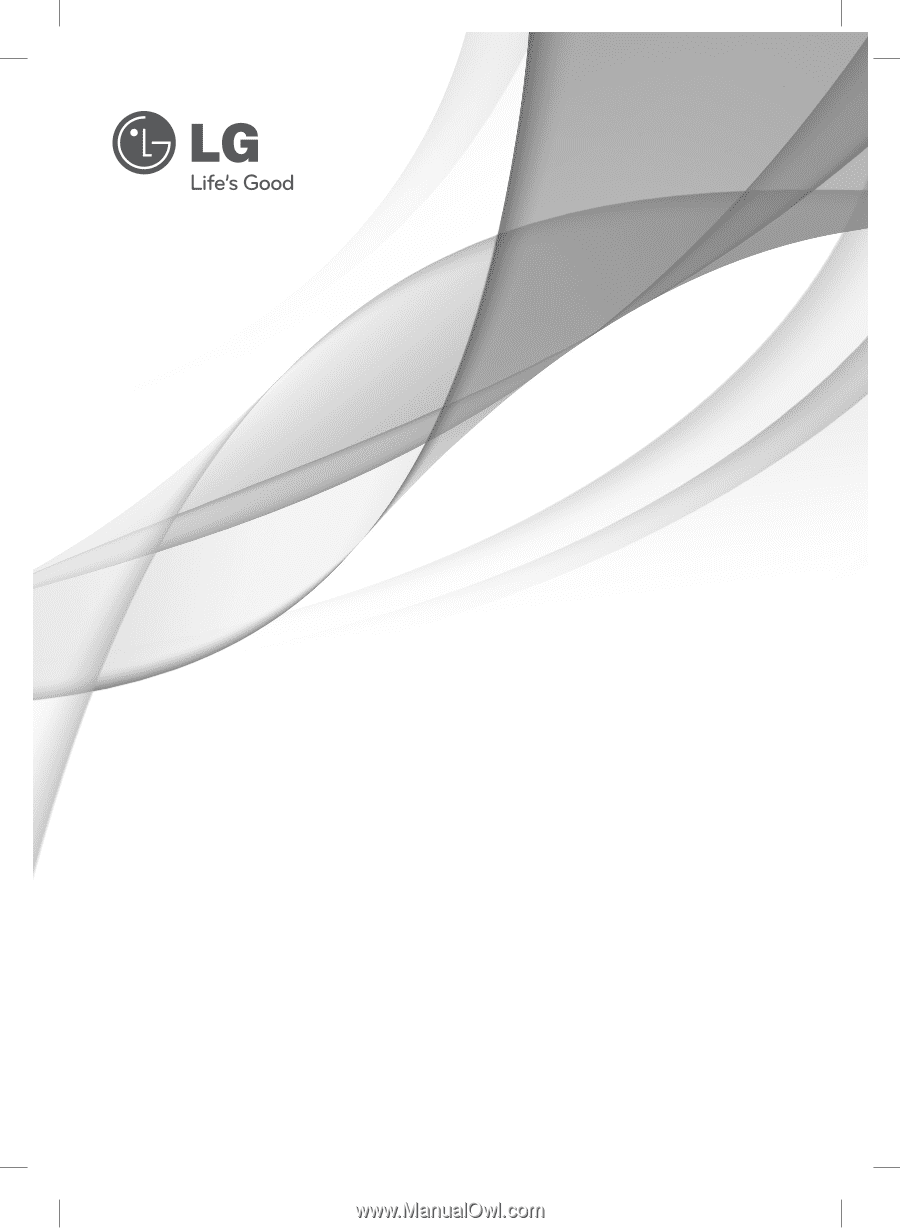
Please read this manual carefully before operating
your set and retain it for future reference.
P/NO : MFL64940427
www.lg.com
OWNER’S MANUAL
WiFi Network Blu-ray Disc™
Player with Media Library
MODELS
BD590
BD592-N-BUSALLK-ENG.indd 1
BD592-N-BUSALLK-ENG.indd
1
10. 10. 20
10:30
10. 10. 20
10:30