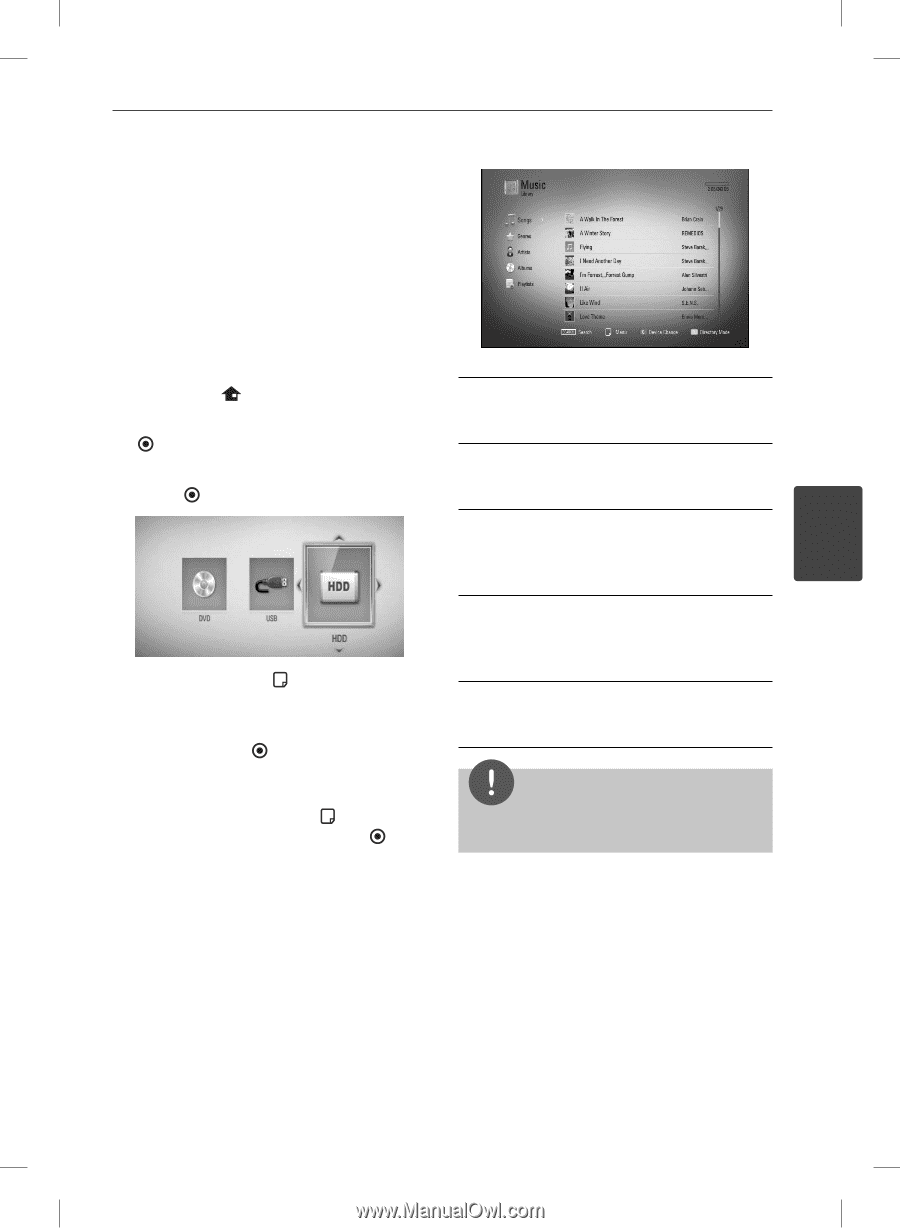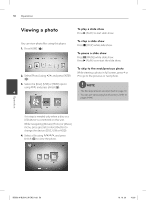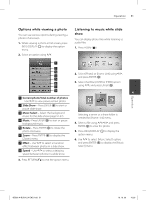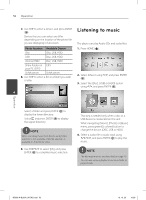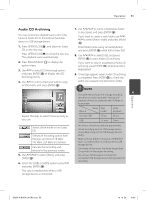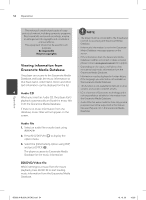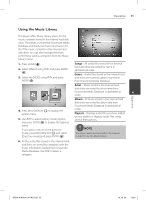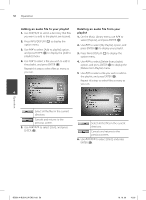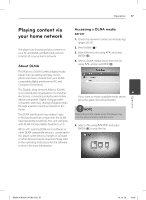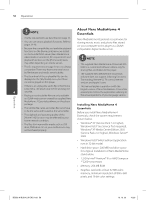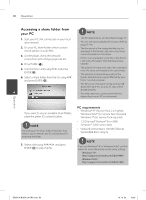LG BD590 Owner's Manual - Page 55
Using the Music Library - playlist
 |
UPC - 719192577381
View all LG BD590 manuals
Add to My Manuals
Save this manual to your list of manuals |
Page 55 highlights
Operation 55 Using the Music Library The player offers Music Library menu for the music contents stored in the internal hard disk drive. The player accesses the Gracenote Media Database and loads the music information for all of the music contents in the internal hard disk drive. You can also manage the music contents by various categories from the Music Library menu. 1. Press HOME ( ). 2. Select [Music] using I/i, and press ENTER ( ). 3. Select the [HDD] using I/i, and press ENTER ( ). Songs - All audio files stored in the internal hard disk drive are sorted by name in alphabetical order. Genre - Audio files stored in the internal hard disk drive are sorted by genre information from Gracenote Media Database. Artist - Music stored in the internal hard disk drive are sorted by artist name from Gracenote Media Database in alphabetical 4 order. Operation 4. Press INFO/DISPLAY ( ) to display the option menu. 5. Use U/u to select [Library mode] option, and press ENTER ( ) to display the [Library] menu. If you want to return to the directory mode, press INFO/DISPLAY ( ) and select [Directory mode] and press ENTER ( ). Album - All music stored in the internal hard disk drive are sorted by album title from Gracenote Media Database in alphabetical order. PlayList - Displays audio files you have added to your playlist or displays audio files using several filter options. NOTE The player must be connected to the Internet in order to use the Music Library. 6. All the audio files stored in the internal hard disk drive are sorted by categories with the music information loaded from Gracenote Media Database. Use U/u to select a category. BD592-N-BUSALLK-ENG.indd 55 10. 10. 20 10:30