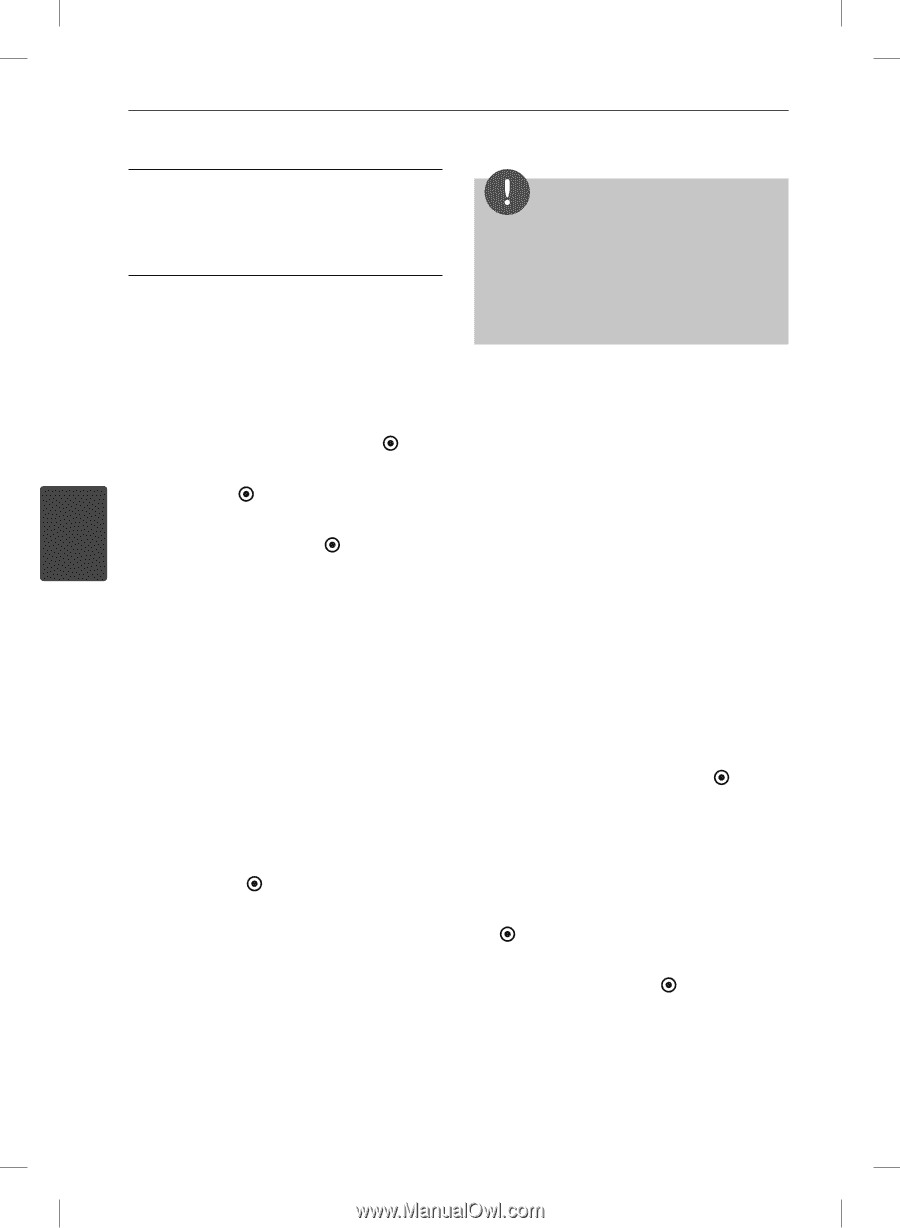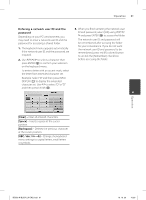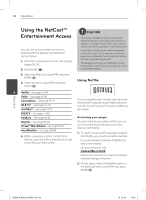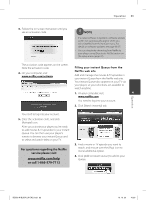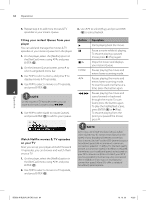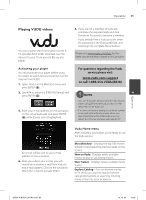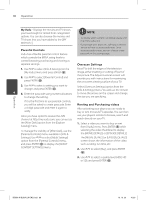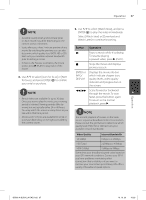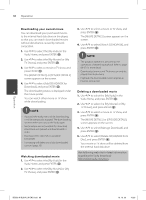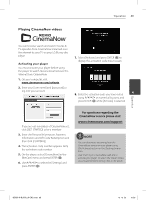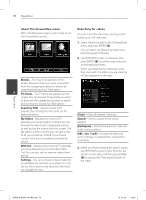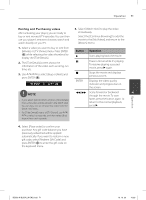LG BD590 Owner's Manual - Page 66
Parental Controls, Overscan Settings, Renting and Purchasing videos
 |
UPC - 719192577381
View all LG BD590 manuals
Add to My Manuals
Save this manual to your list of manuals |
Page 66 highlights
66 Operation My Vudu - Displays the movies and TV shows you have bought or rented from categorized options. You can also browse the movies and TV shows that you have added to the [MY WISH LIST]. Parental Controls Vudu has a flexible parental control feature which controls the MPAA rating levels to control browsing, purchasing and viewing as separate settings. NOTE • To disable adult content completely, please visit http://my.vudu.com. • If you forget your passcode, call Vudu customer service to have your passcode reset. Once your passcode is reset, you can choose a new passcode in the settings page. Overscan Settings 1. Use I/i to select [Info & Settings] on the [My Vudu] menu and press ENTER ( ). 2. Use U/u to select [Parental Control] and press ENTER ( ). Most TVs shift the edges of the television image, either insetting or cutting off part of the picture. The Adjust Overscan screen will provide you with instructions for maximizing the on-screen viewing surface of your TV. 3. Use U/u to select a setting you want to Select [Overscan Settings] option from the change, and press ENTER ( ). [Info & Settings] menu. You will use the remote 4 4. Enter the passcode using numerical buttons to move the arrows on the screen and change to change the setting. the size you are specifying. If it is the first time to use parental controls, you will be asked to create passcode. Enter a 4-digit passcode and enter it again to verify. Once you have opted to receive the AVN channel at http://my.vudu.com, you can access the [After Dark] option from the [Explore Catalog] menu. To manage the visibility of [After Dark], use the [Parental Controls] menu available in [Info & Settings]. Use U/u to select [Adult Settings] option from the [Parental Controls] menu, and press ENTER ( ) to display the [ADULT CONTENT SETTINGS] menu. Renting and Purchasing videos After activating your player, you are ready to buy or rent movies & TV episodes. You can then use your player's remote to browse, search and watch directly on your TV. 1. Select a video you want to buy or rent from [Vudu] menu. Press ENTER ( ) while selecting the video thumbnail to display the [MOVIE DETAILS] or [EPISODE DETAILS]. The [MOVIE DETAILS] or [EPISODE DETAILS] screen shows the information of the video such as rating, run time, etc. 2. Use U/u to select [Buy], and press ENTER ( ). 3. Use U/u to select a quality level (HDX, HD or SD), and press ENTER ( ). Operation BD592-N-BUSALLK-ENG.indd 66 10. 10. 20 10:30