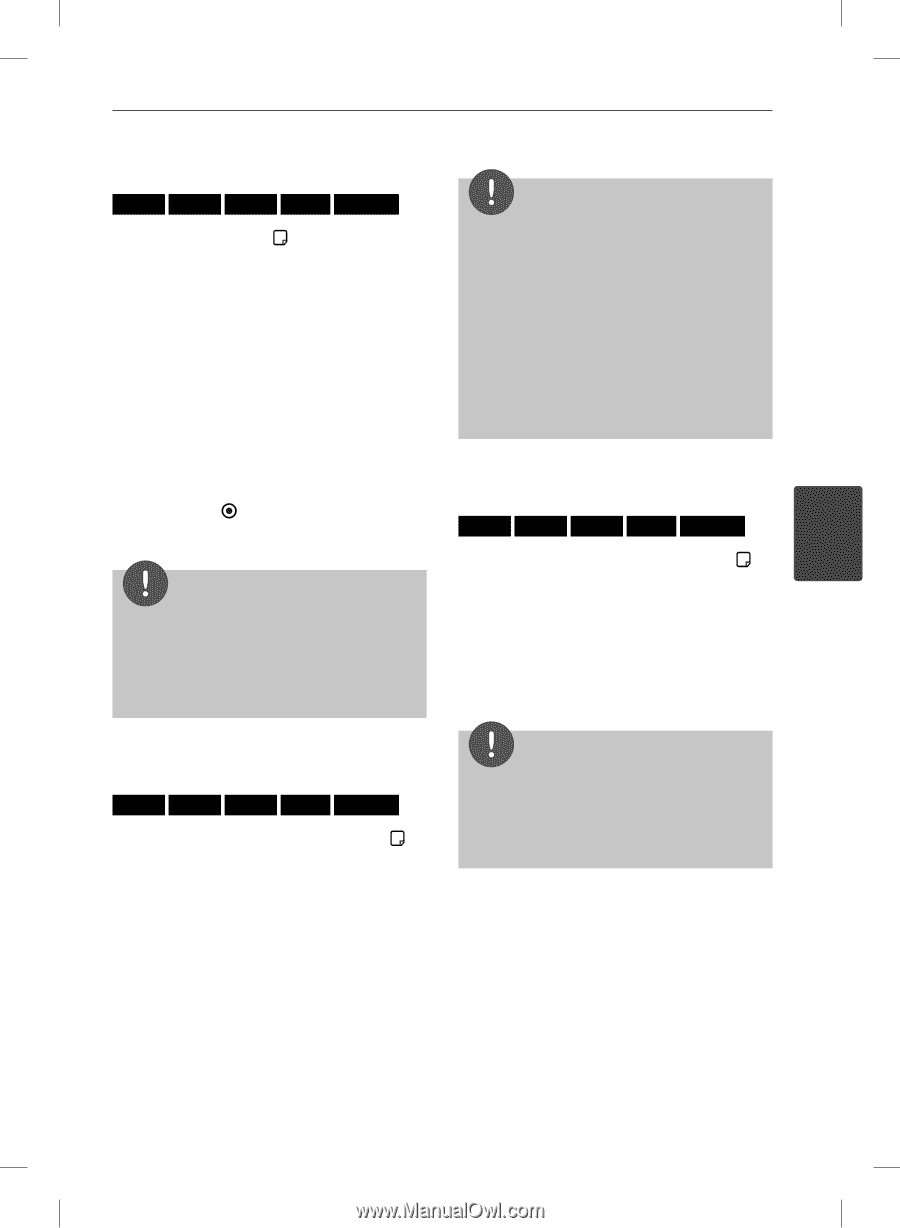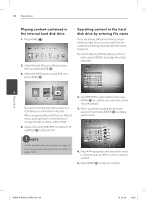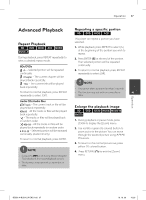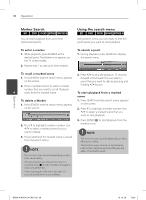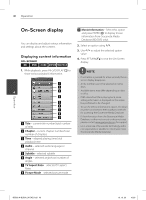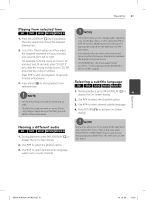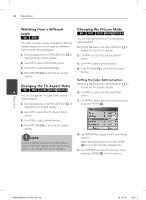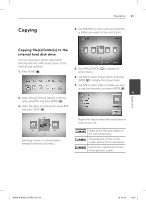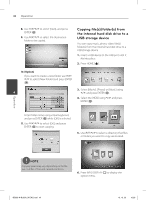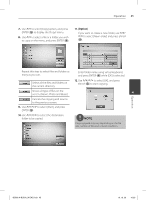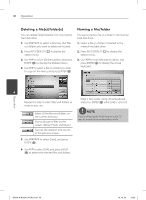LG BD590 Owner's Manual - Page 41
Playing from selected time, Hearing a different audio, Selecting a subtitle language
 |
UPC - 719192577381
View all LG BD590 manuals
Add to My Manuals
Save this manual to your list of manuals |
Page 41 highlights
Operation 41 Playing from selected time BD DVD AVCHD MOVIE MOVIE-N NOTE 1. Press INFO/DISPLAY ( ) during playback. The time search box shows the elapsed playing time. 2. Select the [Time] option and then input the required start time in hours, minutes, and seconds from left to right. For example, to find a scene at 2 hours, 10 minutes, and 20 seconds, enter "21020". If you enter the wrong numbers, press CLEAR and enter the correct numbers. • Some discs allow you to change audio selections only via the disc menu. In this case, press TITLE/ POP-UP or DISC MENU button and choose the appropriate audio from the selections on the disc menu. • Immediately after you have switched sound, there may be a temporary discrepancy between the display and actual sound. • On BD-ROM disc, the multi audio format (5.1CH or 7.1CH) is displayed with [MultiCH] in the on-screen display. Press I/i to skip the playback 15 seconds forward or backward. 3. Press ENTER ( ) to start playback from selected time. Selecting a subtitle language BD DVD AVCHD MOVIE MOVIE-N NOTE • This function may not work on some disc or titles. • This function may not work on some [Home Link] content depending on the file type and ability of the DLNA server. 1. During playback, press INFO/DISPLAY ( ) to 4 display the On-Screen display. 2. Use U/u to select the [Subtitle] option. 3. Use I/i to select desired subtitle language. 4. Press RETURN(O) to exit the On-Screen display. Operation Hearing a different audio BD DVD AVCHD MOVIE MOVIE-N 1. During playback, press INFO/DISPLAY ( ) to display the On-Screen display. 2. Use U/u to select the [Audio] option. 3. Use I/i to select desired audio language, audio track or audio channel. NOTE Some discs allow you to change subtitle selections only via the disc menu. If this is the case, press TITLE/POPUP or DISC MENU button and choose the appropriate subtitle from the selections on the disc menu. BD592-N-BUSALLK-ENG.indd 41 10. 10. 20 10:30