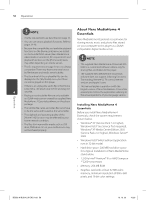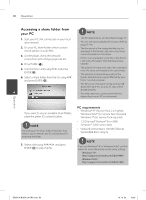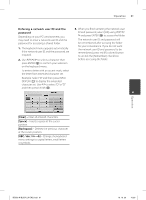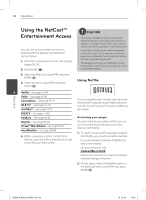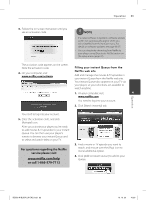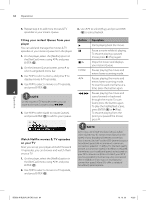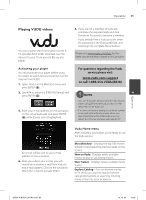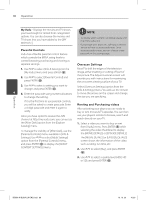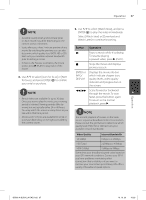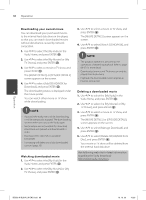LG BD590 Owner's Manual - Page 63
or call 1-866-579-7113 - remote code
 |
UPC - 719192577381
View all LG BD590 manuals
Add to My Manuals
Save this manual to your list of manuals |
Page 63 highlights
Operation 63 3. Follow the on-screen instruction until you see an activation code. NOTE • If a newer software is needed, a software update screen will automatically appear when you select [Netflix] from the NetCast menu. For details on software updates, see page 96-97. • You can deactivate streaming from Netflix to your player using [Deactivate Netflix] option on the setup menu (page 32). The activation code appears on the screen. Note the activation code. 4. On your computer, visit: www.netflix.com/activate Filling your instant Queue from the Netflix web site Add and manage the movies & TV episodes in your instant Queue from the Netflix web site. Your instant Queue also appears on your TV via your player, so your selections are available to watch anytime. 1. On your computer, visit: 4 www.netflix.com You need to log into your account. 2. Click [Watch Instantly] tab. Operation You need to log into your account. 5. Enter the activation code, and click [Activate] icon. After you activate your player, you're ready to add movies & TV episodes to your instant Queue. You can then use your player's remote to browse your instant Queue and to select and watch titles on your TV. For questions regarding the Netflix service please visit: www.netflix.com/help or call 1-866-579-7113 3. Find a movie or TV episode you want to watch, and mouse over the [Play] icon to reveal additional option. 4. Click [Add to Instant Queue] to add to your Queue. BD592-N-BUSALLK-ENG.indd 63 10. 10. 20 10:30