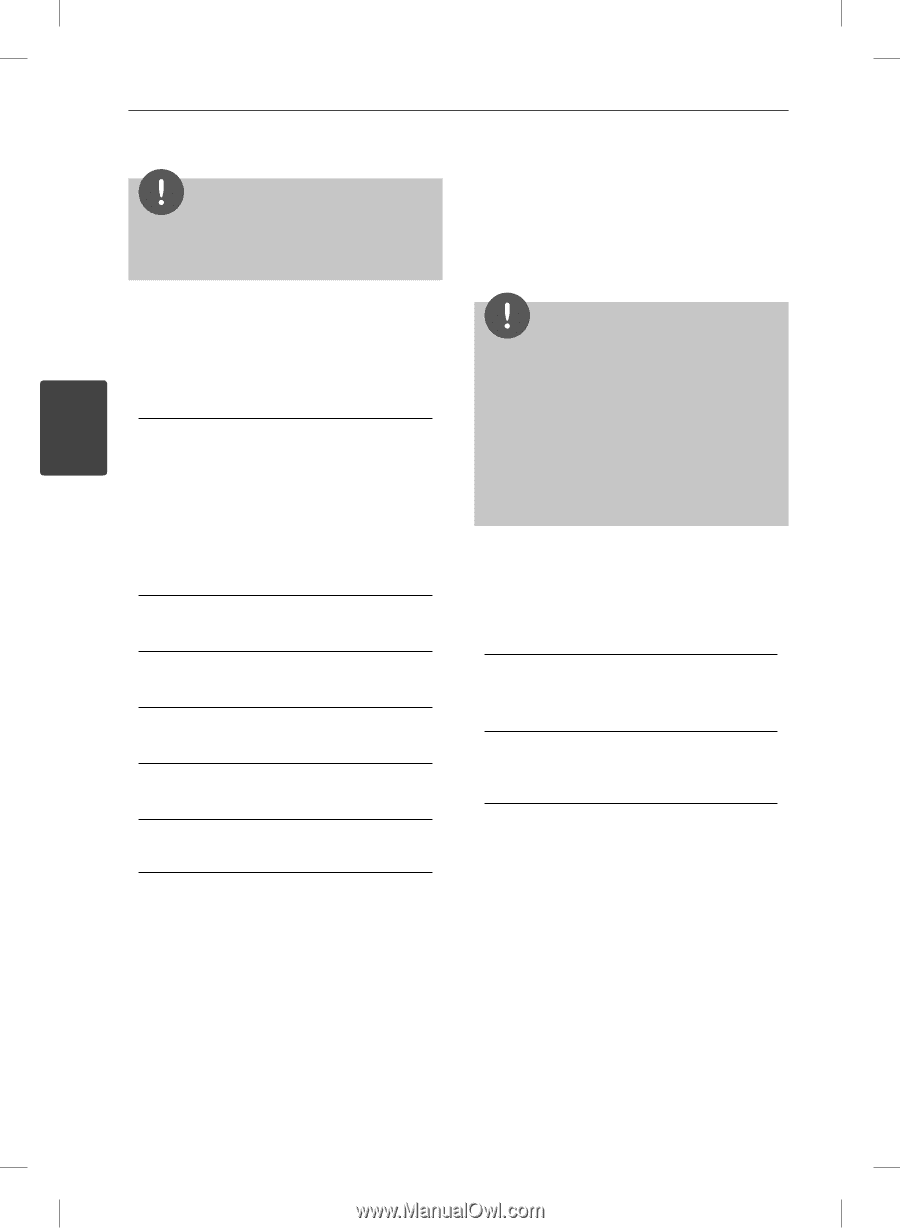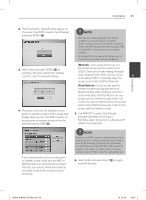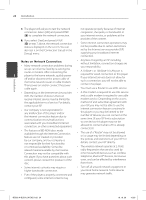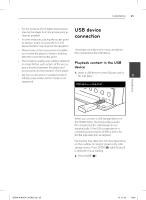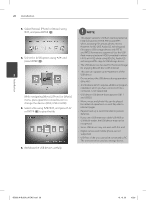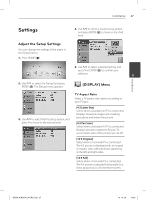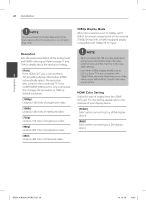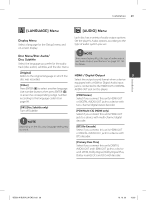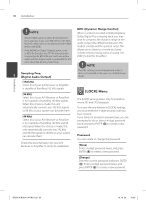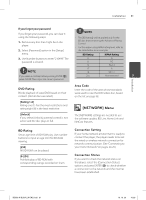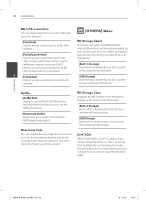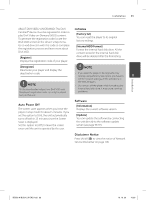LG BD590 Owner's Manual - Page 28
Resolution, 1080p Display Mode, HDMI Color Setting
 |
UPC - 719192577381
View all LG BD590 manuals
Add to My Manuals
Save this manual to your list of manuals |
Page 28 highlights
28 Installation NOTE You cannot select [4:3 Letter Box] and [4:3 Pan Scan] option when the resolution is set to higher than 720p. 1080p Display Mode When the resolution is set to 1080p, select [24Hz] for smooth presentation of film material (1080p/24 Hz) with a HDMI-equipped display compatible with 1080p/24 Hz input. Resolution Sets the output resolution of the Component and HDMI video signal. Refer to page 17 and 104 for details about the resolution setting. [Auto] 3 If the HDMI OUT jack is connected to TVs providing display information (EDID), automatically selects the resolution best suited to the connected TV. If the COMPONENT VIDEO OUT is only connected, this changes the resolution to 1080i as default resolution. [1080p] Outputs 1080 lines of progressive video. [1080i] Outputs 1080 lines of interlaced video. [720p] Outputs 720 lines of progressive video. [480p] Outputs 480 lines of progressive video. [480i] Outputs 480 lines of interlaced video. NOTE • When you select [24 Hz], you may experience some picture disturbance when the video switches video and film material. In this case, select [60 Hz]. • Even when [1080p Display Mode] is set to [24 Hz], if your TV is not compatible with 1080p/24 Hz, the actual frame frequency of the video output will be 60 Hz to match the video source format. HDMI Color Setting Select the type of output from the HDMI OUT jack. For this setting, please refer to the manuals of your display device. [YCbCr] Select when connecting to a HDMI display device. [RGB] Select when connecting to a DVI display device. Installation BD592-N-BUSALLK-ENG.indd 28 10. 10. 20 10:30