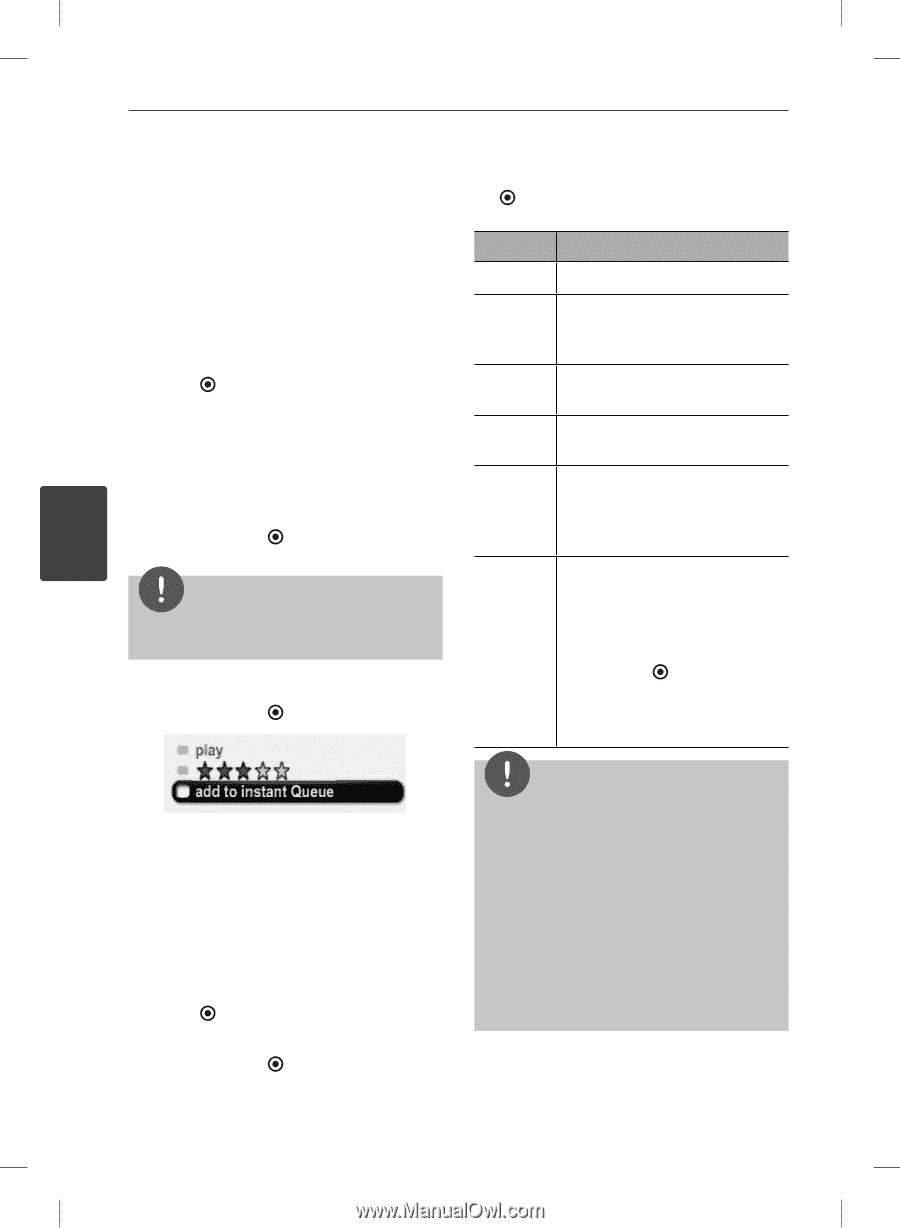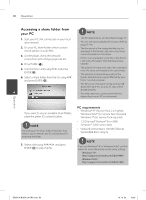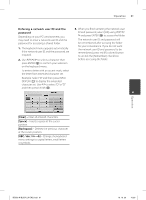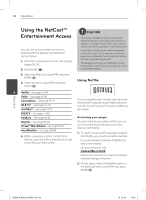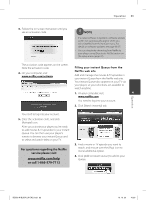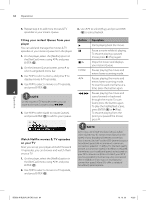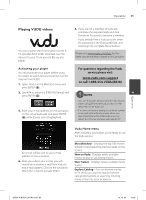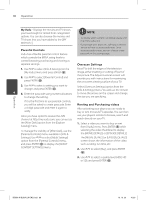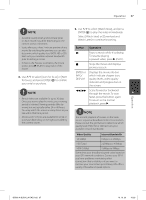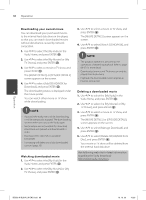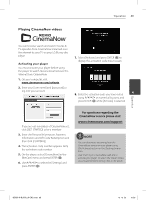LG BD590 Owner's Manual - Page 64
Filling your instant Queue from your, player, Watch Netflix movies & TV episodes, on your TV
 |
UPC - 719192577381
View all LG BD590 manuals
Add to My Manuals
Save this manual to your list of manuals |
Page 64 highlights
64 Operation 5. Repeat step 4 to add more movies & TV episodes to your instant Queue. 3. Use U/u to select [Play], and press ENTER ( ) to start playback. Filling your instant Queue from your player You can add and manage the movies & TV episodes in your instant Queue from the player. 1. On the player, select the [Netflix] option in the [NetCast] menu using I/i, and press ENTER ( ). 2. On the [Instant Queue] screen, press U to select categorized menu bar. 3. Use I/i to select a menu, and press u to display movies & TV episodes. 4. Use I/i to select a movie or a TV episode, and press ENTER ( ). 4 NOTE On the movies or TV episodes screen, you can move to the next 7 posters using m/M. 5. Use U/u to select [add to instant Queue], and press ENTER ( ) to add to your Queue. Button Operation B Starts playing back the movie. X Pause a movie while it's playing. To resume playing a paused movie, press B (Play) again. x/U Stops the movie and displays your instant Queue. ENTER Pauses playing the movie and enters frame scanning mode. I/i Pauses playing the movie and enters frame scanning mode. To scan forward one frame at a time, press the button again. m/M Pauses playing the movie and scans forward or backward through the movie. To scan faster, press the button again. To play the highlighted scene, press ENTER ( ) or B(Play). To resume playing from the point you paused the movie, press U. Watch Netflix movies & TV episodes on your TV After you set up your player and add movies & TV episodes, you can browse and watch them on your TV. 1. On the player, select the [Netflix] option in the [NetCast] menu using I/i, and press ENTER ( ). 2. Use I/i to select a movie or a TV episode, and press ENTER ( ). NOTE Even if you use a high-resolution setup, audio/ video quality may be compromised based on the speed of your broadband internet connection. Your Internet Service Provider (ISP) determines your broadband speed. We recommend a minimum connection speed of 1.5 Mbps. For the best quality picture, a connection speed of 4.0 Mbps is required. Sometimes your broadband speed varies based on your ISP's network conditions. Contact your ISP if you have problems maintaining a fast connection that is reliable, or if you want to increase your connection speed. Many ISPs offer a variety of broadband speed options. Operation BD592-N-BUSALLK-ENG.indd 64 10. 10. 20 10:30