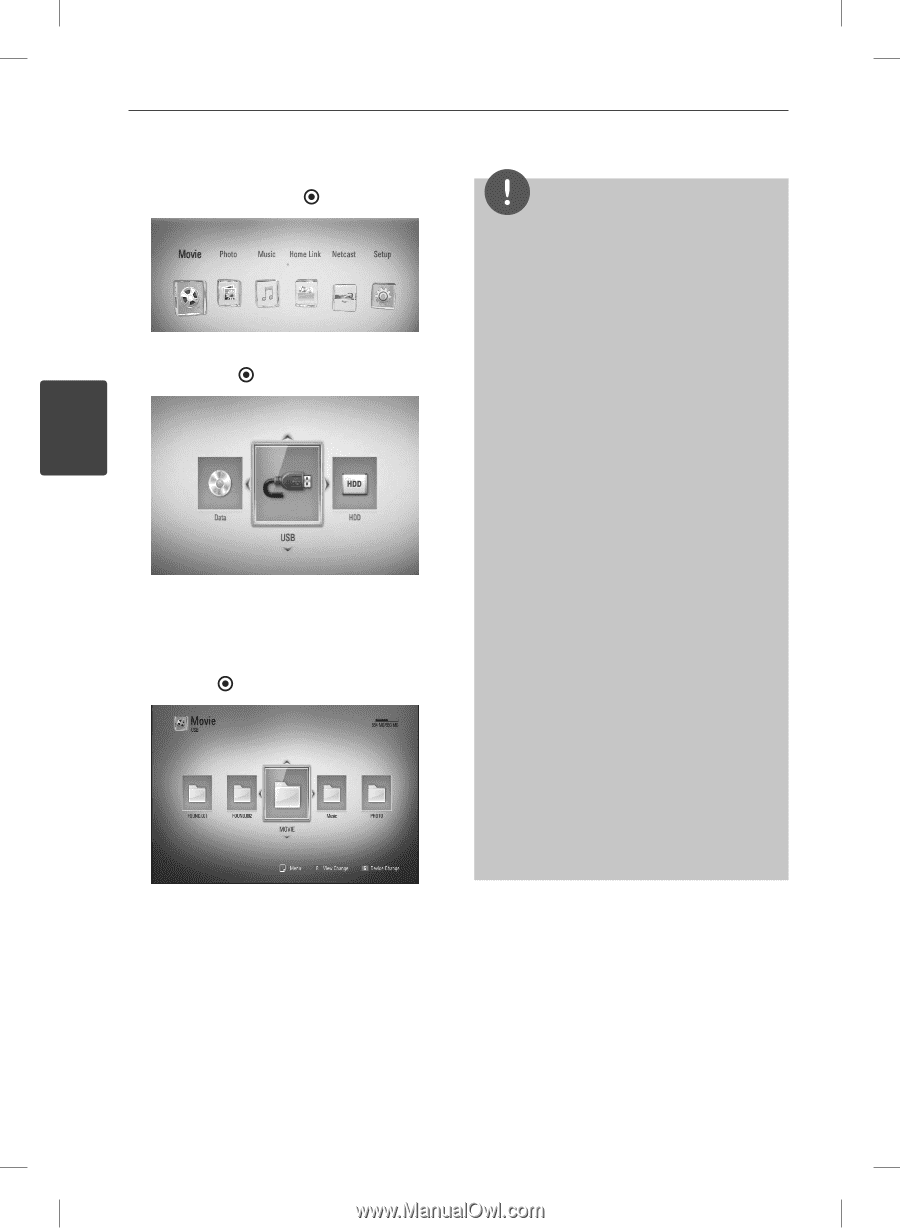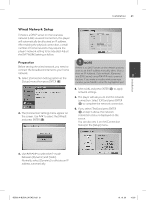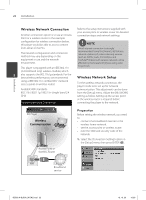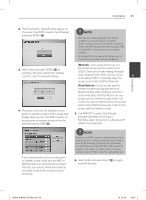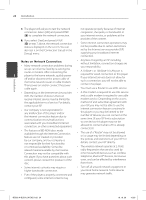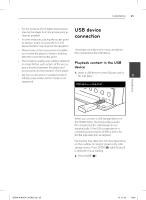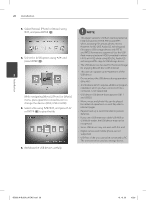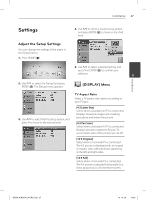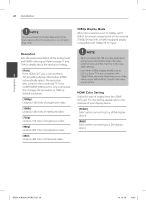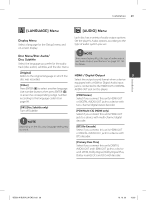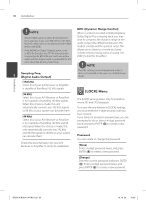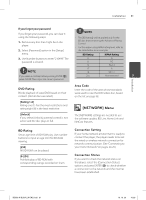LG BD590 Owner's Manual - Page 26
While navigating [Movie], [Photo] or [Music]
 |
UPC - 719192577381
View all LG BD590 manuals
Add to My Manuals
Save this manual to your list of manuals |
Page 26 highlights
Installation 26 Installation 3. Select [Movie], [Photo] or [Music] using I/i, and press ENTER ( ). 4. Select the [USB] option using I/i, and press ENTER ( ). 3 While navigating [Movie], [Photo] or [Music] menu, press green(G) colored button to change the device. (DISC, USB or HDD) 5. Select a file using U/u/I/i, and press PLAY or ENTER ( ) to play the file. 6. Withdraw the USB device carefully. NOTE • This player supports USB flash memory/external HDD formatted in FAT16, FAT32 and NTFS when accessing files (music, photo, movie). However, for BD-LIVE, Audio CD archiving and file copy to USB storage device, only FAT16 and FAT32 formats are supported. Use the USB flash memory/external HDD formatted in either FAT16 or FAT32 when using BD-LIVE, Audio CD archiving and file copy to USB storage device. • The USB device can be used for the local storage for enjoying BD-LIVE discs with Internet. • This unit can support up to 4 partitions of the USB device. • Do not extract the USB device during operation (play, etc.). • A USB device which requires additional program installation when you have connected it to a computer, is not supported. • USB device: USB device that supports USB1.1 and USB2.0. • Movie, music and photo files can be played. For details of operations on each file, refer to relevant pages. • Regular back up is recommended to prevent data loss. • If you use a USB extension cable, USB HUB or USB Multi-reader, the USB device may not be recognized. • Some USB device may not work with this unit. • Digital camera and mobile phone are not supported. • USB Port of the unit cannot be connected to PC. The unit cannot be used as a storage device. BD592-N-BUSALLK-ENG.indd 26 10. 10. 20 10:30