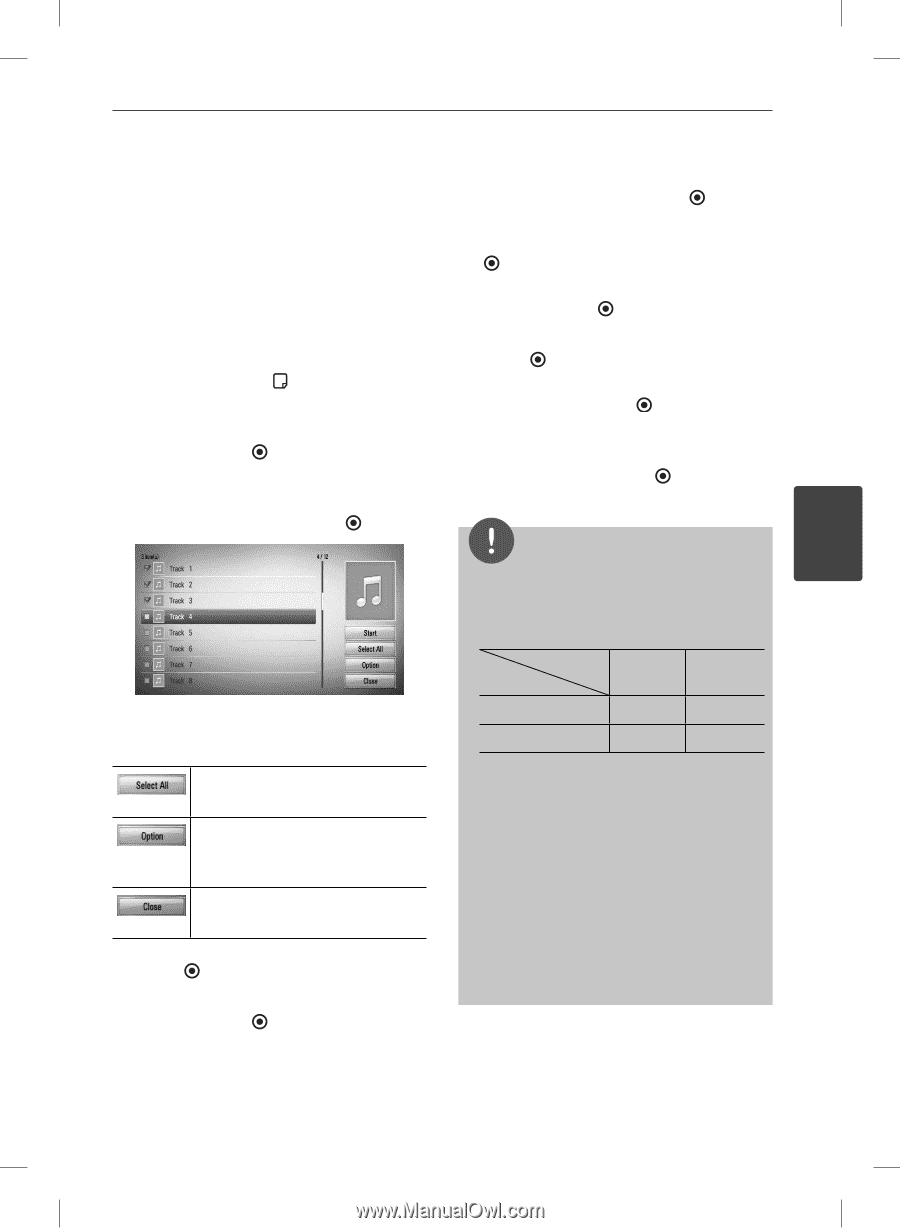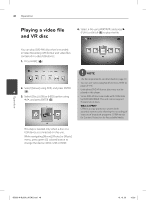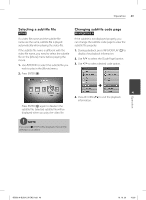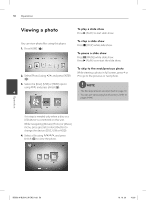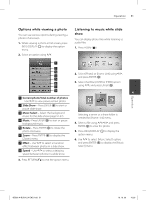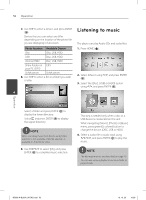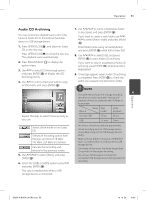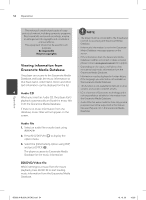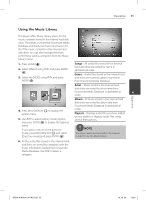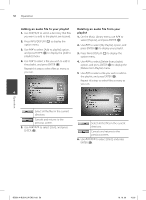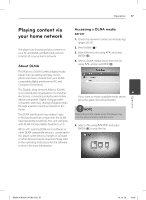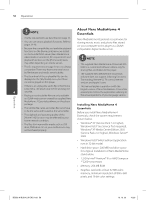LG BD590 Owner's Manual - Page 53
Audio CD Archiving
 |
UPC - 719192577381
View all LG BD590 manuals
Add to My Manuals
Save this manual to your list of manuals |
Page 53 highlights
Operation 53 Audio CD Archiving You can record one desired track or all of the tracks in Audio CD to the internal hard disk drive or a USB storage device. 7. Use U/u/I/i to select a destination folder to be copied, and press ENTER ( ). If you want to create a new folder, use U/u/ I/i to select [New Folder] and press ENTER ( ). 1. Press OPEN/CLOSE(Z), and place an Audio CD on the disc tray. Enter folder name using virtual keyboard, and press ENTER ( ) while [OK] is selected. Press OPEN/CLOSE(Z) to close the disc tray. The playback starts automatically. 8. Use U/u/I/i to select [OK], and press ENTER ( ) to start Audio CD archiving. 2. Press INFO/DISPLAY ( ) to display the option menu. If you want to stop in progressing Audio CD archiving, press ENTER ( ) while [Cancel] is 3. Use U/u to select [CD Archiving] option, highlighted. and press ENTER ( ) to display the [CD Archiving] menu. 9. A message appears when Audio CD archiving is completed. Press ENTER ( ) to check the 4. Use U/u to select a track you wish to copy audio file created in the destination folder. on the menu, and press ENTER ( ). NOTE 4 • The table below shows the average recording time from an audio track with 4 minutes of playback time to an audio file with 192kbps as an example. Operation Device Status stop mode while playback Repeat this step to select tracks as many as you can. Internal HDD USB 15 sec. 1.4 min. 23 sec. 2 min. Select all the tracks on an Audio CD. Selects an encoding option from the pop-up menu (128 kbps, 192 kbps, 320 kbps or Lossless). Cancels the recording and returns to the previous screen. 5. Use U/u/I/i to select [Start], and press ENTER ( ). 6. Select the [USB] or [HDD] option using I/i, and press ENTER ( ). This step is needed only when a USB storage device is connected. • All times in the above table are approximate. • Actual recording time for USB storage device varies depending on the USB storage device's ability. • Make sure that there is minimum of 50MB free space is needed when recording into the USB storage device. • The length of the music should be longer than 20 seconds for the proper recording. • Do not turn off this player or extract the connected USB storage device during Audio CD recording. BD592-N-BUSALLK-ENG.indd 53 10. 10. 20 10:30