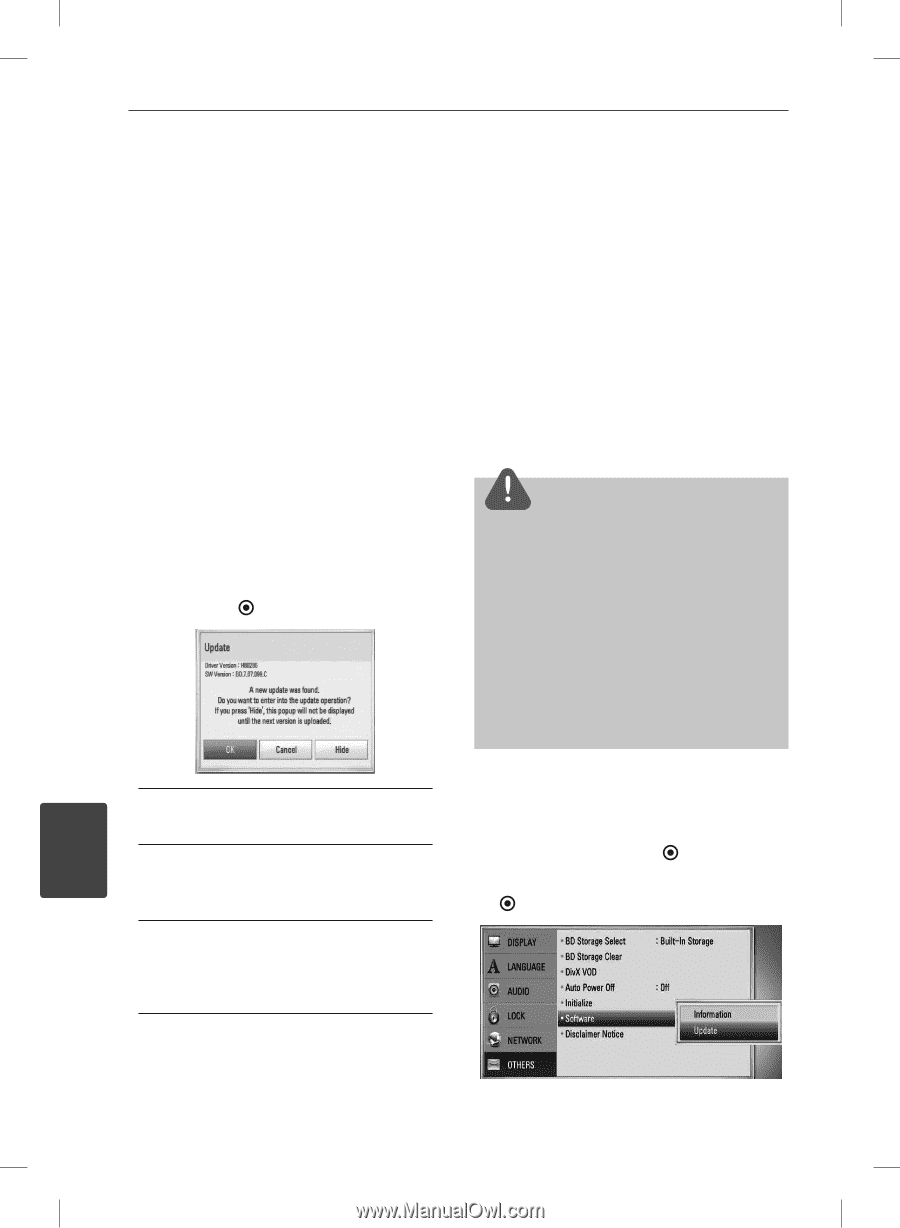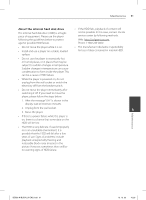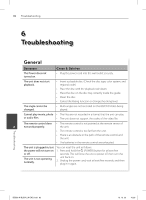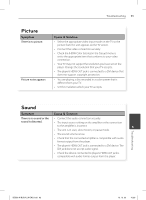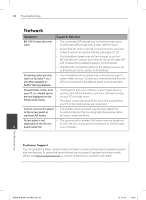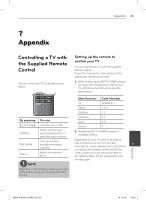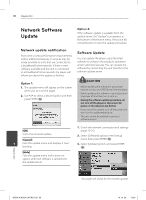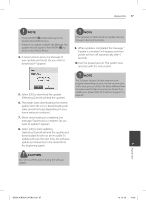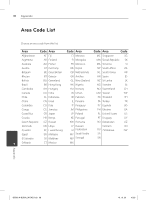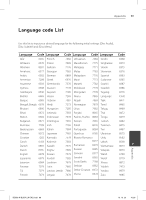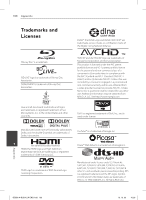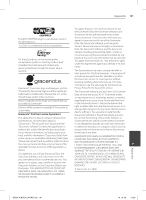LG BD590 Owner's Manual - Page 96
Network Software, Update
 |
UPC - 719192577381
View all LG BD590 manuals
Add to My Manuals
Save this manual to your list of manuals |
Page 96 highlights
96 Appendix Network Software Update Option 2: If the software update is available from the update server, the "Update" icon appears at the bottom of the Home menu. Press blue (B) colored button to start the update procedure. Network update notification From time to time, performance improvements and/or additional features or services may be made available to units that are connected to a broadband home network. If there is new software available and the unit is connected to a broadband home network, the player will inform you about the update as follows. Option 1: 1. The update menu will appear on the screen when you turn on the player. 2. Use I/i to select a desired option and then press ENTER ( ). Software Update You can update the player using the latest software to enhance the products operation and/or add new features. You can update the software by connecting the unit directly to the software update server. CAUTION • Before updating the software in your player, remove any disc and USB Device from the player. • Before updating the software in your player, turn the player off and then turn it back on. • During the software update procedure, do not turn off the player or disconnect AC power, or do not press any button. • If you cancel the update, turn off the power and turn it on for stable performance. • This unit cannot be updated to previous software version. [OK] Starts the software update. [Cancel] 7 Exits the update menu and displays it next booting. [Hide] Exits the update menu and it does not appear until next software is uploaded in the update server. 1. Check the network connection and settings (page 20-25). 2. Select [Software] option in the [Setup] menu then press ENTER ( ). 3. Select [Update] option, and press ENTER ( ). The player will check for the newest update. Appendix BD592-N-BUSALLK-ENG.indd 96 10. 10. 20 10:30