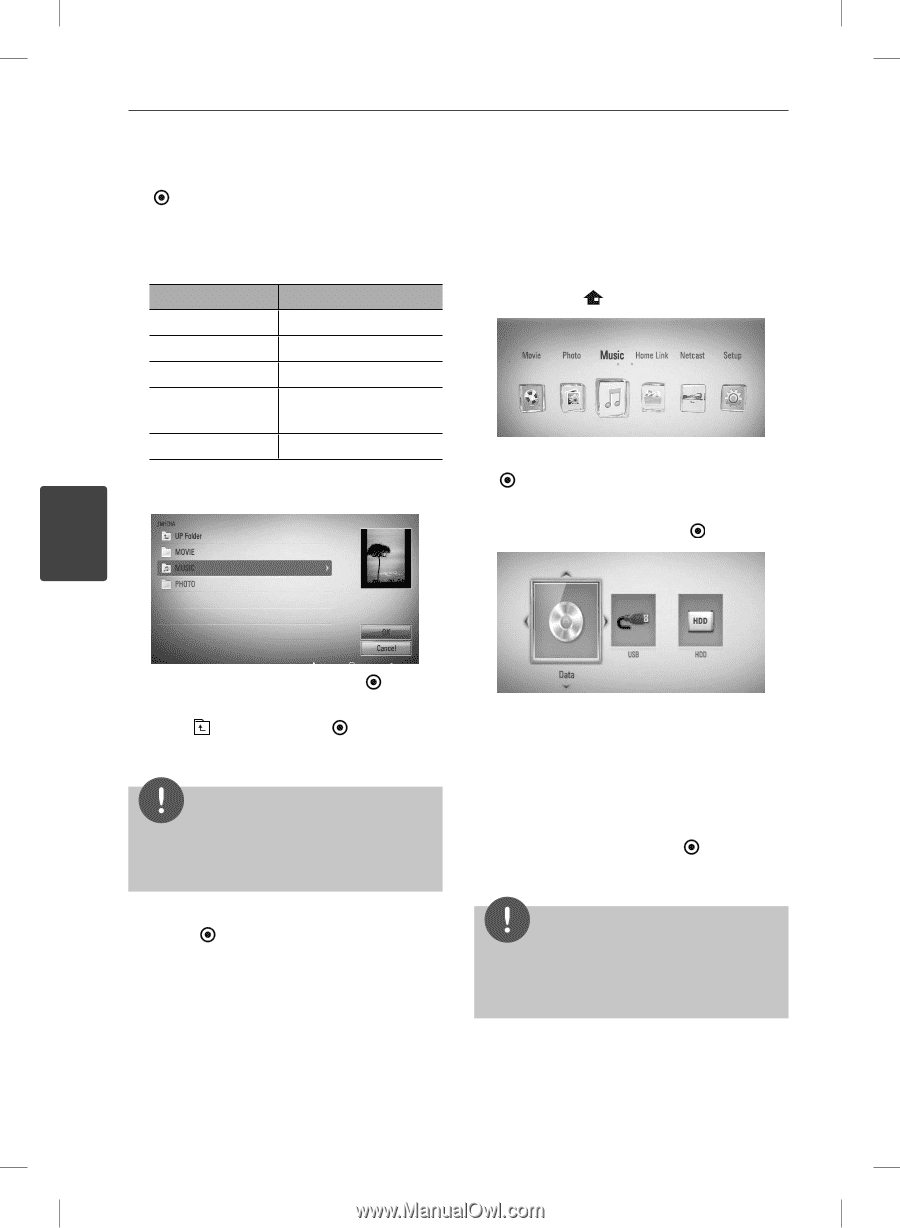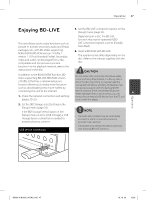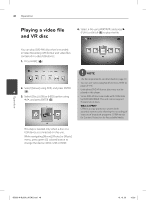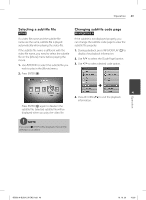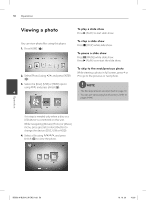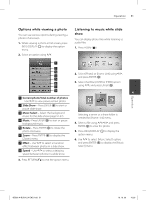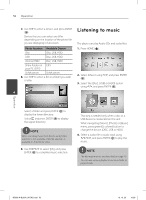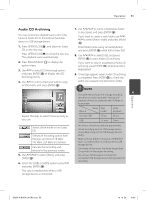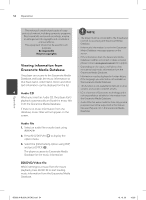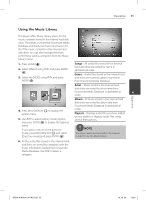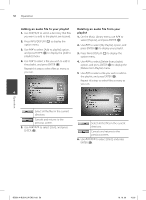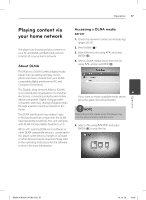LG BD590 Owner's Manual - Page 52
Listening to music
 |
UPC - 719192577381
View all LG BD590 manuals
Add to My Manuals
Save this manual to your list of manuals |
Page 52 highlights
52 Operation 7. Use U/u to select a device, and press ENTER ( ). Device that you can select are differ depending on the location of the photo file you are displaying in full screen. Photo location Available Device Disc Disc, USB, HDD USB Disc, USB, HDD Internal HDD Disc, USB, HDD Share Folder on CIFS your PC (CIFS) DLNA server DLNA server 8. Use U/u to select a file or a folder you wish to play. Listening to music The player can play Audio CDs and audio files. 1. Press HOME ( ). 2. Select [Music] using I/i, and press ENTER ( ). 3. Select the [Disc], [USB] or [HDD] option using I/i, and press ENTER ( ). 4 Select a folder and press ENTER ( ) to display the lower directory. Select and press ENTER ( ) to display the upper directory. NOTE When selecting music from [Home Link], folder selection is not available. Only file selection is available on the [Home Link]. 9. Use U/u/I/i to select [OK], and press ENTER ( ) to complete music selection. This step is needed only when a disc or a USB device is connected on this unit. While navigating [Movie], [Photo] or [Music] menu, press green(G) colored button to change the device. (DISC, USB or HDD) 4. Select a audio file or audio track using U/u/I/i, and press ENTER ( ) to play the music. NOTE • The file requirements are described on page 10. • You can use various playback functions. Refer to pages 34-46. Operation BD592-N-BUSALLK-ENG.indd 52 10. 10. 20 10:30