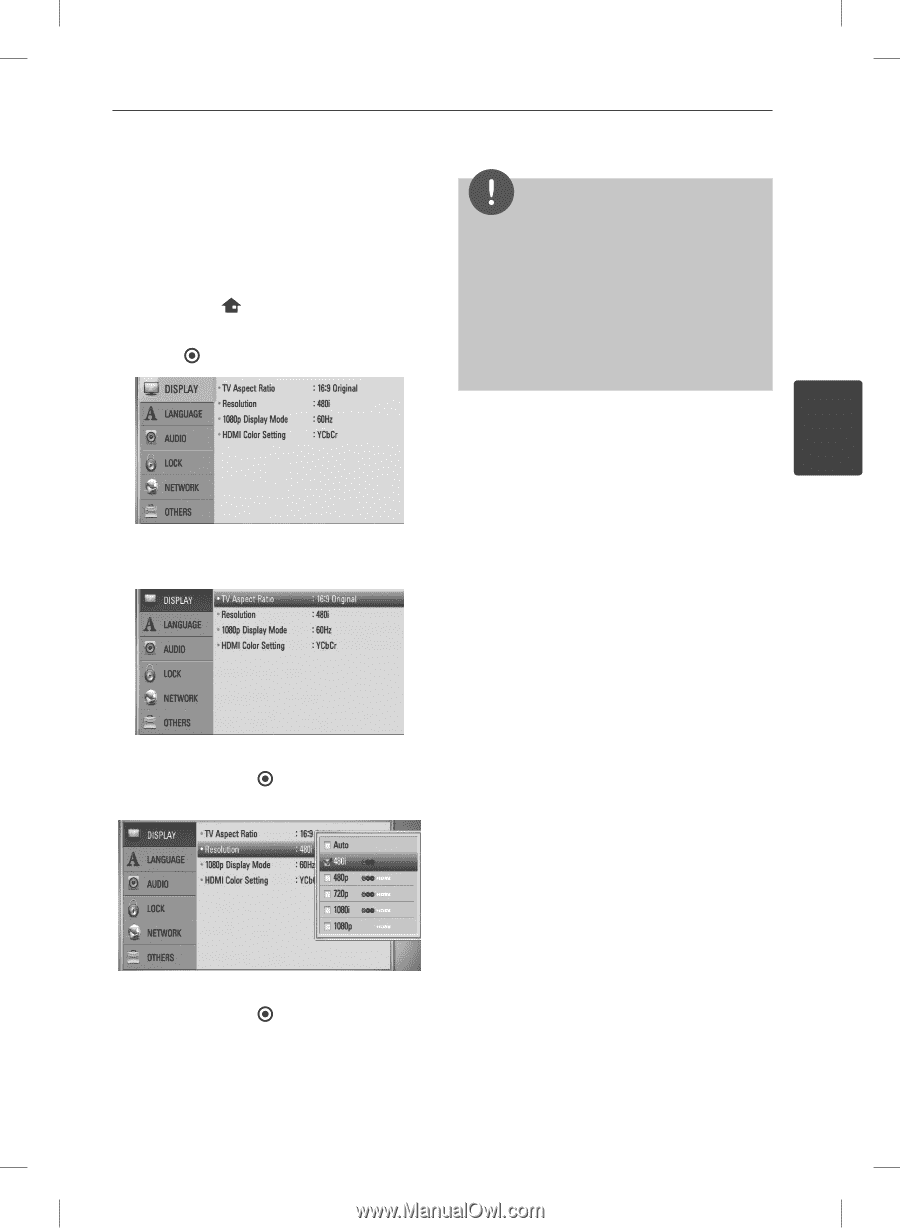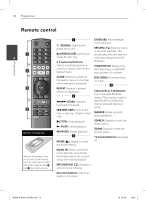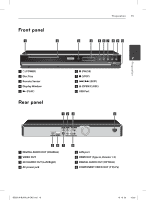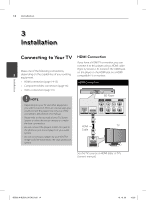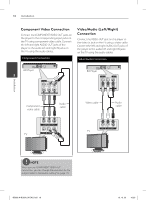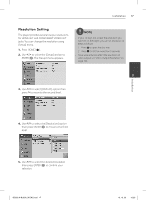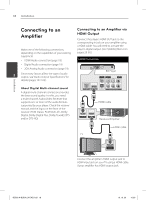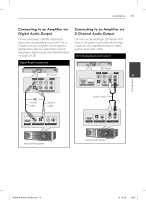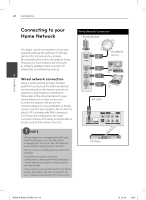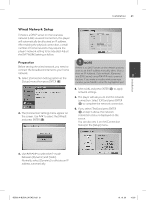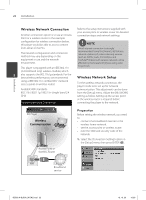LG BD590 Owner's Manual - Page 17
Resolution Setting
 |
UPC - 719192577381
View all LG BD590 manuals
Add to My Manuals
Save this manual to your list of manuals |
Page 17 highlights
Installation 17 Resolution Setting The player provides several output resolutions for HDMI OUT and COMPONENT VIDEO OUT jacks. You can change the resolution using [Setup] menu. 1. Press HOME ( ). 2. Use I/i to select the [Setup] and press ENTER ( ). The [Setup] menu appears. NOTE • If your TV does not accept the resolution you have set on the player, you can set resolution to 480p as follows: 1. Press Z to open the disc tray. 2 Press x (STOP) for more than 5 seconds. • Since several factors affect the resolution of video output, see "Video Output Resolution" on page 104. 3 Installation 3. Use U/u to select [DISPLAY] option then press i to move to the second level. 4. Use U/u to select the [Resolution] option then press ENTER ( ) to move to the third level. 5. Use U/u to select the desired resolution then press ENTER ( ) to confirm your selection. BD592-N-BUSALLK-ENG.indd 17 10. 10. 20 10:30