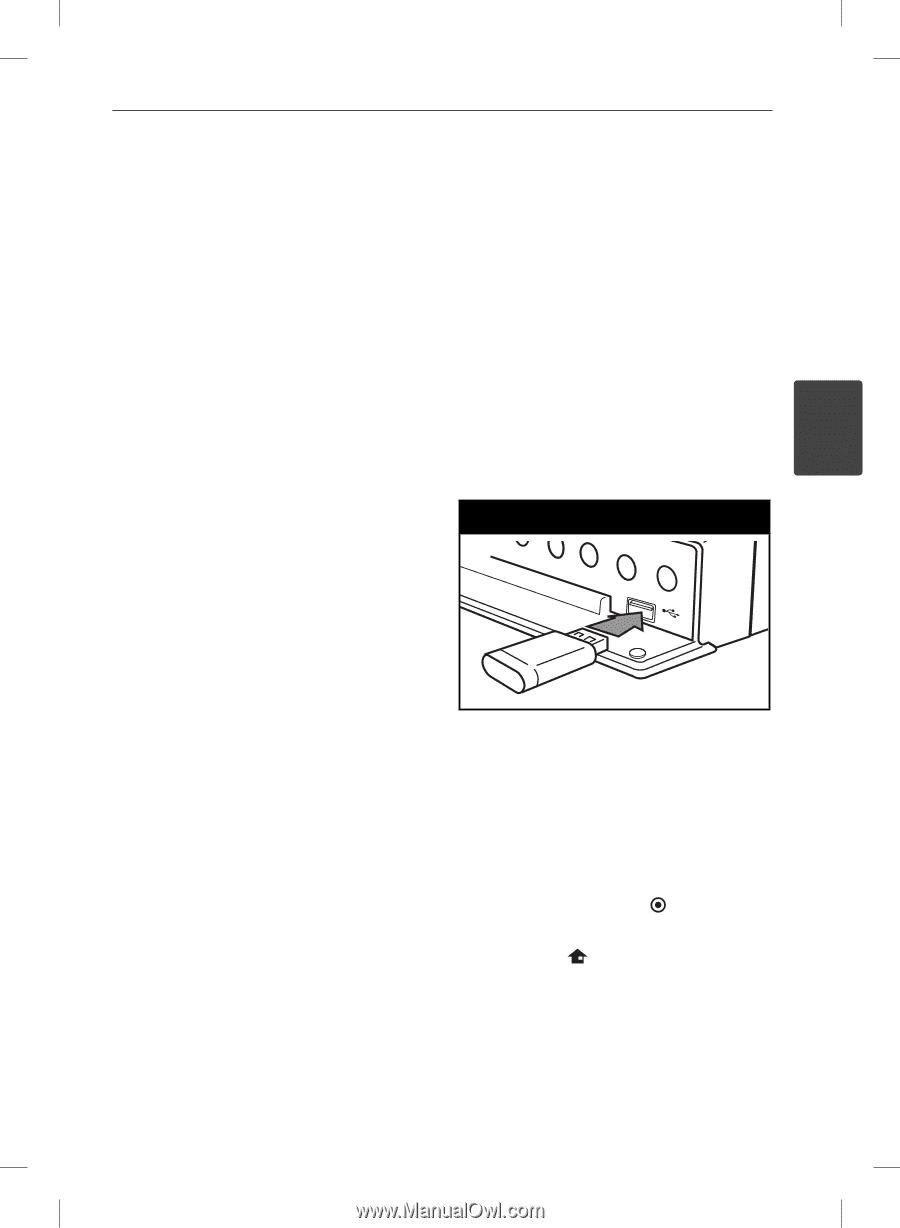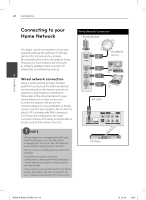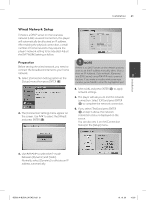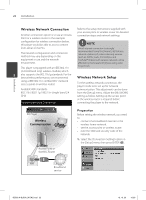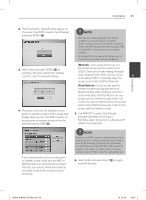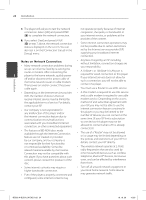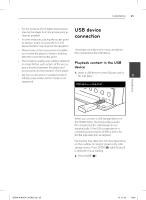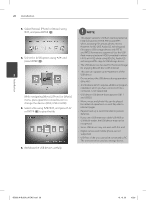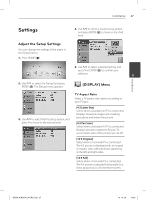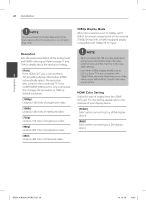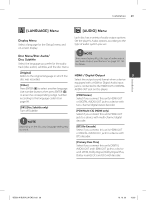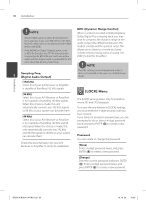LG BD590 Owner's Manual - Page 25
USB device, connection
 |
UPC - 719192577381
View all LG BD590 manuals
Add to My Manuals
Save this manual to your list of manuals |
Page 25 highlights
Installation 25 • For the purpose of the better transmission, placing the player from the access point as close as possible. • In some instances, placing the access point or wireless router at least 0.45 m (1.5 ft) above the floor may improve the reception. USB device connection • Move closer to the access point if possible or re-orient the player so there is nothing between it and the access point. This player can play movie, music and photo files contained in the USB device. • The reception quality over wireless depends on many factors such as type of the access point, distance between the player and Playback content in the USB device access point, and the location of the player. 1. Insert a USB device to the USB port until it • Set your access point or wireless router to fits into place. 3 Infrastructure mode. Ad-hoc mode is not supported. USB device connection Installation When you connect a USB storage device on the HOME menu, the player plays a audio file contained in the USB storage device automatically. If the USB storage device is containing various types of files, a menu for the file type selection will appear. File loading may takes few minutes depending on the number of content stored in the USB storage device. Press ENTER ( ) while [Cancel] is selected to stop loading. 2. Press HOME ( ). BD592-N-BUSALLK-ENG.indd 25 10. 10. 20 10:30