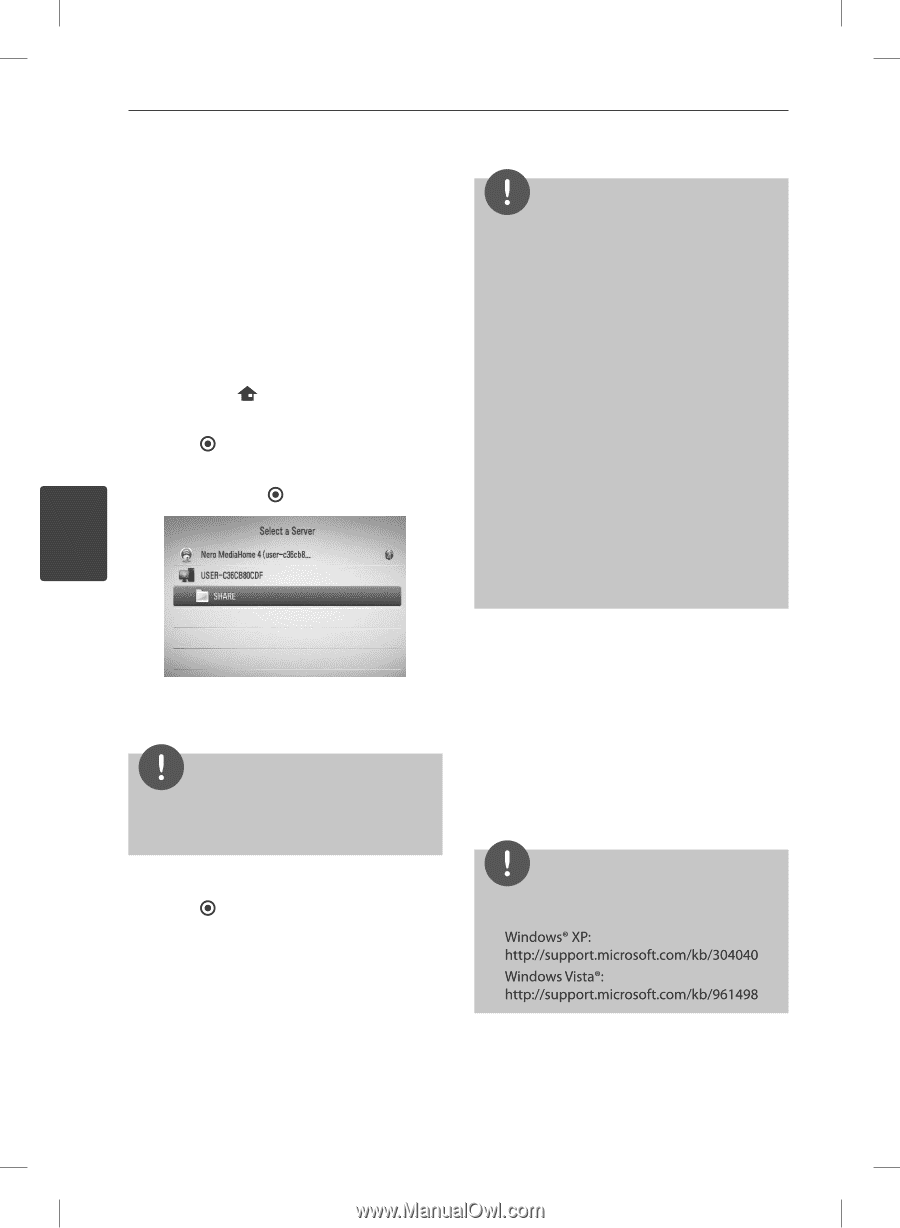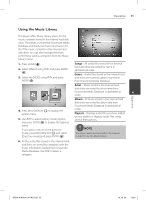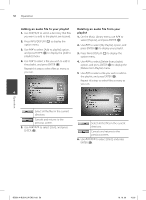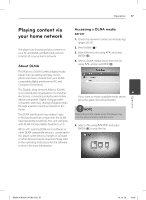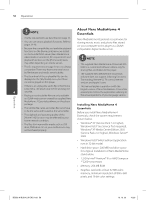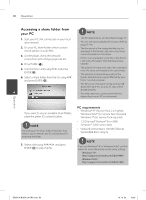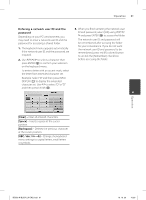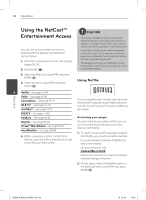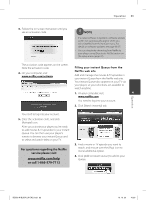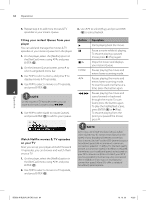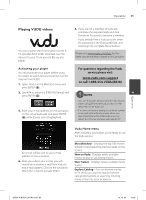LG BD590 Owner's Manual - Page 60
Accessing a share folder from, your PC
 |
UPC - 719192577381
View all LG BD590 manuals
Add to My Manuals
Save this manual to your list of manuals |
Page 60 highlights
60 Operation Accessing a share folder from your PC NOTE 1. Start your PC that connected on your local area network. 2. On your PC, share folders which contain movie, photo or audio files. 3. On the player, check the network connection and settings (pages 20-25). 4. Press HOME ( ). • The file requirements are described on page 10. • You can use various playback functions. Refer to pages 34-46. • The thumbnail of the unplayable files can be displayed in the [Home Link] menu, but those cannot be played on this player. • If there is an unplayable audio file in the [Home Link] menu, the player skips the file and play next file. 5. Select [Home Link] using I/i, and press ENTER ( ). • The subtitle file name and video file name have to be the same and located at the same folder. • The playback and operating quality of the 6. Select a share folder from the list using U/u, [Home Link] function may be affected by your and press ENTER ( ). home network condition. • The files on an removable media such as USB drive, DVD-drive etc. on your PC may not be shared properly. 4 • You may experience connection problems depending on your PC's environment. If you want to rescan available share folders, press the green (G) colored button. NOTE Depending on the share folder, this player may need to input network user ID and password for accessing the folder. 7. Select a file using U/u/I/i, and press ENTER ( ) to play the file. PC requirements • Windows® XP (Service Pack 2 or higher), Windows Vista® (no Service Pack required) Windows 7® (no Service Pack required) • 1.2 GHz Intel® Pentium® III or AMD Sempron™ 2200+ processors • Network environment: 100 Mb Ethernet, WLAN (IEEE 802.11b/g/n) NOTE If you use Windows® XP or Windows Vista®, visit link below for more information on file share settings. Operation BD592-N-BUSALLK-ENG.indd 60 10. 10. 20 10:30