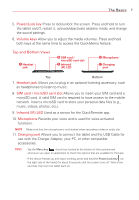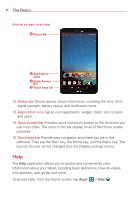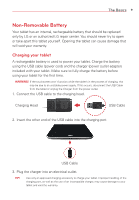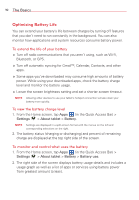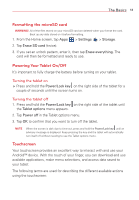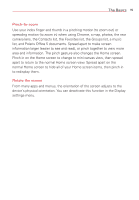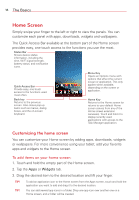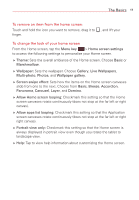LG VK810 Owners Manual - English - Page 14
Installing & Removing the microSD Card, Removing your microSD Card, Settings, Storage - screen replacement
 |
View all LG VK810 manuals
Add to My Manuals
Save this manual to your list of manuals |
Page 14 highlights
12 The Basics Installing & Removing the microSD Card Your tablet supports a removable memory card (sold separately). 1. To install a microSD card, locate and open the cover to the slot. NOTE There are two slots underneath the cover (the other slot is for a SIM card; note the tray). 2. Position the microSD card with the gold strips facing towards the back of the tablet. Slide the microSD card into the slot until it "clicks" into place and replace the cover. Removing your microSD Card 1. From the Home screen, tap Apps (in the Quick Access Bar) > Settings > Storage > Unmount SD card. NOTE Settings are displayed in a split-screen format with the menus on the left and corresponding selections on the right. 2. Push the microSD card inward until the card "clicks" and carefully slide the card out of the slot and replace the cover. NOTE The card should pop partially out of the slot. WARNING! Do not remove the microSD card without unmounting it first. Otherwise, it may damage the microSD card as well as your tablet, and the data stored on the microSD card may be corrupted.