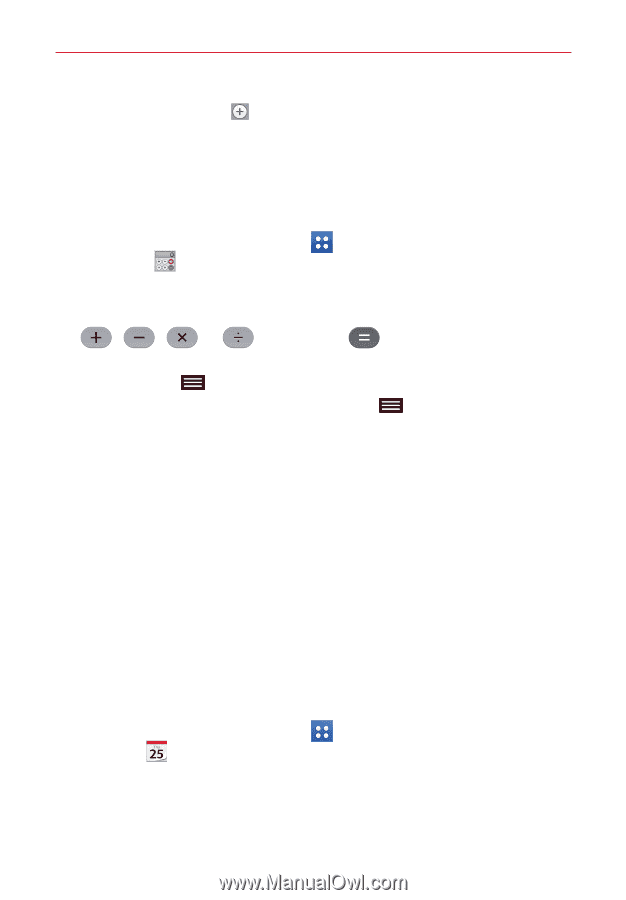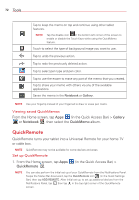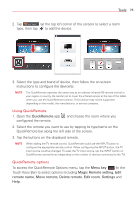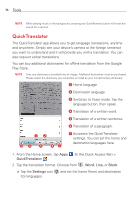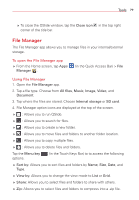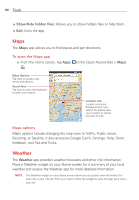LG VK810 Owners Manual - English - Page 79
Calculator, Calendar, Viewing Your Calendar and Events
 |
View all LG VK810 manuals
Add to My Manuals
Save this manual to your list of manuals |
Page 79 highlights
Tools 77 2. Tap the New City icon (at the bottom of the screen), search through the available cities, then tap the one you want. Calculator Using your calculator 1. From the Home screen, tap Apps Calculator . (in the Quick Access Bar) > 2. Tap the number keys to enter numbers. 3. For simple calculations, tap the function you want to perform (, , or ) followed by . NOTES • For more complex calculations, you can switch to the Scientific calculator. Tap the Menu key , (in the Touch Keys Bar), then tap Scientific Calculator. • To view the calculation history, tap the Menu key tap Calculation history. (in the Touch Keys Bar), then Calendar Viewing Your Calendar and Events The Calendar app allows you to track your schedule of events (that you created or that you've been invited to), organized by day, week, month, year, or agenda. When you first set up your tablet, you configured it to use an existing Google Account or you created a new account. The first time you open the Calendar app on your tablet, it displays any existing calendar events from your Google Account on the web. Adding an event to your calendar 1. From the Home screen, tap Apps (in the Quick Access Bar) > Calendar . You can also access the Calendar directly from the home screen. 2. Tap the drop-down menu at the top left corner to change the calendar view (Day, Week, Month, Year, or Agenda).