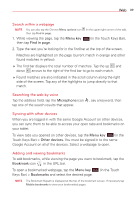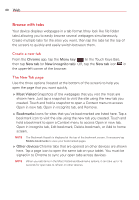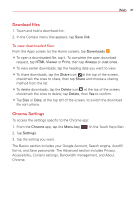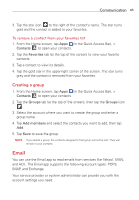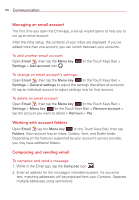LG VK810 Owners Manual - English - Page 45
Email, Creating a group
 |
View all LG VK810 manuals
Add to My Manuals
Save this manual to your list of manuals |
Page 45 highlights
Communication 43 3. Tap the star icon to the right of the contact's name. The star turns gold and the contact is added to your favorites. To remove a contact from your favorites list 1. From the Home screen, tap Apps (in the Quick Access Bar), > Contacts to open your contacts. 2. Tap the Favorites tab (at the top of the screen) to view your favorite contacts. 3. Tap a contact to view its details. 4. Tap the gold star in the upper-right corner of the screen. The star turns grey and the contact is removed from your favorites. Creating a group 1. From the Home screen, tap Apps (in the Quick Access Bar), > Contacts to open your contacts. 2. Tap the Groups tab (at the top of the screen), then tap the Groups icon . 3. Select the account where you want to create the group and enter a group name. 4. Tap Add members and select the contacts you want to add, then tap Add. 5. Tap Save to save the group. NOTE If you delete a group, the contacts assigned to that group will not be lost. They will remain in your contacts. Email You can use the Email app to read emails from services like Yahoo!, MSN, and AOL. The Email app supports the following account types: POP3, IMAP, and Exchange. Your service provider or system administrator can provide you with the account settings you need.