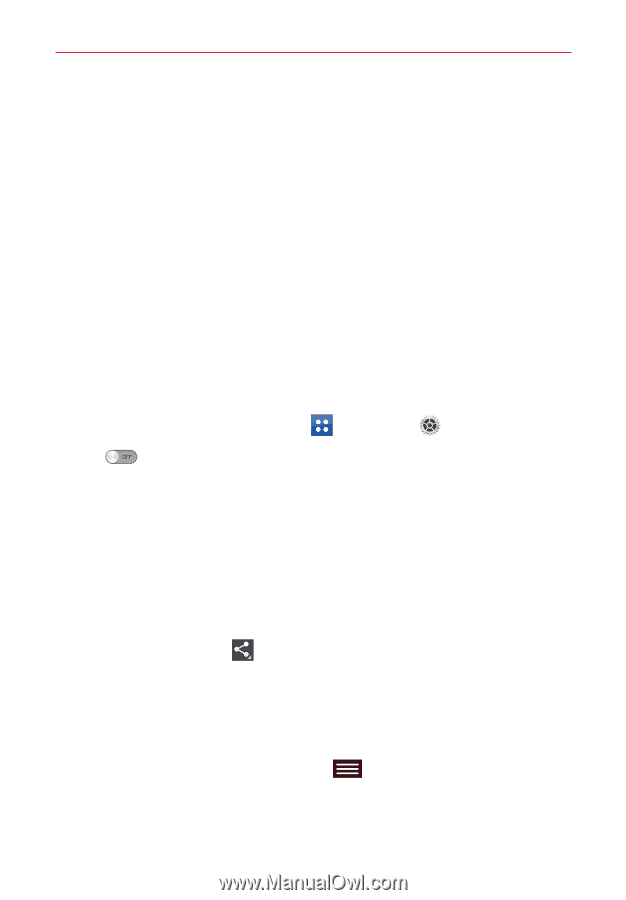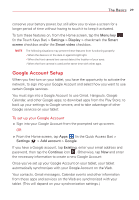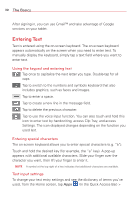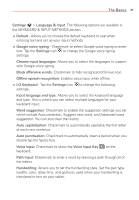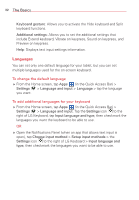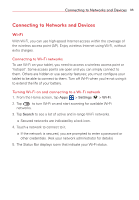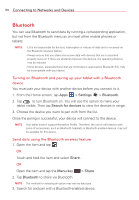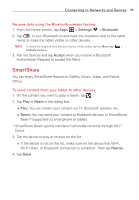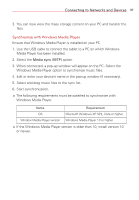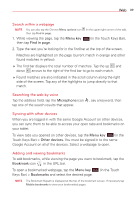LG VK810 Owners Manual - English - Page 36
Bluetooth, Connecting to Networks and Devices
 |
View all LG VK810 manuals
Add to My Manuals
Save this manual to your list of manuals |
Page 36 highlights
34 Connecting to Networks and Devices Bluetooth You can use Bluetooth to send data by running a corresponding application, but not from the Bluetooth menu as on most other mobile phones or tablets. NOTE • LG is not responsible for the loss, interception or misuse of data sent or received via the Bluetooth wireless feature. • Always ensure that you share and receive data with devices that are trusted and properly secured. If there are obstacles between the devices, the operating distance may be reduced. • Some devices, especially those that are not tested or approved by Bluetooth SIG, may be incompatible with your device. Turning on Bluetooth and pairing up your tablet with a Bluetooth device You must pair your device with another device before you connect to it. 1. From the Home screen, tap Apps > Settings > Bluetooth. 2. Tap to turn Bluetooth on. You will see the option to make your tablet visible. Then tap Search for devices to view the devices in range. 3. Choose the device you want to pair with from the list. Once the paring is successful, your device will connect to the device. NOTE Your tablet doesn't support Handsfree Profile. Therefore, the use of call features with some of accessories, such as Bluetooth headsets or Bluetooth-enabled devices, may not be available for this device. Send data using the Bluetooth wireless feature 1. Open the item and tap . OR Touch and hold the item and select Share. OR Open the item and tap the Menu key > Share. 2. Tap Bluetooth to share via Bluetooth. NOTE The method for selecting an option may vary by data type. 3. Search for and pair with a Bluetooth-enabled device.