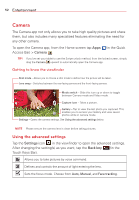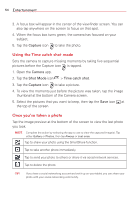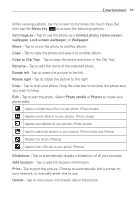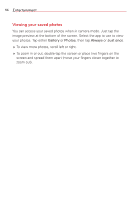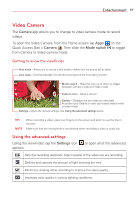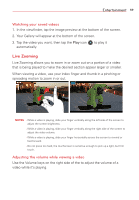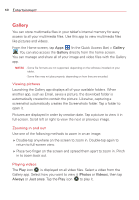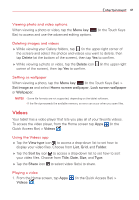LG VK810 Owners Manual - English - Page 59
Video Camera
 |
View all LG VK810 manuals
Add to My Manuals
Save this manual to your list of manuals |
Page 59 highlights
Entertainment 57 Video Camera The Camera app allows you to change to video camera mode to record videos. To open the Video Camera, from the Home screen tap Apps Quick Access Bar) > Camera . Then slide the Mode switch from Camera to Video camera mode. (in the to toggle Getting to know the viewfinder Shot mode - Allows you to choose a shot mode to define how the picture will be taken. Lens swap - Switches between the rear-facing camera and the front-facing camera. Mode switch - Slide this icon up or down to toggle between Camera mode and Video mode. Capture icon - Takes a picture. Gallery - Displays the last video you recorded. Accesses your Gallery to view your saved videos while in video mode. Settings - Opens the camera settings. See Using the advanced settings below. TIP! NOTE When recording a video, place two fingers on the screen and pinch to use the Zoom function. Make sure that the microphone is not blocked when recording a video or audio clip. Using the advanced settings Using the viewfinder, tap the Settings icon options. to open all of the advanced Sets the recording resolution (size in pixels) of the video you are recording. Defines and controls the amount of light entering the lens. Minimizes shaking while recording to improve the video quality. Improves color quality in various lighting conditions.