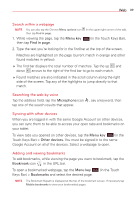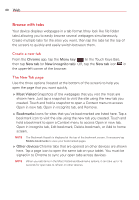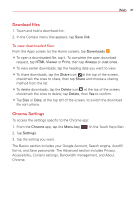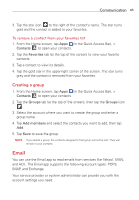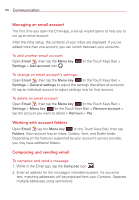LG VK810 Owners Manual - English - Page 46
Managing an email account, Working with account folders, Composing and sending email
 |
View all LG VK810 manuals
Add to My Manuals
Save this manual to your list of manuals |
Page 46 highlights
44 Communication Managing an email account The first time you open the Email app, a set-up wizard opens to help you to set up an email account. After the initial setup, the contents of your inbox are displayed. If you've added more than one account, you can switch between your accounts. To add another email account: Open Email , then tap the Menu key Settings > Add account icon . (in the Touch Keys Bar) > To change an email account's settings: Open Email , then tap the Menu key (in the Touch Keys Bar) > Settings > General settings to adjust the settings that affect all accounts. Or tap an individual account to adjust settings only for that account. To delete an email account: Open Email , then tap the Menu key (in the Touch Keys Bar) > Settings > Menu key (in the Touch Keys Bar) > Remove account > tap the account you want to delete > Remove > Yes. Working with account folders Open Email tap the Menu key (in the Touch Keys Bar), then tap Folders. Each account has an Inbox, Outbox, Sent, and Drafts folder. Depending on the features supported by your account's service provider, you may have additional folders. Composing and sending email To compose and send a message: 1. While in the Email app, tap the Compose icon . 2. Enter an address for the message's intended recipient. As you enter text, matching addresses will be proposed from your Contacts. Separate multiple addresses using semicolons.