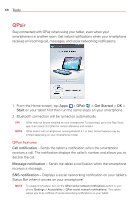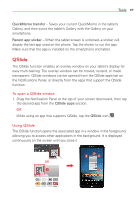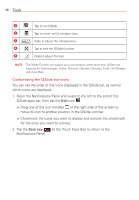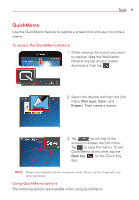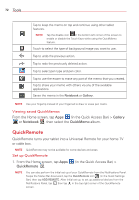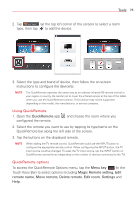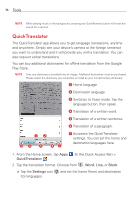LG VK810 Owners Manual - English - Page 75
Using QuickRemote, QuickRemote options, QuickRemote, Menu key, Magic Remote setting, remote name - reset
 |
View all LG VK810 manuals
Add to My Manuals
Save this manual to your list of manuals |
Page 75 highlights
Tools 73 2. Tap (at the top left corner of the screen) to select a room type, then tap to add the device. 3. Select the type and brand of device, then follow the on-screen instructions to configure the device(s). NOTE The QuickRemote operates the same way as an ordinary infrared (IR) remote control in your region or country. Be careful not to cover the infrared sensor at the top of the tablet when you use the QuickRemote function. This function may not be supported depending on the model, the manufacturer, or service company. Using QuickRemote 1. Open the QuickRemote app configured the remote. and choose the room where you 2. Select the remote you want to use by tapping its type/name on the QuickRemote bar along the left side of the screen. 3. Tap the buttons on the displayed remote. NOTE When adding the TV remote control, QuickRemote could use the INPUT button to configure the appropriate remote control. When configuring the INPUT button, the TV input source could be changed. To reset the TV input source, tap the INPUT button on QuickRemote several times (depending on the number of devices connected to the TV). QuickRemote options To access the QuickRemote Options menu, tap the Menu key (in the Touch Keys Bar) to select options including Magic Remote setting, Edit remote name, Move remote, Delete remote, Edit room, Settings and Help.