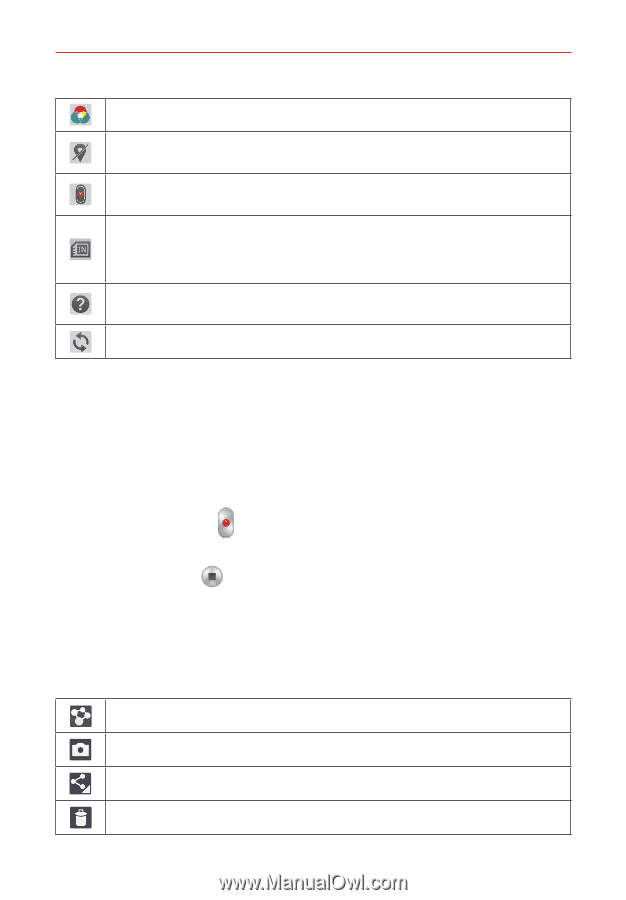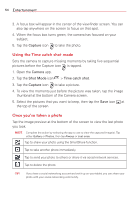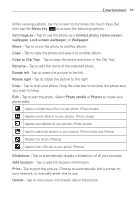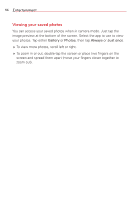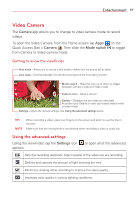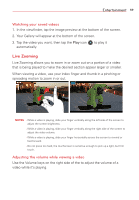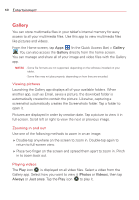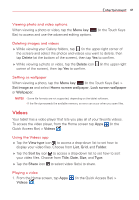LG VK810 Owners Manual - English - Page 60
Recording a video, Camera, Video mode, Record
 |
View all LG VK810 manuals
Add to My Manuals
Save this manual to your list of manuals |
Page 60 highlights
58 Entertainment Sets a color tone to use for your video. Activate this feature to use your tablet's location-based services which tag your videos with their location. Sets how the Volume keys function while in Video camera mode. Choose Zoom or Record. Sets the storage location (Internal storage or SD card) for your pictures. NOTE This setting is not available (greyed-out) to guest users signed in to the tablet or when the SD card is not in the slot. Opens the help guide to learn about the video camera functions and features. Restores all of the camera settings to their default values. Recording a video 1. Open the Camera app and slide the Video mode icon downward. 2. The video camera viewfinder appears on the screen. 3. Hold the tablet horizontally and point the lens toward the subject you want to capture in your video. 4. Tap the Record icon once to start recording. 5. A timer showing the length of the video will appear. 6. Tap the Stop icon to stop recording. After recording a video Tap the video preview at the bottom of the screen to view the last video you recorded. Tap the screen to display the following icons (at the top of the screen). Tap to share your video using the SmartShare function. Tap to record another video immediately. Tap to send your video to others or share it via social network services. Tap to delete the video.