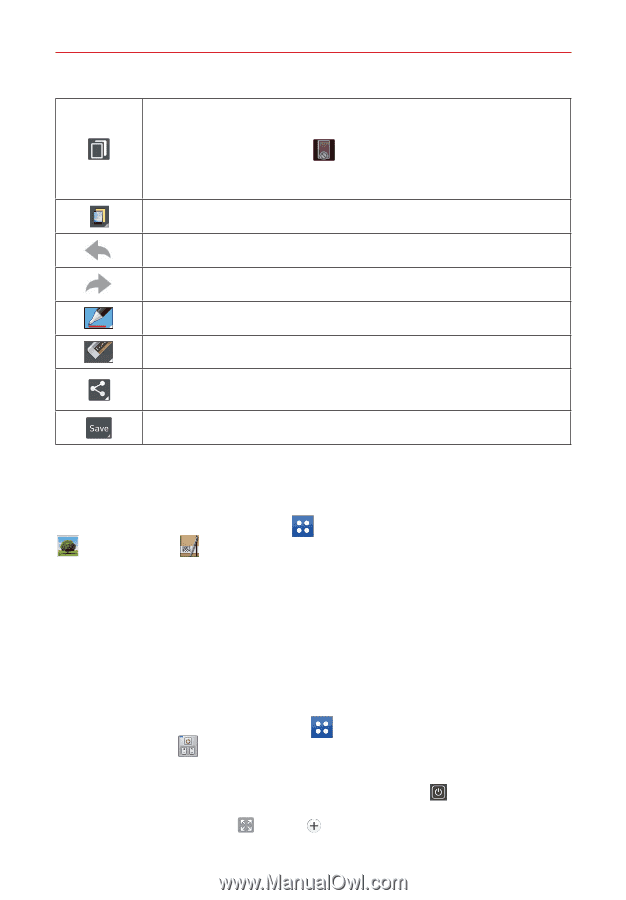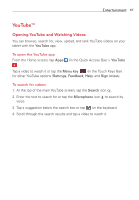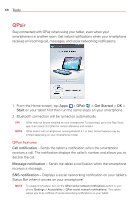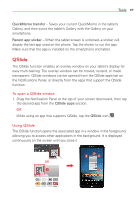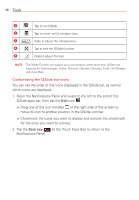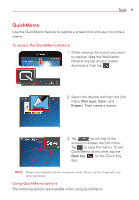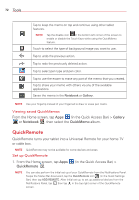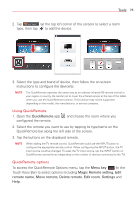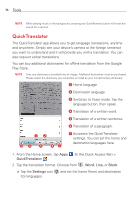LG VK810 Owners Manual - English - Page 74
QuickRemote, Viewing saved QuickMemos, Set up QuickRemote
 |
View all LG VK810 manuals
Add to My Manuals
Save this manual to your list of manuals |
Page 74 highlights
72 Tools Tap to keep the memo on top and continue using other tablet features. NOTE Tap the disable icon in the bottom left corner of the screen to enable or disable the Touch Keys while using the QuickMemo feature. Touch to select the type of background image you want to use. Tap to undo the previous action. Tap to redo the previously deleted action. Tap to select pen type and pen color. Tap to use the eraser to erase any part of the memo that you created. Tap to share your memo with others via any of the available applications. Saves the memo in the Notebook or Gallery. NOTE Use your fingertip instead of your fingernail to draw or erase pen marks. Viewing saved QuickMemos From the Home screen, tap Apps (in the Quick Access Bar) > Gallery or Notebook , then select the QuickMemo album. QuickRemote QuickRemote turns your tablet into a Universal Remote for your home TV or cable box. NOTE QuickRemote may not be available for some devices and areas. Set up QuickRemote 1. From the Home screen, tap Apps QuickRemote . (in the Quick Access Bar) > NOTE You can also perform the initial set up of your QuickRemote from the Notifications Panel. Swipe the Status Bar downward, tap the QuickRemote icon (in the Quick Settings Bar), then tap ADD REMOTE. After initial set up, to set up additional devices from the Notifications Panel, tap , then tap in the top right corner of the QuickRemote screen.