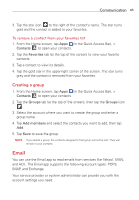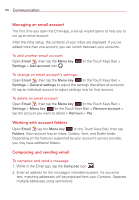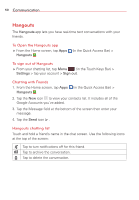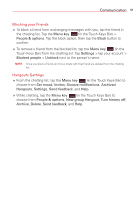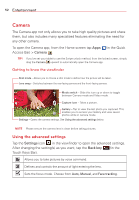LG VK810 Owners Manual - English - Page 50
Composing and Sending a Message
 |
View all LG VK810 manuals
Add to My Manuals
Save this manual to your list of manuals |
Page 50 highlights
48 Communication Composing and Sending a Message You can compose and send a message to people or groups with Gmail addresses or other email addresses. To compose and send a message 1. From the Home screen, tap Apps (in the Quick Access Bar) > Gmail > Compose at the top right corner of the screen. NOTE If you set up more than one Google Account on your tablet and want to send the message from a different Google Account, tap the current Google Account, then tap the account you want to use. 2. Enter a recipient's address. As you enter text, matching addresses are offered from your Contacts list. You can tap a suggested address or continue entering text to enter a new one. NOTE Tap +CC/BCC to the right of the recipient address bar to add normal copy or blind copy recipients, if necessary. 3. Enter a subject for the message in the Subject field. 4. Enter your email text in the Compose email field. 5. Tap the Menu key (in the Touch Keys Bar), then tap Attach picture or Attach video if you want to add an attachment to your Gmail message. NOTE You can also tap to the right of the Subject field to add an attachment to your message. Tap an attachment type (Drive, Gallery, or Photos), then search for and attach the file to send with the message. 6. Tap the Send icon at the top right corner of the screen to send your message. NOTE If you aren't ready to send the message, tap the Menu key Bar), then tap Save draft. (in the Touch Keys