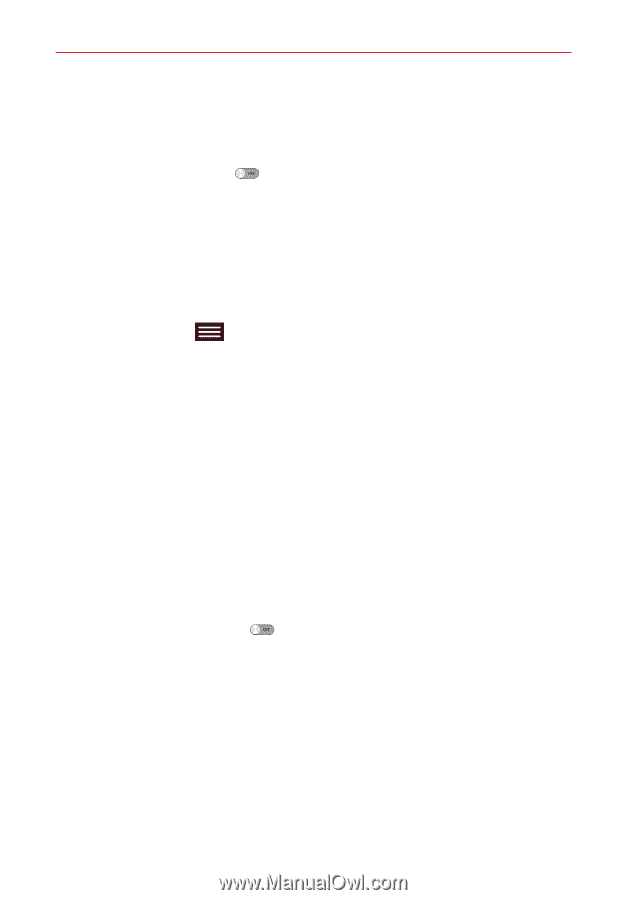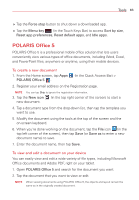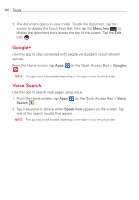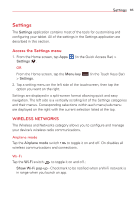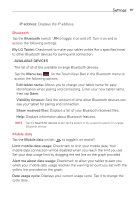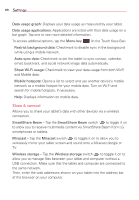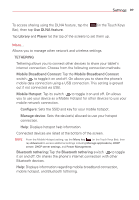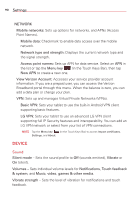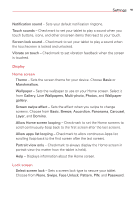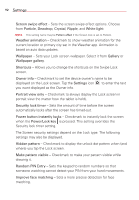LG VK810 Owners Manual - English - Page 89
Bluetooth, Mobile data, My LG Tablet
 |
View all LG VK810 manuals
Add to My Manuals
Save this manual to your list of manuals |
Page 89 highlights
Settings 87 IP address: Displays the IP address. Bluetooth Tap the Bluetooth switch to toggle it on and off. Turn it on and to access the following settings: My LG Tablet: Checkmark to make your tablet visible (for a specified time) to other Bluetooth devices for pairing and connection. AVAILABLE DEVICES The list of all of the available in-range Bluetooth devices. Tap the Menu key (in the Touch Keys Bar) in the Bluetooth menu to access the following options. Edit tablet name: Allows you to change your tablet name for easy identification when pairing and connecting. Enter your new tablet name, then tap Save. Visibility timeout: Sets the amount of time other Bluetooth devices can see your tablet for pairing and connection. Show received files: Displays a list of your Bluetooth received files. Help: Displays information about Bluetooth features. NOTE Tap the Search for devices button (at the bottom of the screen) to search for in-range Bluetooth devices. Mobile data Tap the Mobile data switch to toggle it on and off. Limit mobile data usage: Checkmark to limit your mobile data. Your mobile data connection will be disabled when you reach the limit you set. Set your data usage limit by dragging the red line on the graph provided. Alert me about data usage: Checkmark to allow your tablet to alert you when your mobile data usage reaches the warning amount you set with the yellow line provided on the graph. Data usage cycle: Displays your current usage cycle. Tap it to change the cycle date.