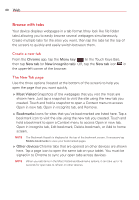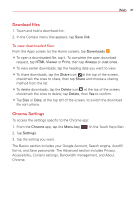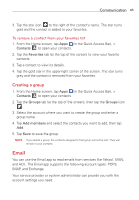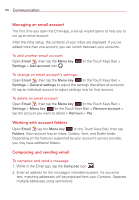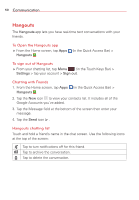LG VK810 Owners Manual - English - Page 47
Gmail, To open the Gmail app, Your Gmail Inbox, Gmail Inbox icons
 |
View all LG VK810 manuals
Add to My Manuals
Save this manual to your list of manuals |
Page 47 highlights
Communication 45 3. Tap the Menu key (in the Touch Keys Bar) to Cc/Bcc a contact or tap the Attach icon to attach files, if necessary. 4. Enter the subject and your message. 5. Tap the Send icon to send the message. If you aren't connected to a network, for example, if you're working in airplane mode, the messages that you send will be stored in your Outbox folder until you connect to a network again. If it contains any pending messages, the Outbox will be displayed on the Accounts screen. TIP! When a new email arrives in your Inbox, you will be notified by a sound or vibration. Tap the email notification to stop receiving notifications. Gmail When you open the Gmail app, the most recent conversations are displayed at the top of your Inbox list. All of your conversations are displayed in your Inbox unless you delete, archive, or filter them. To open the Gmail app From the Home screen, tap Apps (in the Quick Access Bar) > Gmail . Your Gmail Inbox The current Google Account is displayed at the top of the Inbox. If you have more than one account, you can switch accounts to view the messages in each Inbox. Simply tap the Accounts & labels icon at the top left corner to select another account or label to display. Conversations with new messages are displayed with bold subject lines. To read a message in a conversation, tap its subject line text. indicates that you were copied on this message. indicates that this message was sent directly to you. Gmail Inbox icons Use the following icons (at the top of the screen) while viewing your Gmail Inbox: