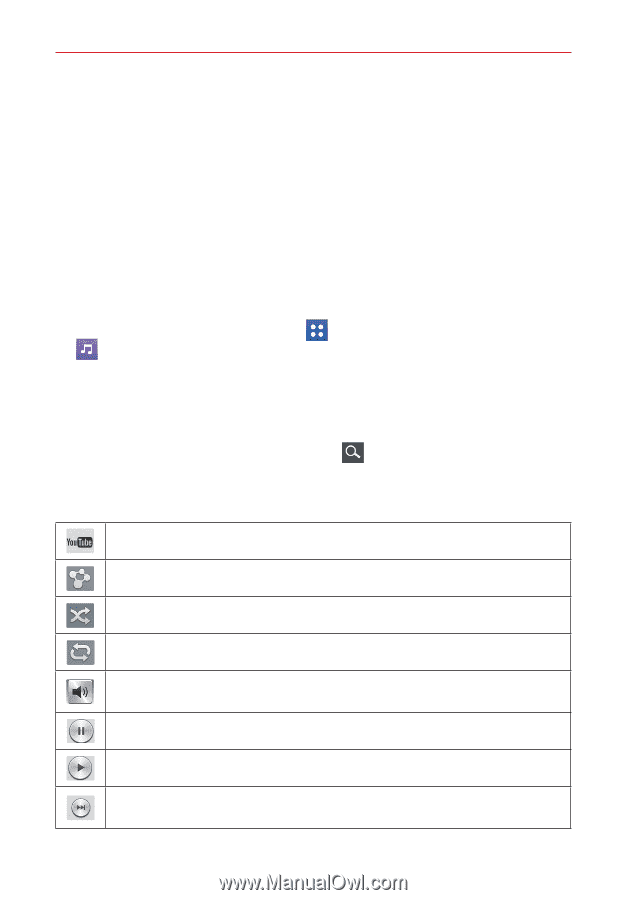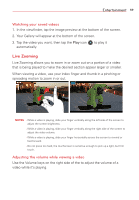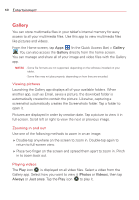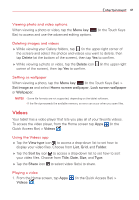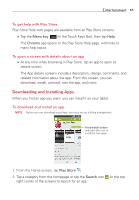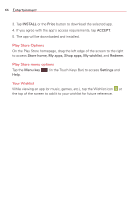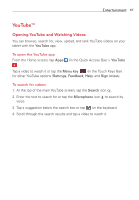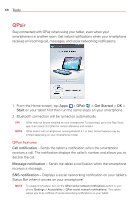LG VK810 Owners Manual - English - Page 65
Transfer music using Media sync MTP, Playing a song, Music player icons, Media sync MTP, USB connected
 |
View all LG VK810 manuals
Add to My Manuals
Save this manual to your list of manuals |
Page 65 highlights
Entertainment 63 Transfer music using Media sync (MTP) 1. Connect the tablet to your PC using the USB Cable. 2. Select the Media sync (MTP) option. Your tablet will appear as another hard drive on your computer. Click on the drive to view it. Copy the files from your PC to the drive folder. 3. When you're finished transferring files, swipe the Status Bar downward and tap USB connected > Charge tablet. You may now safely unplug your tablet. Playing a song 1. From the Home screen, tap Apps . (in the Quick Access Bar) > Music 2. Tap the Songs tab (Music tabs are displayed along the right side of the screen). 3. Tap the song you want to play. TIP! To find a song, you can tap the Search icon at the top of the screen or tap the letter the song begins with using the alphabet listed along the right side of the screen. Music player icons Tap to find the song on YouTube. Tap to share your music via the SmartShare function. Tap to set shuffle mode. Tap to set repeat mode. Tap to manage the music volume. You can also use the Volume keys on the right side of the tablet to adjust the volume. Tap to pause playback. Tap to resume playback. Tap to skip to the next track on the album or in the playlist. Touch and hold to fast-forward 3 seconds.