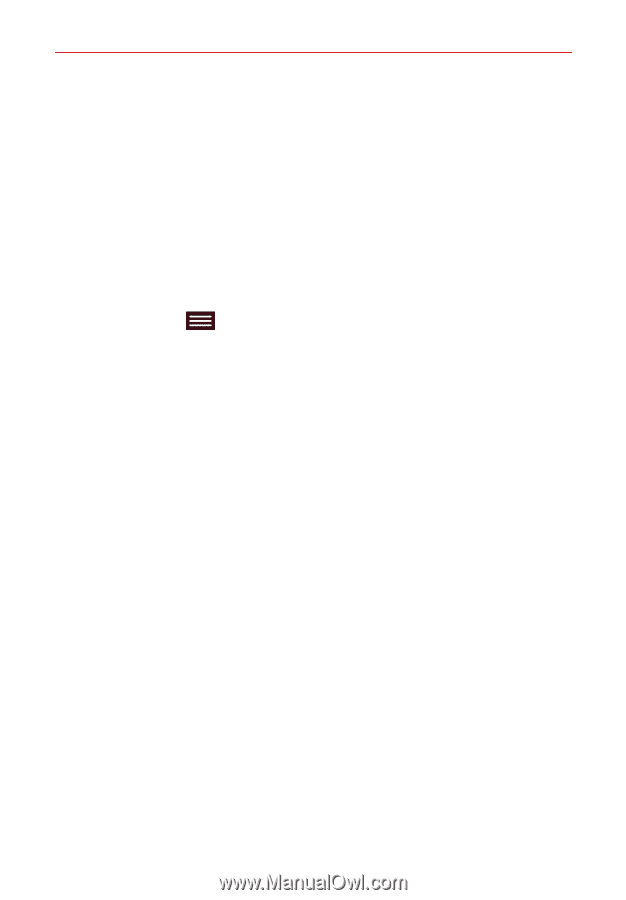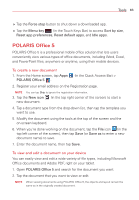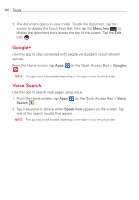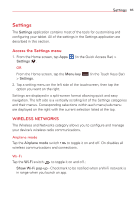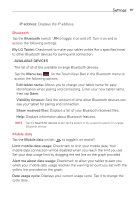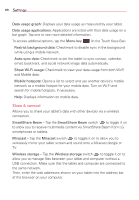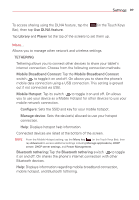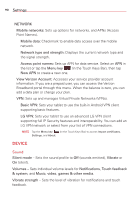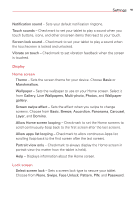LG VK810 Owners Manual - English - Page 88
WPS Pin Entry, Keep Wi-Fi off
 |
View all LG VK810 manuals
Add to My Manuals
Save this manual to your list of manuals |
Page 88 highlights
86 Settings WI-FI NETWORKS The list of all of the Wi-Fi networks that are within access range. Tap a Wi-Fi network on the list to access it. Tap the Search button (at the bottom of the screen) to scan for available Wi-Fi networks. Tap the Wi-Fi Direct button (at the bottom of the screen) to connect with other Wi-Fi devices without any access point. Select from the list of available devices or groups. You can also rename your tablet for easier identification. Tap the Menu key (in the Touch Keys Bar) in the Wi-Fi menu to access the following options. WPS Push Button: Allows you to connect to a secured Wi-Fi network with a WPS button. WPS Pin Entry: Allows you to connect to a secured Wi-Fi network with a WPS PIN. Add network: Allows you to manually add a Wi-Fi network by entering its SSID and password. This is helpful if the Wi-Fi network you want is currently out of access range. Advanced Wi-Fi: Accesses the following advanced Wi-Fi settings. Internet unavailable: Checkmark to automatically disconnect Wi-Fi when the Internet is unavailable. Manage networks: Opens a screen to specify the order in which the available networks will be detected. Keep Wi-Fi on during sleep: Sets the Wi-Fi status during sleep. Choose from Always, Only when plugged in, and Keep Wi-Fi off (due to data usage). Wi-Fi signal weak: Checkmark to automatically disconnect Wi-Fi when the Wi-Fi signal is weak. Battery saving for Wi-Fi: Checkmark to minimize battery usage when Wi-Fi is on. MAC address: Displays the MAC address.