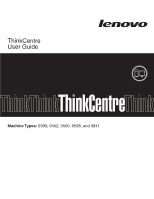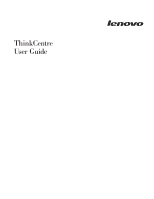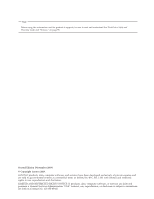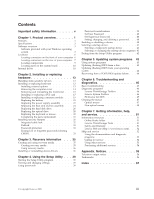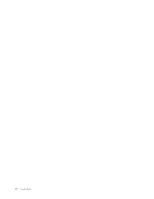Lenovo ThinkCentre A58e User Guide
Lenovo ThinkCentre A58e Manual
 |
View all Lenovo ThinkCentre A58e manuals
Add to My Manuals
Save this manual to your list of manuals |
Lenovo ThinkCentre A58e manual content summary:
- Lenovo ThinkCentre A58e | User Guide - Page 1
ThinkCentre User Guide Machine Types: 0399, 0452, 0500, 0598, and 0841 - Lenovo ThinkCentre A58e | User Guide - Page 2
- Lenovo ThinkCentre A58e | User Guide - Page 3
ThinkCentre User Guide - Lenovo ThinkCentre A58e | User Guide - Page 4
this information and the product it supports, be sure to read and understand the ThinkCentre Safety and Warranty Guide and "Notices," on page 55. Second Edition (November 2009) © Copyright Lenovo 2009. LENOVO products, data, computer software, and services have been developed exclusively at private - Lenovo ThinkCentre A58e | User Guide - Page 5
PCI card 17 Installing or replacing a memory module . . . 19 Replacing the 36 Installing or reinstalling device drivers . . . . . BIOS update failure . . . 44 Chapter 6. Troubleshooting and diagnostics 45 Basic troubleshooting 45 Diagnostic programs 46 Lenovo ThinkVantage Toolbox 46 Lenovo - Lenovo ThinkCentre A58e | User Guide - Page 6
iv User Guide - Lenovo ThinkCentre A58e | User Guide - Page 7
reduces the risk of personal injury and or damage to your product. If you no longer have a copy of the ThinkCentre Safety and Warranty Guide, you can obtain a Portable Document Format (PDF) version from the Lenovo® Support Web site at: http://www.lenovo.com/support © Copyright Lenovo 2009 v - Lenovo ThinkCentre A58e | User Guide - Page 8
vi User Guide - Lenovo ThinkCentre A58e | User Guide - Page 9
(size varies by model type) Memory v Supports up to two double data rate 2 synchronous dynamic random access memory dual inline memory modules (DDR2 SDRAM DIMMs) Internal power-on startup v System Management (SM) Basic Input/Output System (BIOS) and SM software © Copyright Lenovo 2009 1 - Lenovo ThinkCentre A58e | User Guide - Page 10
v 180-watt power supply with manual voltage-selection switch Security features v Enabling BIOS access Software programs, preinstalled Your computer might come with preinstalled software programs. If it does, an operating system, device drivers to support built-in features, and other support Guide - Lenovo ThinkCentre A58e | User Guide - Page 11
Specifications This section lists the physical specifications for your computer. Dimensions Width: 175 mm (6.9 inches) Height: 371 mm (14.6 inches) (with front bezel) 350 mm (13.78 inches) (without front bezel) Depth: 425 mm (16.7 inches) (with front bezel) 370 mm (14.5 inches) (without front bezel) - Lenovo ThinkCentre A58e | User Guide - Page 12
system. Lenovo ThinkVantage Tools: The Lenovo ThinkVantage® Tools program guides you to packages (TVT applications, device drivers, BIOS flashes, and other third party problems, get familiar with the innovative technologies provided by Lenovo, and get more information about your computer. See "Lenovo - Lenovo ThinkCentre A58e | User Guide - Page 13
Adobe Reader The Adobe Reader program is a tool used to view, print, and search PDF documents. See "Online Books folder" on page 51 for more information about accessing the online books and the Lenovo Web site. Antivirus software Your computer comes with antivirus software that you can use to detect - Lenovo ThinkCentre A58e | User Guide - Page 14
of your computer. Note: Not all computer models have the following connectors. Figure 1. Front connector locations 1 USB connector 2 Headphone connector 3 Microphone connector 4 USB connector 6 User Guide - Lenovo ThinkCentre A58e | User Guide - Page 15
Locating connectors on the rear of your computer Figure 2 shows the locations of the connectors on the rear of your computer. Some connectors on the rear of your computer are color-coded to help you determine where to connect the cables on your computer. Figure 2. Rear connector locations 1 Voltage - Lenovo ThinkCentre A58e | User Guide - Page 16
you can use to connect additional USB devices. VGA monitor connector Used to attach a VGA monitor or other devices that use a VGA monitor connector. 8 User Guide - Lenovo ThinkCentre A58e | User Guide - Page 17
to the inside of the computer, see "Removing the computer cover" on page 14. Figure 3. Component locations 1 Heat sink and fan assembly 2 Memory modules 3 Battery 4 PCI Express x16 graphics card slot 5 PCI card slot 6 PCI Express x1 card slot 7 Power supply assembly Chapter 1. Product overview - Lenovo ThinkCentre A58e | User Guide - Page 18
part locations 1 Microprocessor 2 Microprocessor fan connector 3 Memory slots (2) 4 Thermal sensor connector 5 24-pin of media. Internal drives are installed in bays. In this manual, the bays are referred to as bay 1, bay 2, and instructions on how to install or replace the internal drives for - Lenovo ThinkCentre A58e | User Guide - Page 19
Figure 5 shows the locations of the drive bays in your computer. Figure 5. Drive bay locations 1 Bay 1 - Optical drive bay (with an optical drive installed) 2 Bay 2 - Secondary SATA hard disk drive bay 3 Bay 3 - Primary SATA hard disk drive bay (with a 3.5-inch SATA hard disk drive installed) - Lenovo ThinkCentre A58e | User Guide - Page 20
12 User Guide - Lenovo ThinkCentre A58e | User Guide - Page 21
capabilities of your computer by adding memory modules, PCI cards, or drives, and maintain your computer by replacing the failing hardware. Notes: 1. Use only computer parts provided by Lenovo. 2. When installing or replacing an option, use the appropriate instructions in this section along with the - Lenovo ThinkCentre A58e | User Guide - Page 22
and understanding the "Important safety information" in the ThinkCentre Safety and Warranty Guide that came with your computer. To obtain a copy of the ThinkCentre Safety and Warranty Guide, go to: http://www.lenovo.com/support This section provides instructions on how to remove the computer cover - Lenovo ThinkCentre A58e | User Guide - Page 23
understanding the "Important safety information" in the ThinkCentre Safety and Warranty Guide that came with your computer. To obtain a copy of the ThinkCentre Safety and Warranty Guide, go to: http://www.lenovo.com/support This section provides instructions on how to remove and reinstall the front - Lenovo ThinkCentre A58e | User Guide - Page 24
route and connect the power switch/LED assembly cable. Figure 8. Reinstalling the front bezel 4. Go to "Completing the parts replacement" on page 31. 16 User Guide - Lenovo ThinkCentre A58e | User Guide - Page 25
and understanding the "Important safety information" in the ThinkCentre Safety and Warranty Guide that came with your computer. To obtain a copy of the ThinkCentre Safety and Warranty Guide, go to: http://www.lenovo.com/support This section provides instructions on how to install or replace a PCI - Lenovo ThinkCentre A58e | User Guide - Page 26
gently pull it out of the slot. Figure 10. Removing the PCI card 6. Remove the new PCI card from its static-protective package. 18 User Guide - Lenovo ThinkCentre A58e | User Guide - Page 27
that came with your computer. To obtain a copy of the ThinkCentre Safety and Warranty Guide, go to: http://www.lenovo.com/support This section provides instructions on how to install or replace a memory module. Your computer has two slots for installing or replacing DDR2 SDRAM DIMMs that provide - Lenovo ThinkCentre A58e | User Guide - Page 28
remove the old memory module that is currently installed. If you are installing a memory module, go to step 6. Figure 12. Removing the memory module 6. Open the retaining clips of the memory slot in which you want to install the new memory module. Figure 13. Opening the retaining clips 20 User Guide - Lenovo ThinkCentre A58e | User Guide - Page 29
the "Important safety information" in the ThinkCentre Safety and Warranty Guide that came with your computer. To obtain a copy of the ThinkCentre Safety and Warranty Guide, go to: http://www.lenovo.com/support Your computer has a special type of memory that maintains the date, time, and - Lenovo ThinkCentre A58e | User Guide - Page 30
and understanding the "Important safety information" in the ThinkCentre Safety and Warranty Guide that came with your computer. To obtain a copy of the ThinkCentre Safety and Warranty Guide, go to: http://www.lenovo.com/support This section provides instructions on how to replace the power supply - Lenovo ThinkCentre A58e | User Guide - Page 31
the corresponding holes in the chassis. 7. Install the four screws to secure the new power supply assembly in place. Note: Use only screws provided by Lenovo. 8. Connect the new power supply assembly cables to the system board and all drives. What to do next: v To work with another piece of hardware - Lenovo ThinkCentre A58e | User Guide - Page 32
and understanding the "Important safety information" in the ThinkCentre Safety and Warranty Guide that came with your computer. To obtain a copy of the ThinkCentre Safety and Warranty Guide, go to: http://www.lenovo.com/support This section provides instructions on how to replace the heat sink and - Lenovo ThinkCentre A58e | User Guide - Page 33
4. Remove the four screws 1 that secure the heat sink and fan assembly. Note: Carefully remove the four screws from the system board to avoid any possible damage. The four screws cannot be removed from the heat sink and fan assembly. Figure 18. Screws that secure the heat sink and fan assembly 5. - Lenovo ThinkCentre A58e | User Guide - Page 34
and understanding the "Important safety information" in the ThinkCentre Safety and Warranty Guide that came with your computer. To obtain a copy of the ThinkCentre Safety and Warranty Guide, go to: http://www.lenovo.com/support This section provides instructions on how to replace the hard disk drive - Lenovo ThinkCentre A58e | User Guide - Page 35
4. Remove the four screws that secure the hard disk drive. Then, slide the hard disk drive out of the chassis. Figure 19. Removing the hard disk drive 5. Slide the new hard disk drive into the hard disk drive bay and align the screw holes in the new hard disk drive with the corresponding holes in - Lenovo ThinkCentre A58e | User Guide - Page 36
understanding the "Important safety information" in the ThinkCentre Safety and Warranty Guide that came with your computer. To obtain a copy of the ThinkCentre Safety and Warranty Guide, go to: http://www.lenovo.com/support This section provides instructions on how to replace the optical drive. To - Lenovo ThinkCentre A58e | User Guide - Page 37
3. Remove the two screws that secure the optical drive. Then, slide the optical drive out of the front of the computer. Figure 23. Removing the optical drive 4. Slide the new optical drive into the drive bay from the front and align the screw holes in the new optical drive with the corresponding - Lenovo ThinkCentre A58e | User Guide - Page 38
understanding the "Important safety information" in the ThinkCentre Safety and Warranty Guide that came with your computer. To obtain a copy of the ThinkCentre Safety and Warranty Guide, go to: http://www.lenovo.com/support This section provides instructions on how to replace the keyboard or mouse - Lenovo ThinkCentre A58e | User Guide - Page 39
15. 3. Position the computer cover on the chassis so that the rail guide on the bottom of the computer cover engages the rail on the chassis. Utility," on page 39. Note: In most areas of the world, Lenovo requires the return of the defective Customer Replaceable Units (CRUs). Information about this - Lenovo ThinkCentre A58e | User Guide - Page 40
preinstalled at http://www.lenovo.com/support. Installation instructions are provided in readme files with the device-driver files. Installing security cable lock directly from Lenovo by searching for Kensington at: http://www.lenovo.com/support Figure 27. Installing an integrated cable lock 32 User - Lenovo ThinkCentre A58e | User Guide - Page 41
to Chapter 4, "Using the Setup Utility," on page 39 for more information. Erasing lost or forgotten passwords (clearing CMOS) This section provides instructions on how to erase lost or forgotten passwords, such as a user password. To erase lost or forgotten passwords, do the following: 1. Remove - Lenovo ThinkCentre A58e | User Guide - Page 42
7. Move the Clear CMOS /Recovery jumper back to the standard position (pin 1 and pin 2). 8. Reinstall the computer cover and reconnect the power cords. See "Completing the parts replacement" on page 31. 34 User Guide - Lenovo ThinkCentre A58e | User Guide - Page 43
Lenovo. Notes: 1. There are a variety of methods to choose from when considering how to recover in the event of a software- or hardware-related problem 7, click Start → All Programs → Lenovo ThinkVantage Tools → Factory Recovery Disks. Then, follow the instructions on the screen. v To create Product - Lenovo ThinkCentre A58e | User Guide - Page 44
connect the boot medium (memory key or other USB 4. Follow the instructions on the screen DRIVERS subdirectory on the computer hard disk drive (usually drive C:). The latest device drivers for factory-installed devices are also available at http://www.lenovo.com/ support. Other device drivers Guide - Lenovo ThinkCentre A58e | User Guide - Page 45
using the INF file, refer to your Windows Help and Support information system for the detailed information about how to install the device driver. v In the device subfolder, look for a SETUP.EXE file. Double-click the file and follow the instructions on the screen. Chapter 3. Recovery information 37 - Lenovo ThinkCentre A58e | User Guide - Page 46
38 User Guide - Lenovo ThinkCentre A58e | User Guide - Page 47
, start the Setup Utility program. See "Starting the Setup Utility program." Then, follow the instructions on the screen. When working with the Setup Utility program, you must use the keyboard. The or a common name v Be significantly different from your previous passwords © Copyright Lenovo 2009 39 - Lenovo ThinkCentre A58e | User Guide - Page 48
For more information, see "Password considerations" on page 39. Enabling or disabling a device This section provides instructions on how to enable or disable a device. Note: When the SATA#1 Configuration option is set to times. 5. Press F10 to save and exit the Setup Utility program. 40 User Guide - Lenovo ThinkCentre A58e | User Guide - Page 49
Notes: a. If you do not want to save the settings, select Exit → Discard Changes and Exit. b. If you have changed the settings and want to return to the default settings, select Exit → Load Optimal Defaults or press F9. Selecting a startup device If your computer does not start up from a device such - Lenovo ThinkCentre A58e | User Guide - Page 50
Exit. v If you have changed the settings and want to return to the default settings, select Exit → Load Optimal Defaults or press F9. 42 User Guide - Lenovo ThinkCentre A58e | User Guide - Page 51
programmable read-only memory (EEPROM, also referred to as flash memory). You can easily update POST, BIOS, and the Setup support computers without a diskette drive. Go to: http://www.lenovo.com Updating (flashing) BIOS from a disc This section provides instructions on how to update (flash) BIOS - Lenovo ThinkCentre A58e | User Guide - Page 52
your operating system: 1. Go to http://www.lenovo.com/support. 2. Do the following to locate the downloadable files for your machine type: a. In the Enter a product number field, type your machine type and click Go. b. Click Downloads and drivers. c. Select BIOS in the Refine results field to easily - Lenovo ThinkCentre A58e | User Guide - Page 53
Note: If you cannot correct the problem after doing the basic troubleshooting, have the computer serviced. Refer to the ThinkCentre Safety and Warranty Guide that came with your computer for the safety and warranty information and the list of Lenovo Support telephone numbers. Symptom The computer - Lenovo ThinkCentre A58e | User Guide - Page 54
solutions for computer problems, access the Lenovo troubleshooting center, update system drivers, and review system information. To run the Lenovo System Toolbox program, click Start → All Programs → Lenovo Services → Lenovo System Toolbox. Follow the instructions on the screen. For 46 User Guide - Lenovo ThinkCentre A58e | User Guide - Page 55
http://www.lenovo.com/support 2. Use any CD/DVD burning software to create a diagnostic disc with the ISO image. Running the diagnostic program from a diagnostic disc This section provides instructions on how mouse, you might need to clean the mouse. Chapter 6. Troubleshooting and diagnostics 47 - Lenovo ThinkCentre A58e | User Guide - Page 56
navigate the pointer. If the pointer on the screen does not move smoothly with the mouse, you might need to clean the mouse. 48 User Guide 1 Retainer ring 2 Ball 3 Plastic rollers 4 Ball cage To clean the non-optical mouse, do the following: Note: The illustration might be slightly different from - Lenovo ThinkCentre A58e | User Guide - Page 57
retainer ring. Twist the retainer ring to the locked position. 11. Reconnect the mouse cable to the computer. 12. Turn your computer back on. Chapter 6. Troubleshooting and diagnostics 49 - Lenovo ThinkCentre A58e | User Guide - Page 58
50 User Guide - Lenovo ThinkCentre A58e | User Guide - Page 59
Windows 7 from Lenovo. To access the Lenovo ThinkVantage Tools program, click Start → All Programs → Lenovo ThinkVantage Tools. Safety and Warranty The ThinkCentre Safety and Warranty Guide that came with your computer contains information about safety, warranty, Lenovo Support telephone numbers - Lenovo ThinkCentre A58e | User Guide - Page 60
latest device drivers and software updates for your computer model. v Access the online manuals for your products. v Access the Lenovo Limited Warranty. v Access troubleshooting and support information for your computer model and other supported products. v Find the service and support phone numbers - Lenovo ThinkCentre A58e | User Guide - Page 61
retain your proof of purchase to obtain warranty service. For a list of the Lenovo Support phone numbers for your country or region, go to http://www.lenovo.com/support and click Support phone list or refer to the ThinkCentre Safety and Warranty Guide that is provided with your computer. Note: Phone - Lenovo ThinkCentre A58e | User Guide - Page 62
programs; network setup and configuration; upgraded or extended hardware repair services; and custom installations. Service availability and service name might vary by country or region. For more information about these services, go to the Lenovo Web site at: http://www.lenovo.com 54 User Guide - Lenovo ThinkCentre A58e | User Guide - Page 63
any other product, program, or service. Lenovo may have patents or pending patent Lenovo (United States), Inc. 1009 Think Place - Building One Morrisville, NC 27560 U.S.A. Attention: Lenovo Director of Licensing LENOVO in implantation or other life support applications where malfunction may result - Lenovo ThinkCentre A58e | User Guide - Page 64
engineering or disassembly is prohibited. Trademarks Lenovo, the Lenovo logo, ThinkCentre, and ThinkVantage are trademarks of Lenovo in the United States, other countries, other countries, or both. Other company, product, or service names may be trademarks or service marks of others. 56 User Guide - Lenovo ThinkCentre A58e | User Guide - Page 65
52 diagnostics, troubleshooting 45 documentation, using 52 drivers, device 32 drives internal 10 E environment, operating 3 Ethernet 1 Ethernet connector 8 exiting, Setup Utility 42 expansion 2 external options, installing 13 © Copyright Lenovo 2009 F failure, recovering from POST/BIOS update 44 - Lenovo ThinkCentre A58e | User Guide - Page 66
from a POST/BIOS update failure 44 software 35 recovery Boot-block Recovery 44 recovery media, creating and using 35 reinstalling device drivers 36 removing computer cover 14 removing, reinstalling front bezel 15 replacing battery 21 hard disk drive 26 58 User Guide replacing (continued) heat - Lenovo ThinkCentre A58e | User Guide - Page 67
USB connector 8 using diagnostic programs 52 documentation 52 other services 53 passwords 39 Setup Utility 39 V VGA monitor connector 8 video subsystem 1 viewing and changing settings 39 W warranty information 51 Web site, Lenovo 52 Index 59 - Lenovo ThinkCentre A58e | User Guide - Page 68
60 User Guide - Lenovo ThinkCentre A58e | User Guide - Page 69
- Lenovo ThinkCentre A58e | User Guide - Page 70
Part Number: 71Y5767 Printed in USA (1P) P/N: 71Y5767
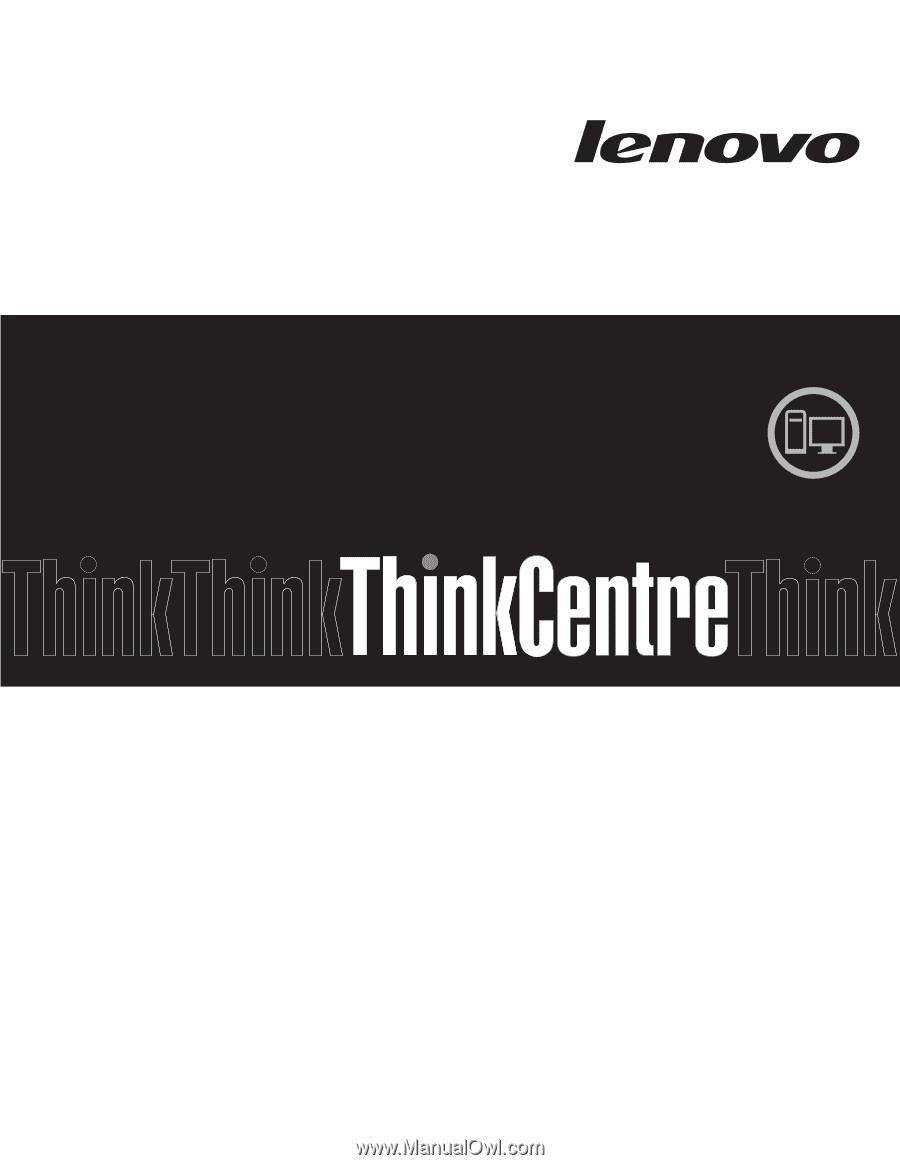
Machine Types:
0399, 0452, 0500, 0598, and 0841
ThinkCentre
User Guide