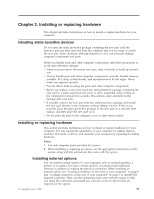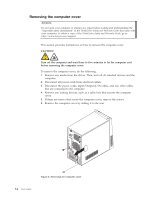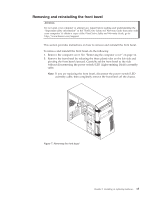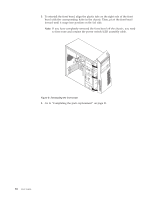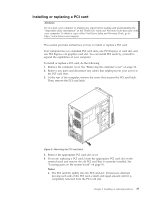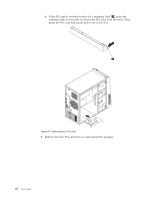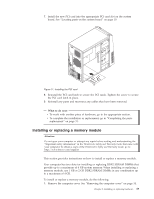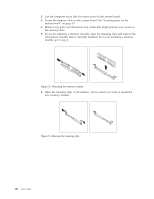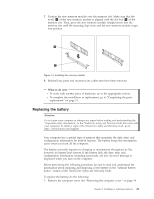Lenovo ThinkCentre A58e User Guide - Page 24
to first route and connect the power switch/LED assembly cable.
 |
View all Lenovo ThinkCentre A58e manuals
Add to My Manuals
Save this manual to your list of manuals |
Page 24 highlights
3. To reinstall the front bezel, align the plastic tabs on the right side of the front bezel with the corresponding holes in the chassis. Then, pivot the front bezel inward until it snaps into position on the left side. Note: If you have completely removed the front bezel off the chassis, you need to first route and connect the power switch/LED assembly cable. Figure 8. Reinstalling the front bezel 4. Go to "Completing the parts replacement" on page 31. 16 User Guide
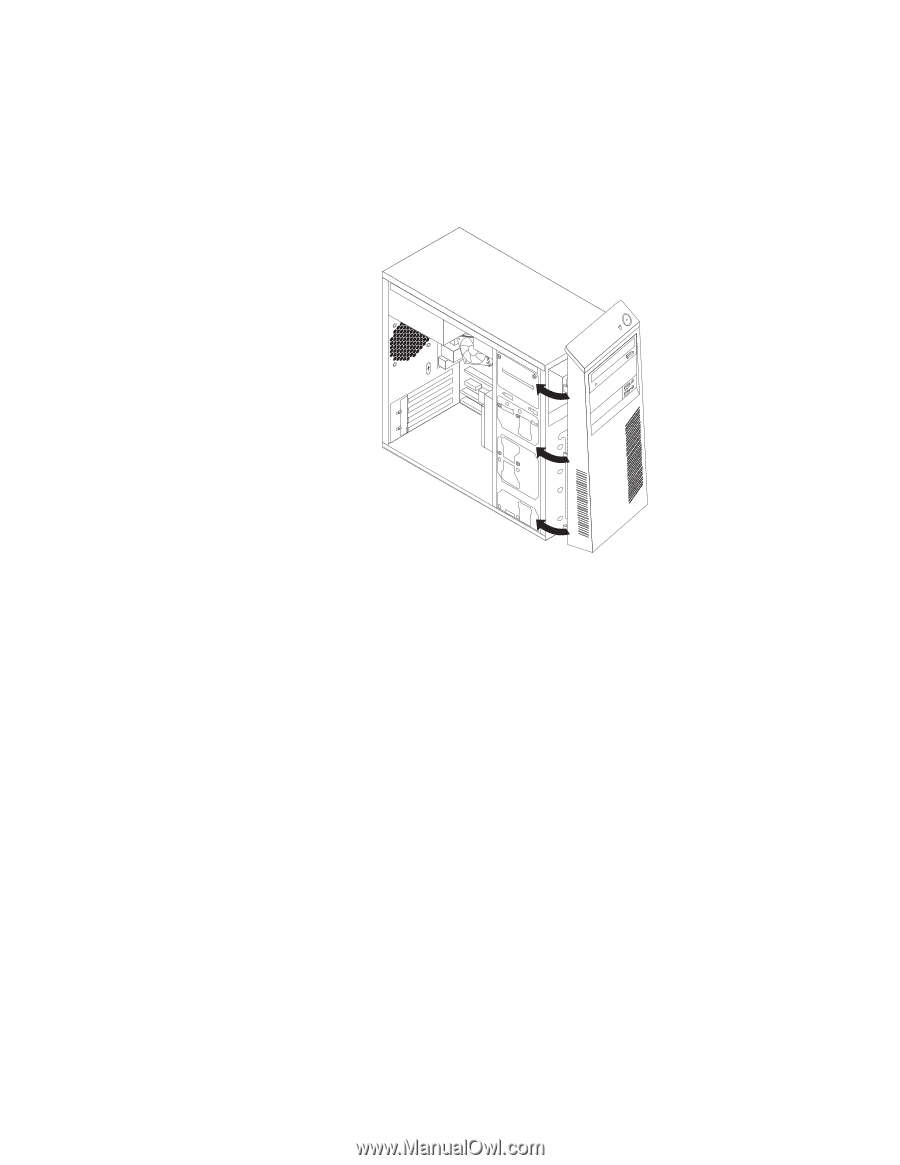
3.
To reinstall the front bezel, align the plastic tabs on the right side of the front
bezel with the corresponding holes in the chassis. Then, pivot the front bezel
inward until it snaps into position on the left side.
Note:
If you have completely removed the front bezel off the chassis, you need
to first route and connect the power switch/LED assembly cable.
4.
Go to “Completing the parts replacement” on page 31.
Figure 8. Reinstalling the front bezel
16
User Guide