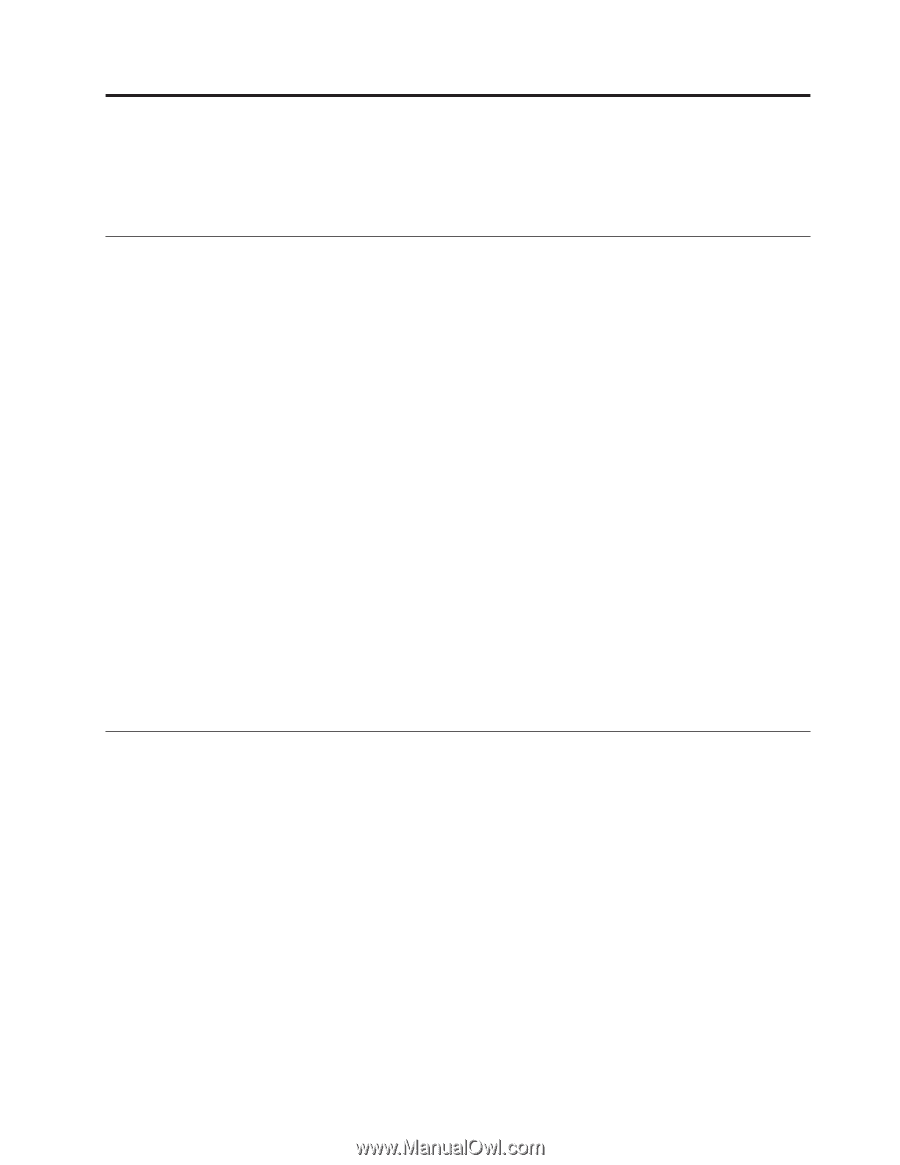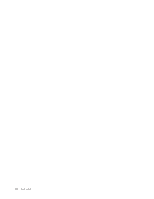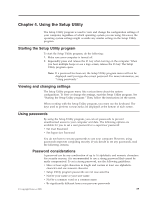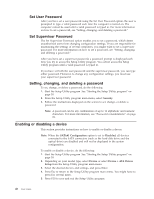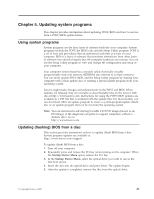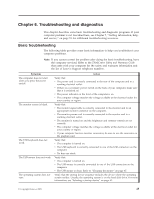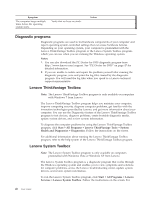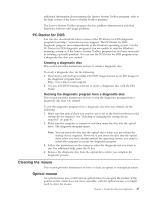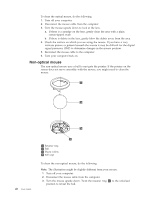Lenovo ThinkCentre A58e User Guide - Page 51
Updating system programs, Using system programs, Updating (flashing) BIOS from a disc
 |
View all Lenovo ThinkCentre A58e manuals
Add to My Manuals
Save this manual to your list of manuals |
Page 51 highlights
Chapter 5. Updating system programs This chapter provides information about updating POST/BIOS and how to recover from a POST/BIOS update failure. Using system programs System programs are the basic layer of software built into your computer. System programs include the POST, the BIOS code, and the Setup Utility program. POST is a set of tests and procedures that are performed each time you turn on your computer. BIOS is a layer of software that translates instructions from other layers of software into electrical signals that the computer hardware can execute. You can use the Setup Utility program to view and change the configuration and setup of your computer. Your computer system board has a module called electrically erasable programmable read-only memory (EEPROM, also referred to as flash memory). You can easily update POST, BIOS, and the Setup Utility program by starting your computer with a flash update disc or running a special update program from your operating system. Lenovo might make changes and enhancements to the POST and BIOS. When updates are released, they are available as downloadable files on the Lenovo Web site at http://www.lenovo.com. Instructions for using the POST/BIOS updates are available in a TXT file that is included with the update files. For most models, you can download either an update program to create a system-program-update (flash) disc or an update program that can be run from the operating system. Note: You can download a self-starting bootable CD/DVD image (known as an ISO image) of the diagnostics program to support computers without a diskette drive. Go to: http://www.lenovo.com Updating (flashing) BIOS from a disc This section provides instructions on how to update (flash) BIOS from a disc. System program updates are available at: http://www.lenovo.com/support To update (flash) BIOS from a disc: 1. Turn off your computer. 2. Repeatedly press and release the F12 key when turning on the computer. When the Startup Device Menu opens, release the F12 key. 3. In the Startup Device Menu, select the optical drive you want to use as the first boot device. 4. Insert the disc into the optical drive and press Enter. The update begins. 5. After the update is completed, remove the disc from the optical drive. © Copyright Lenovo 2009 43