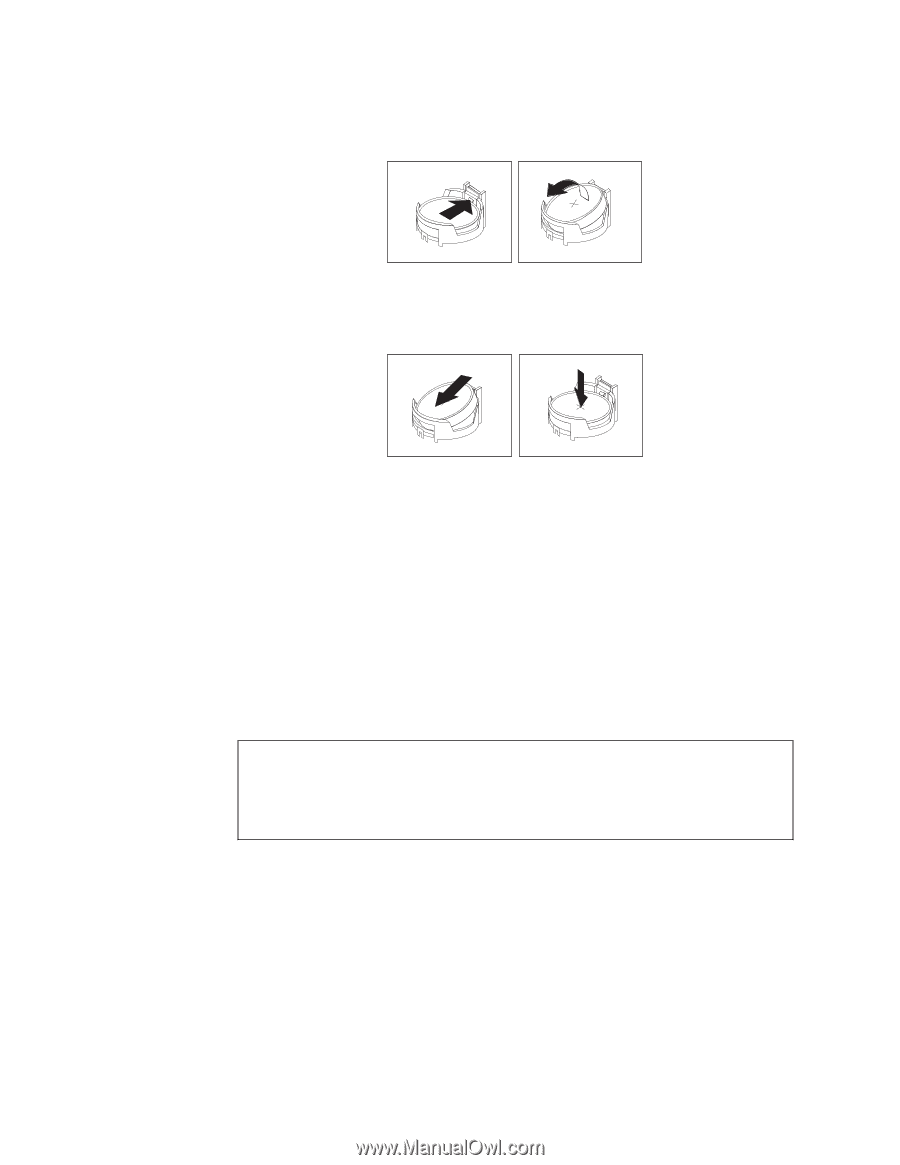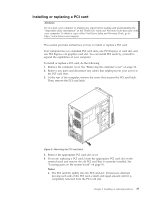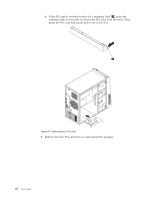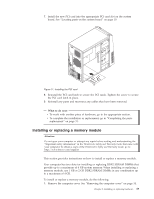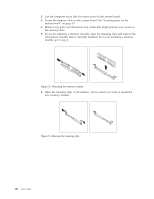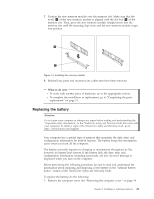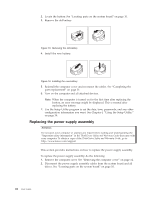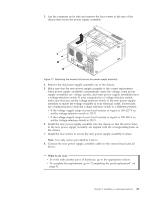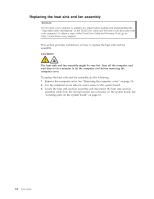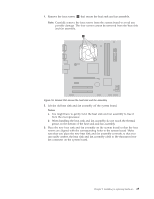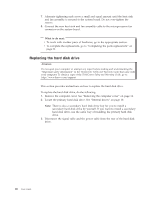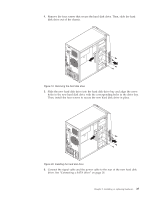Lenovo ThinkCentre A58e User Guide - Page 30
Replacing the power supply assembly,
 |
View all Lenovo ThinkCentre A58e manuals
Add to My Manuals
Save this manual to your list of manuals |
Page 30 highlights
2. Locate the battery. See "Locating parts on the system board" on page 10. 3. Remove the old battery. Figure 15. Removing the old battery 4. Install the new battery. Figure 16. Installing the new battery 5. Reinstall the computer cover and reconnect the cables. See "Completing the parts replacement" on page 31. 6. Turn on the computer and all attached devices. Note: When the computer is turned on for the first time after replacing the battery, an error message might be displayed. This is normal after replacing the battery. 7. Use the Setup Utility program to set the date, time, passwords, and any other configuration information you want. See Chapter 4, "Using the Setup Utility," on page 39. Replacing the power supply assembly Attention Do not open your computer or attempt any repair before reading and understanding the "Important safety information" in the ThinkCentre Safety and Warranty Guide that came with your computer. To obtain a copy of the ThinkCentre Safety and Warranty Guide, go to: http://www.lenovo.com/support This section provides instructions on how to replace the power supply assembly. To replace the power supply assembly, do the following: 1. Remove the computer cover. See "Removing the computer cover" on page 14. 2. Disconnect the power supply assembly cables from the system board and all drives. See "Locating parts on the system board" on page 10. 22 User Guide