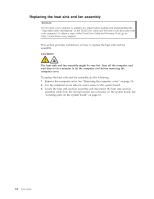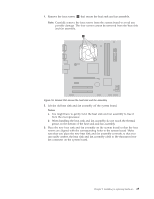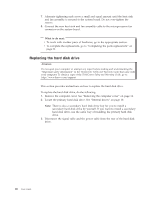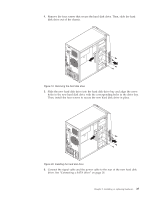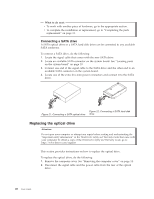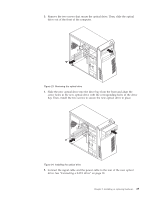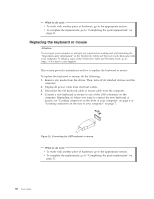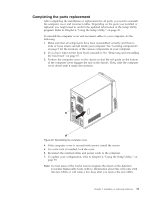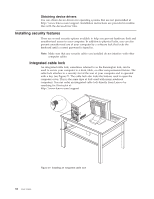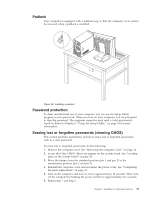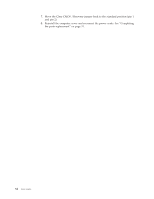Lenovo ThinkCentre A58e User Guide - Page 37
Connect the signal cable and the power cable to the rear of the new optical
 |
View all Lenovo ThinkCentre A58e manuals
Add to My Manuals
Save this manual to your list of manuals |
Page 37 highlights
3. Remove the two screws that secure the optical drive. Then, slide the optical drive out of the front of the computer. Figure 23. Removing the optical drive 4. Slide the new optical drive into the drive bay from the front and align the screw holes in the new optical drive with the corresponding holes in the drive bay. Then, install the two screws to secure the new optical drive in place. Figure 24. Installing the optical drive 5. Connect the signal cable and the power cable to the rear of the new optical drive. See "Connecting a SATA drive" on page 28. Chapter 2. Installing or replacing hardware 29
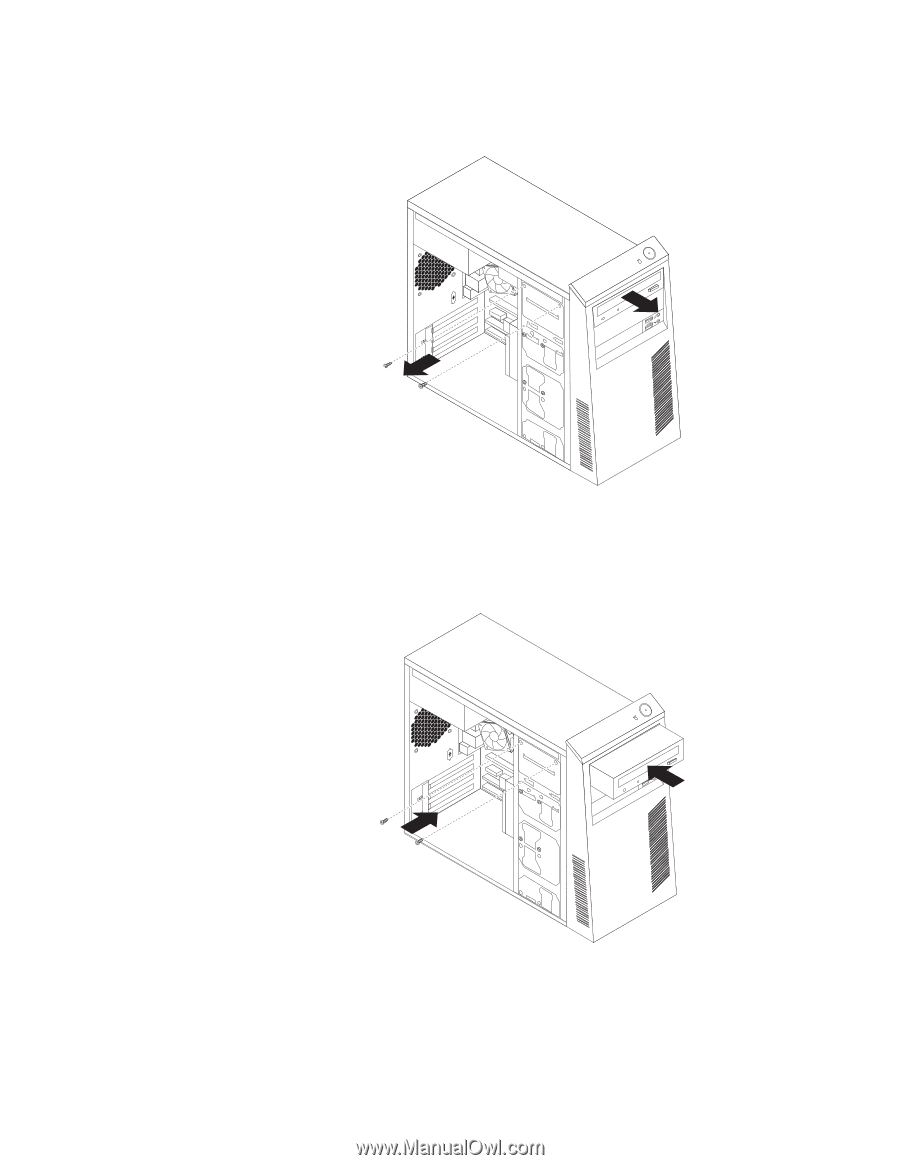
3.
Remove the two screws that secure the optical drive. Then, slide the optical
drive out of the front of the computer.
4.
Slide the new optical drive into the drive bay from the front and align the
screw holes in the new optical drive with the corresponding holes in the drive
bay. Then, install the two screws to secure the new optical drive in place.
5.
Connect the signal cable and the power cable to the rear of the new optical
drive. See “Connecting a SATA drive” on page 28.
Figure 23. Removing the optical drive
Figure 24. Installing the optical drive
Chapter 2. Installing or replacing hardware
29