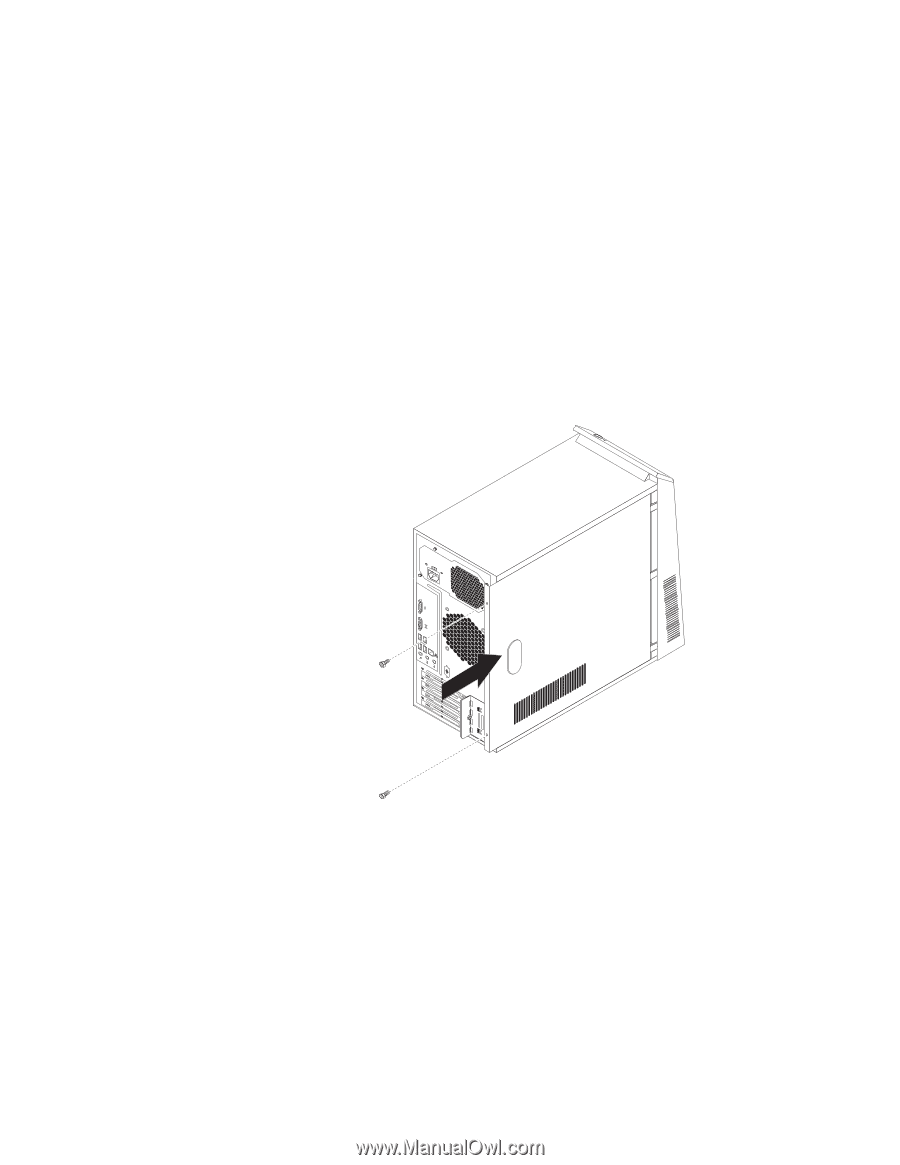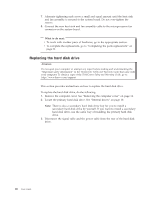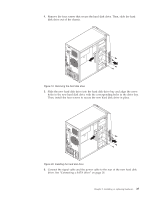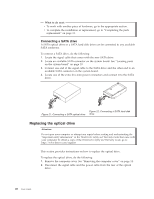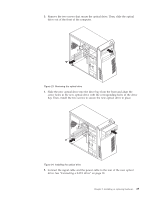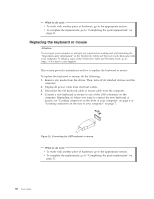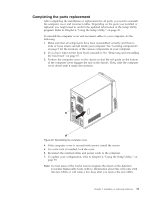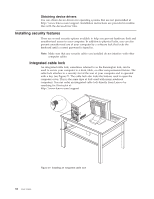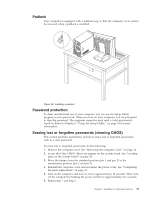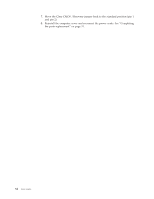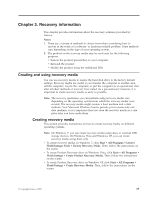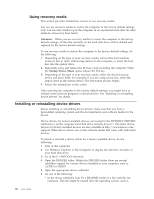Lenovo ThinkCentre A58e User Guide - Page 39
Completing the parts replacement, If the computer cover is secured with screws, install the screws.
 |
View all Lenovo ThinkCentre A58e manuals
Add to My Manuals
Save this manual to your list of manuals |
Page 39 highlights
Completing the parts replacement After completing the installation or replacement for all parts, you need to reinstall the computer cover and reconnect cables. Depending on the parts you installed or replaced, you might need to confirm the updated information in the Setup Utility program. Refer to Chapter 4, "Using the Setup Utility," on page 39. To reinstall the computer cover and reconnect cables to your computer, do the following: 1. Make sure that all components have been reassembled correctly and that no tools or loose screws are left inside your computer. See "Locating components" on page 9 for the locations of the various components in your computer. 2. If you have removed the front bezel, reinstall it. See "Removing and reinstalling the front bezel" on page 15. 3. Position the computer cover on the chassis so that the rail guide on the bottom of the computer cover engages the rail on the chassis. Then, slide the computer cover closed until it snaps into position. Figure 26. Reinstalling the computer cover 4. If the computer cover is secured with screws, install the screws. 5. If a cover lock is installed, lock the cover. 6. Reconnect the external cables and power cords to the computer. 7. To update your configuration, refer to Chapter 4, "Using the Setup Utility," on page 39. Note: In most areas of the world, Lenovo requires the return of the defective Customer Replaceable Units (CRUs). Information about this will come with the new CRUs or will come a few days after you receive the new CRUs. Chapter 2. Installing or replacing hardware 31