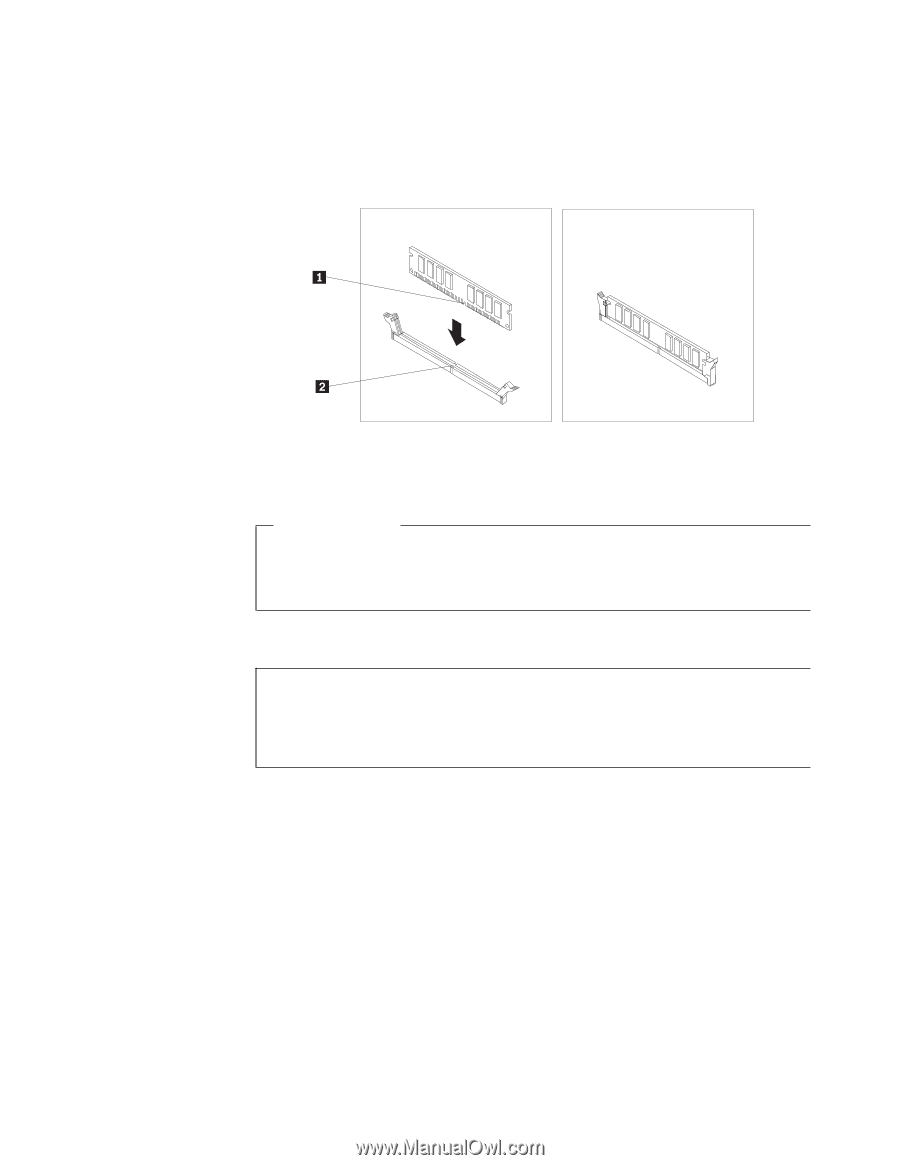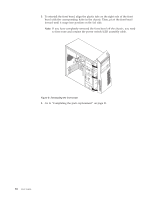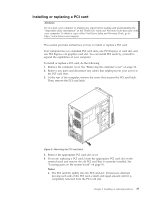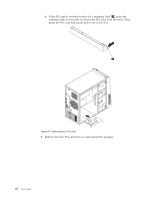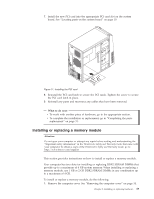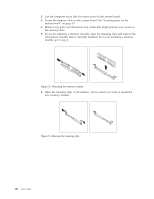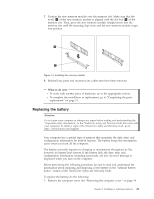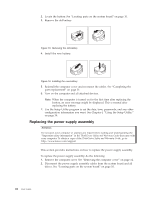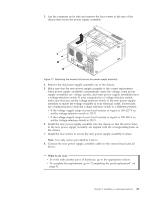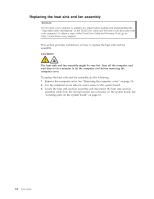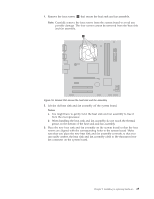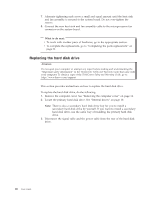Lenovo ThinkCentre A58e User Guide - Page 29
Replacing the battery
 |
View all Lenovo ThinkCentre A58e manuals
Add to My Manuals
Save this manual to your list of manuals |
Page 29 highlights
7. Position the new memory module over the memory slot. Make sure that the notch 1 of the new memory module is aligned with the slot key 2 of the memory slot. Then, press the new memory module straight down into the memory slot until the retaining clips close and the new memory module snaps into position. Figure 14. Installing the memory module 8. Reinstall any parts and reconnect any cables that have been removed. What to do next: v To work with another piece of hardware, go to the appropriate section. v To complete the installation or replacement, go to "Completing the parts replacement" on page 31. Replacing the battery Attention Do not open your computer or attempt any repair before reading and understanding the "Important safety information" in the ThinkCentre Safety and Warranty Guide that came with your computer. To obtain a copy of the ThinkCentre Safety and Warranty Guide, go to: http://www.lenovo.com/support Your computer has a special type of memory that maintains the date, time, and configuration information for built-in features. The battery keeps this information active when you turn off the computer. The battery normally requires no charging or maintenance throughout its life, however, no battery lasts forever. If the battery fails, the date, time, and configuration information, including passwords, are lost. An error message is displayed when you turn on the computer. Before performing the following procedure, be sure to read and understand the information about replacing and disposing of the battery in the "Lithium battery notice" section of the ThinkCentre Safety and Warranty Guide. To replace the battery, do the following: 1. Remove the computer cover. See "Removing the computer cover" on page 14. Chapter 2. Installing or replacing hardware 21