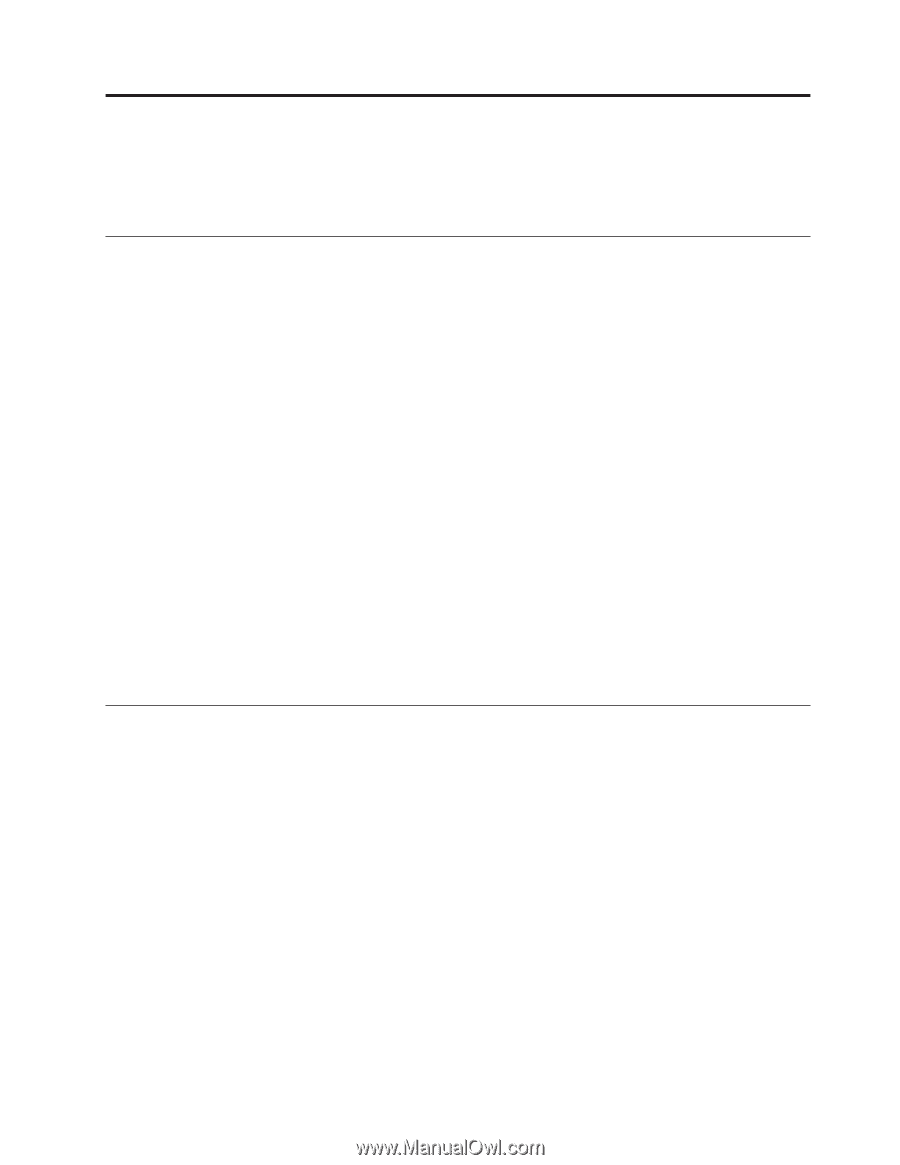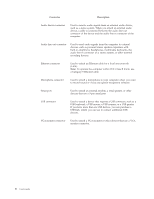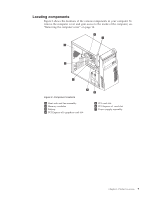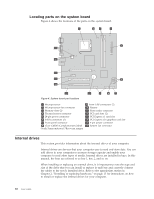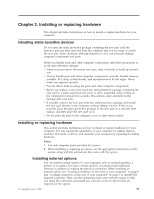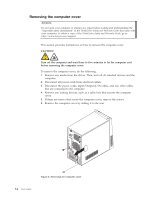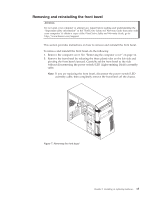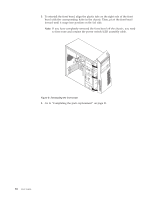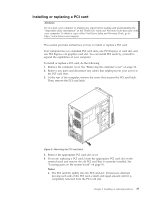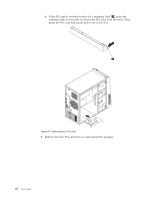Lenovo ThinkCentre A58e User Guide - Page 21
Installing or replacing hardware, Handling static-sensitive devices
 |
View all Lenovo ThinkCentre A58e manuals
Add to My Manuals
Save this manual to your list of manuals |
Page 21 highlights
Chapter 2. Installing or replacing hardware This chapter provides instructions on how to install or replace hardware for your computer. Handling static-sensitive devices Do not open the static-protective package containing the new part until the defective part has been removed from the computer and you are ready to install the new part. Static electricity, although harmless to you, can seriously damage computer components and parts. When you handle parts and other computer components, take these precautions to avoid static-electricity damage: v Limit your movement. Movement can cause static electricity to build up around you. v Always handle parts and other computer components carefully. Handle memory modules, PCI cards, system boards, and microprocessors by the edges. Never touch any exposed circuitry. v Prevent others from touching the parts and other computer components. v Before you replace a new part, touch the static-protective package containing the new part to a metal expansion-slot cover or other unpainted metal surface on the computer for at least two seconds. This reduces static electricity in the package and your body. v If possible, remove the new part from the static-protective package and install the new part directly in the computer without setting it down. If this is not possible, place the static-protective package of the new part on a smooth, level surface, and then place the new part on it. v Do not place the part on the computer cover or other metal surface. Installing or replacing hardware This section provides instructions on how to install or replace hardware for your computer. You can expand the capabilities of your computer by adding memory modules, PCI cards, or drives, and maintain your computer by replacing the failing hardware. Notes: 1. Use only computer parts provided by Lenovo. 2. When installing or replacing an option, use the appropriate instructions in this section along with the instructions that come with the option. Installing external options You can install external options to your computer, such as external speakers, a printer, or a scanner. For some external options, you must install additional software in addition to making the physical connection. When installing an external option, see "Locating connectors on the front of your computer" on page 6 and "Locating connectors on the rear of your computer" on page 7 to identify the required connector. Then, use the instructions that come with the option to help you make the connection and install any software or device drivers that are required for the option. © Copyright Lenovo 2009 13