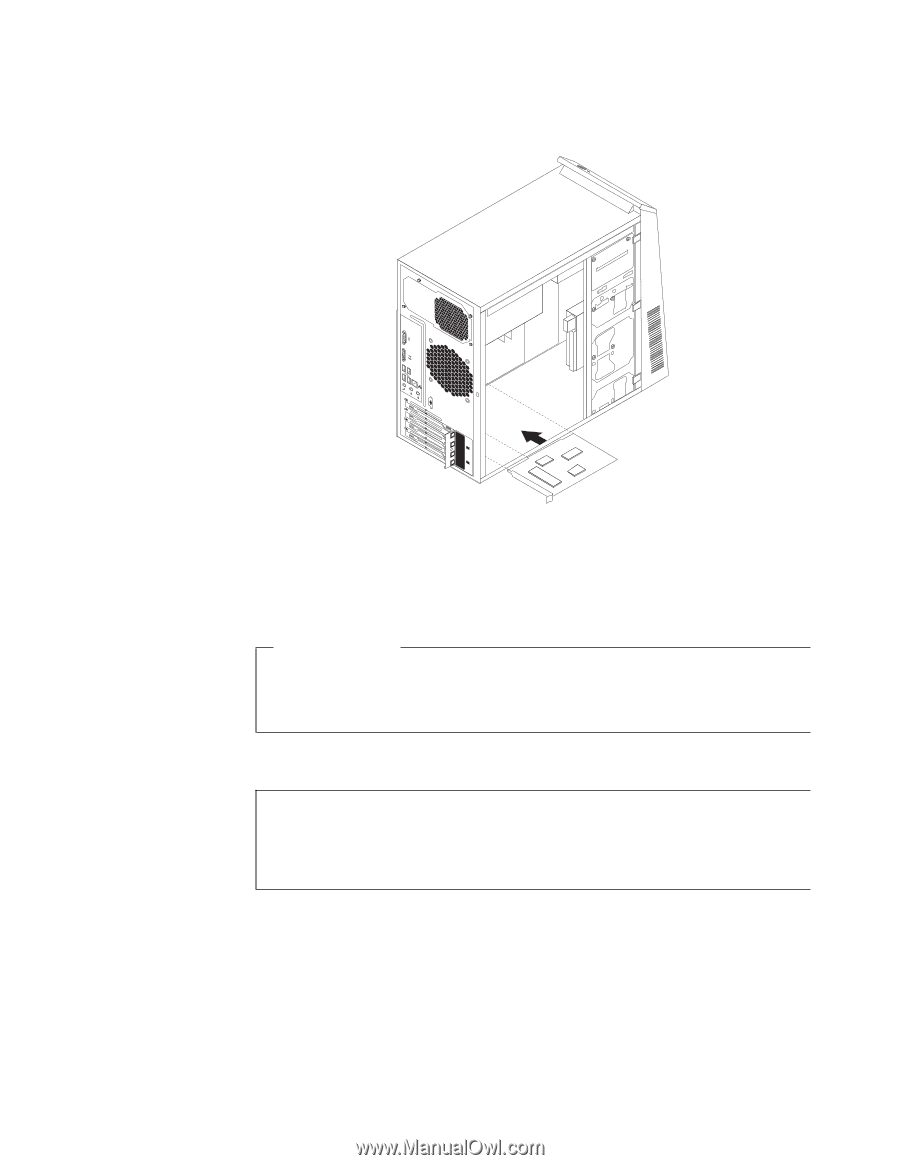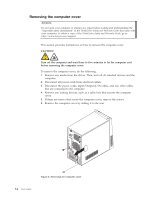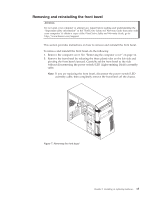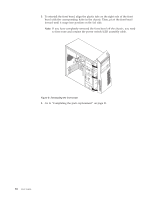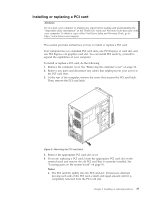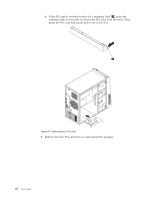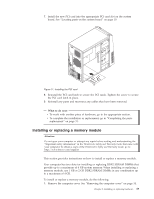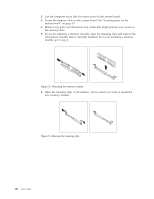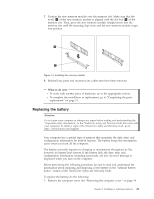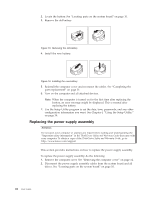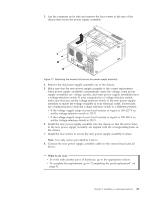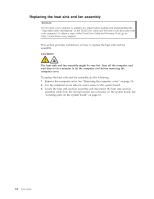Lenovo ThinkCentre A58e User Guide - Page 27
Installing or replacing a memory module, What to do next
 |
View all Lenovo ThinkCentre A58e manuals
Add to My Manuals
Save this manual to your list of manuals |
Page 27 highlights
7. Install the new PCI card into the appropriate PCI card slot on the system board. See "Locating parts on the system board" on page 10. Figure 11. Installing the PCI card 8. Reinstall the PCI card latch to secure the PCI cards. Tighten the screw to secure the PCI card latch in place. 9. Reinstall any parts and reconnect any cables that have been removed. What to do next: v To work with another piece of hardware, go to the appropriate section. v To complete the installation or replacement, go to "Completing the parts replacement" on page 31. Installing or replacing a memory module Attention Do not open your computer or attempt any repair before reading and understanding the "Important safety information" in the ThinkCentre Safety and Warranty Guide that came with your computer. To obtain a copy of the ThinkCentre Safety and Warranty Guide, go to: http://www.lenovo.com/support This section provides instructions on how to install or replace a memory module. Your computer has two slots for installing or replacing DDR2 SDRAM DIMMs that provide up to a maximum of 4 GB system memory. When installing or replacing a memory module, use 1 GB or 2 GB DDR2 SDRAM DIMMs in any combination up to a maximum of 4 GB. To install or replace a memory module, do the following: 1. Remove the computer cover. See "Removing the computer cover" on page 14. Chapter 2. Installing or replacing hardware 19