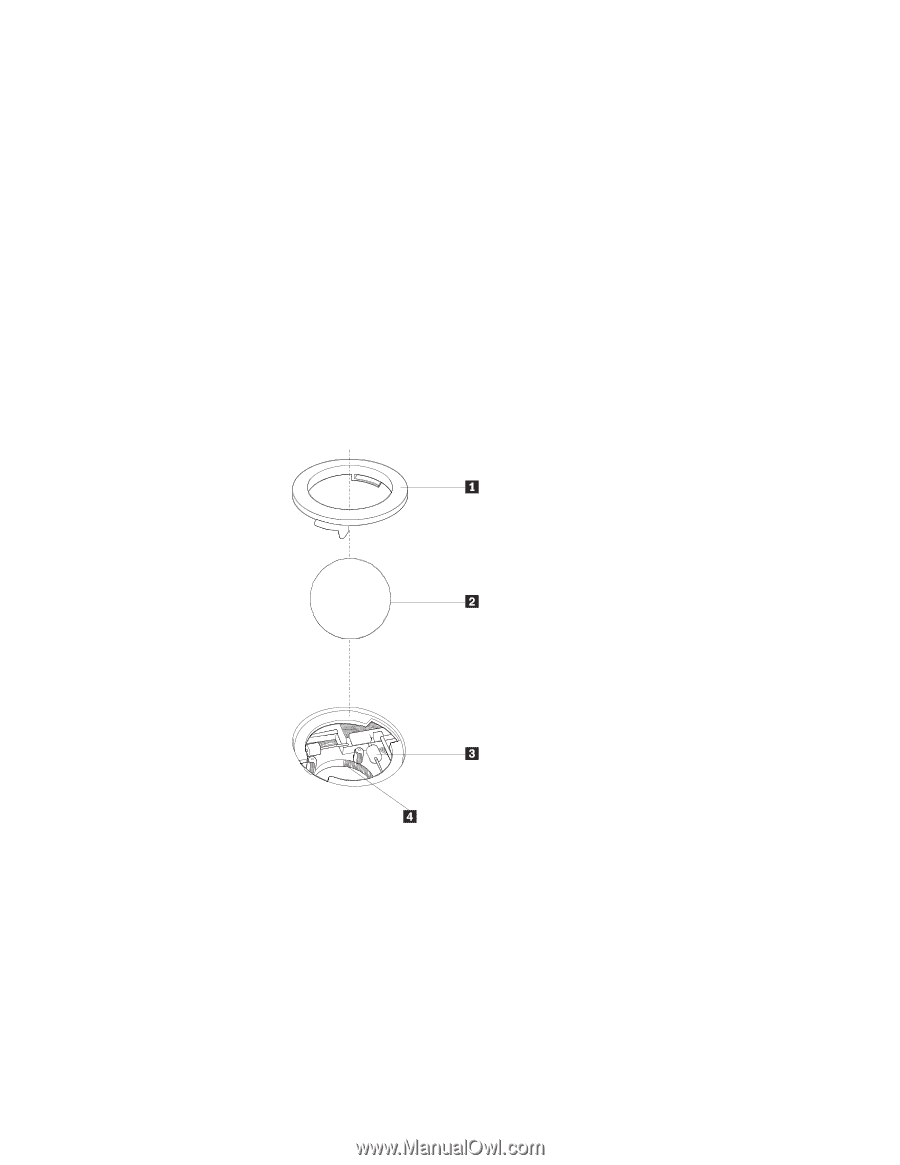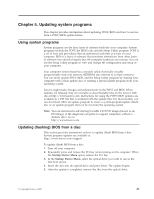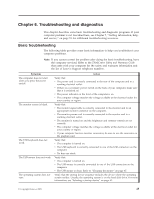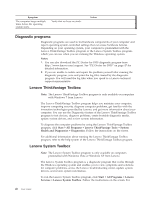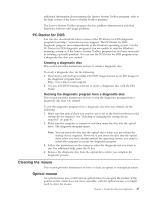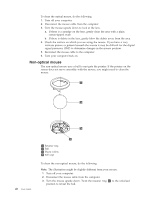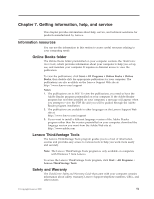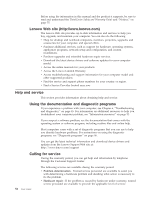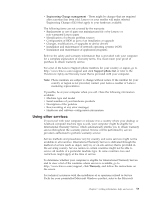Lenovo ThinkCentre A58e User Guide - Page 56
Non-optical mouse, To clean the optical mouse, do the following
 |
View all Lenovo ThinkCentre A58e manuals
Add to My Manuals
Save this manual to your list of manuals |
Page 56 highlights
To clean the optical mouse, do the following: 1. Turn off your computer. 2. Disconnect the mouse cable from the computer. 3. Turn the mouse upside down to look at the lens. a. If there is a smudge on the lens, gently clean the area with a plain cotton-tipped swab. b. If there is debris in the lens, gently blow the debris away from the area. 4. Check the surface on which you are using the mouse. If you have a very intricate picture or pattern beneath the mouse it may be difficult for the digital signal processor (DSP) to determine changes in the mouse position. 5. Reconnect the mouse cable to the computer. 6. Turn your computer back on. Non-optical mouse The non-optical mouse uses a ball to navigate the pointer. If the pointer on the screen does not move smoothly with the mouse, you might need to clean the mouse. 48 User Guide 1 Retainer ring 2 Ball 3 Plastic rollers 4 Ball cage To clean the non-optical mouse, do the following: Note: The illustration might be slightly different from your mouse. 1. Turn off your computer. 2. Disconnect the mouse cable from the computer. 3. Turn the mouse upside down. Twist the retainer ring 1 to the unlocked position to reveal the ball.