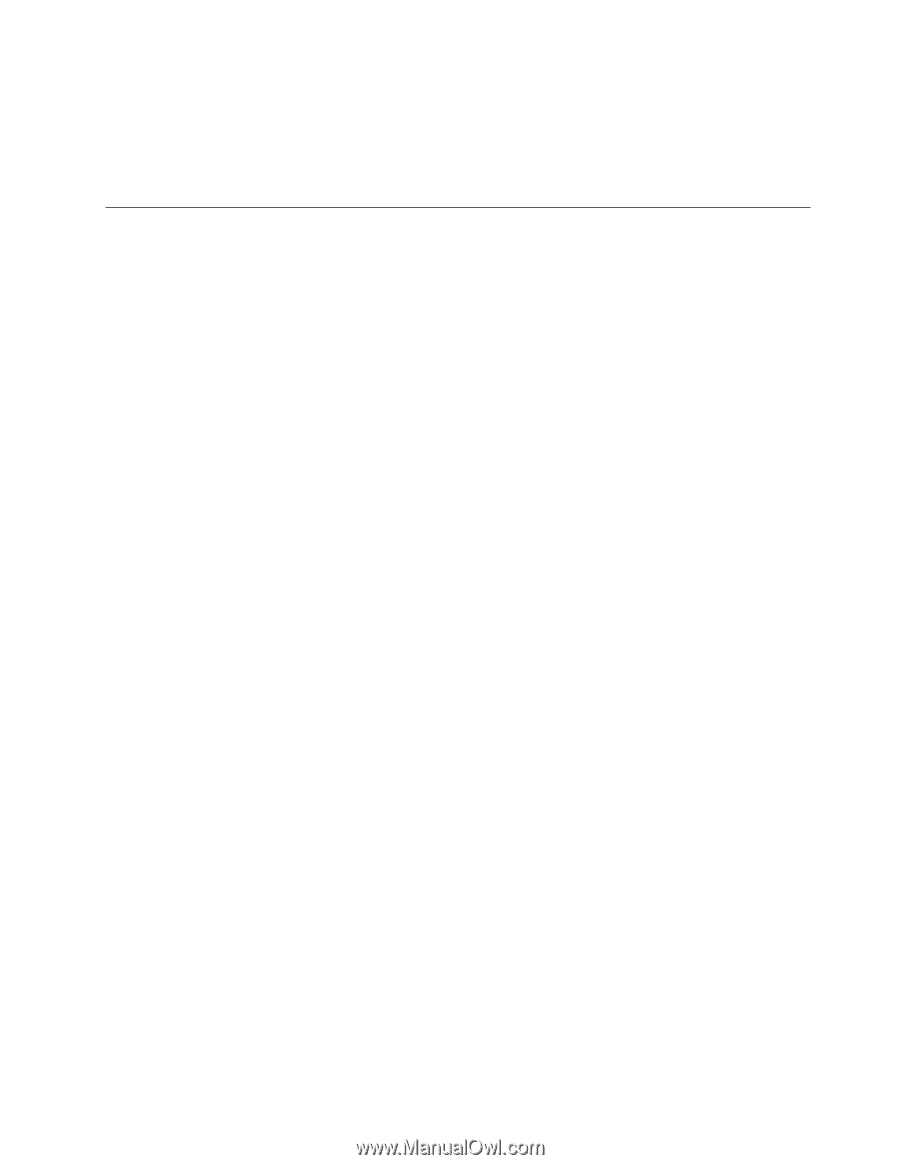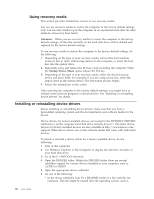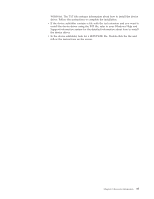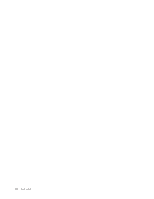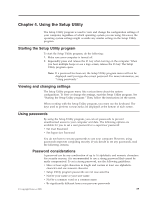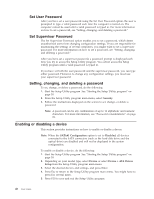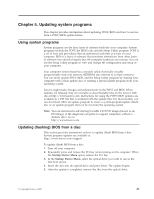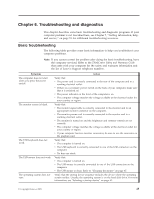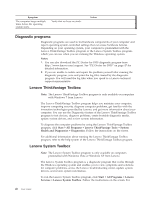Lenovo ThinkCentre A58e User Guide - Page 49
Selecting a startup device, Selecting or changing the startup device sequence, Notes
 |
View all Lenovo ThinkCentre A58e manuals
Add to My Manuals
Save this manual to your list of manuals |
Page 49 highlights
Notes: a. If you do not want to save the settings, select Exit → Discard Changes and Exit. b. If you have changed the settings and want to return to the default settings, select Exit → Load Optimal Defaults or press F9. Selecting a startup device If your computer does not start up from a device such as the hard disk drive or the disc in the optical drive as expected, do one of the following to select the startup device you want. Selecting a temporary startup device Use this procedure to start up from any startup device. Note: Not all discs, hard disk drives, and diskettes are bootable. To select a temporary startup device, do the following: 1. Turn off your computer. 2. Repeatedly press and release the F12 key when turning on the computer. When the Startup Device Menu opens, release the F12 key. 3. Select the desired startup device from the Startup Device Menu and press Enter to begin. Note: Selecting a startup device from the Startup Device Menu does not permanently change the startup sequence. Selecting or changing the startup device sequence To view or permanently change the configured startup device sequence, do the following: 1. Start the Setup Utility program. See "Starting the Setup Utility program" on page 39. 2. Select Startup → Primary Boot Sequence. Read the information displayed on the right side of the screen. 3. Select the first boot device, second boot device, and so on. 4. Press Esc to return to the Startup menu. Then, select the devices for the Automatic Boot Sequence and Error Boot Sequence. 5. Press Esc to return to the Setup Utility program main menu. You might have to press Esc several times. 6. Press F10 to save and exit the Setup Utility program. Notes: a. If you do not want to save the settings, select Exit → Discard Changes and Exit. b. If you have changed the settings and want to return to the default settings, select Exit → Load Optimal Defaults or press F9. Chapter 4. Using the Setup Utility 41